How to Send Disappearing Messages in Signal
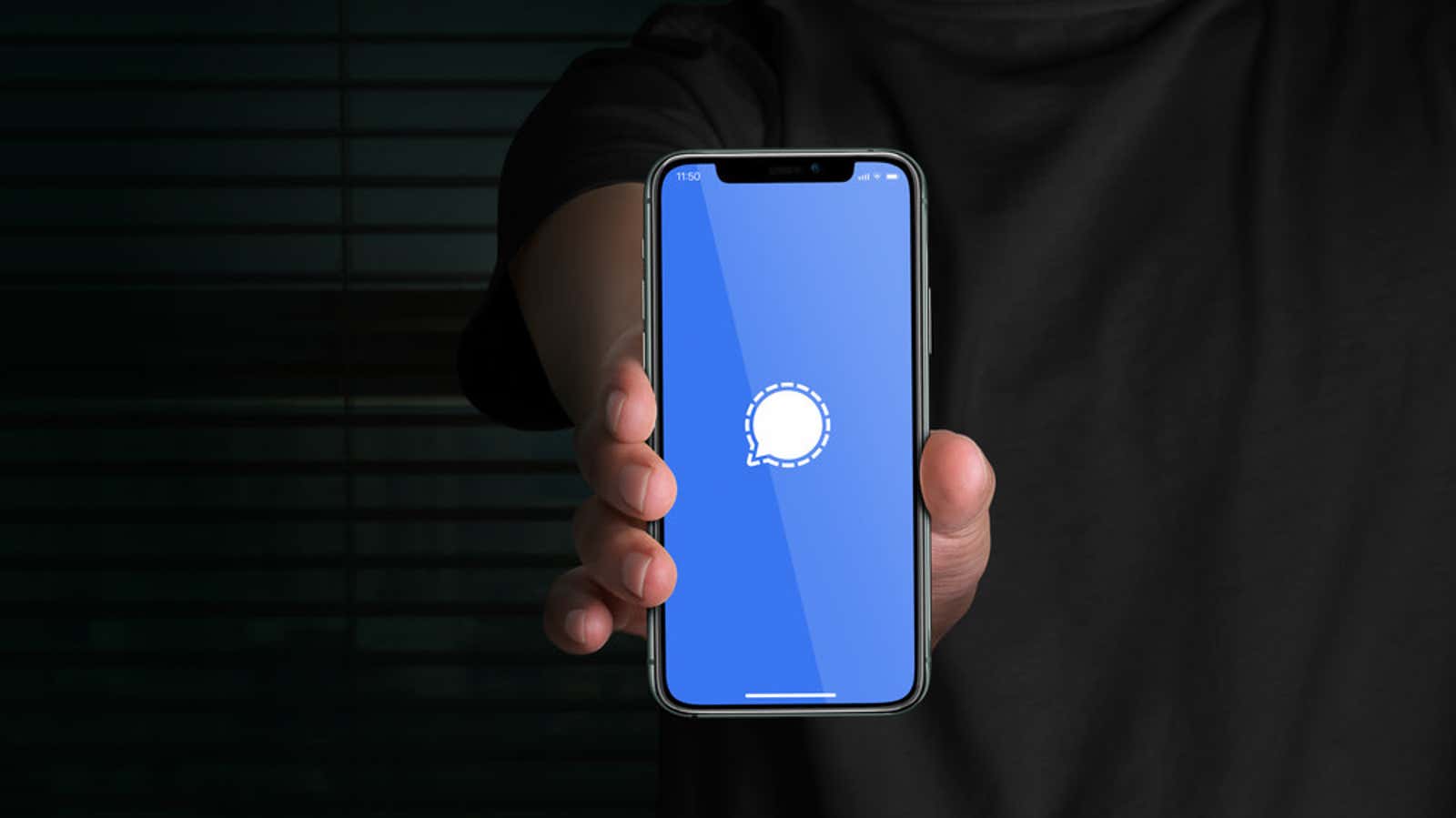
Many messaging apps allow you to send disappearing messages, but Signal’s approach to the process is one of the best . This is another great reason to start using an encrypted chat app if you’re looking for privacy- focused messages or if you’re an Elon Musk fan .
As the name suggests, disappearing Signal messages self-destruct after a certain amount of time. Deleted messages are permanently removed from the chat thread for both participants in the conversation. This makes them a great option when you’re sending potentially sensitive information that you don’t want to see for longer than necessary.
Obviously, disappearing messages can increase the privacy and security of your Signal conversation, but there are limitations. Although disappearing messages are removed from the message history of both users, either user can take a screenshot before deleting, or copy and paste their content elsewhere. If your recipient is particularly smart, they can use another device to photograph the disappearing material.
While you can lock the screenshots in Signal on your own device , there is no way to prevent the recipient from saving the message until it is deleted. Only send personal information to contacts you trust .
However, you can control how long the message remains in the chat before it is deleted. The shorter the time interval, the less likely it is that someone will be able to save it successfully.
How to enable disappearing messages in Signal
Alerting messages do not disappear by default, but this feature can be turned on or off for individual conversations at any time using either of the two methods described below. Note that disappearing messages only works for one-to-one conversations between users who are both using Signal; it is not available in group chats and cannot be used if the other person is using a different SMS app.
Enable disappearing messages from the quick menu:
- Open a signal, then start a conversation or start a new one.
- Click the three-dot button in the upper-right corner of the conversation.
- Click Disappearing Messages.
- Choose how long to display messages before deleting them. The fastest is 5 seconds, the longest is 1 week.
Turn on disappearing messages in your conversation settings:
- Open a conversation, then tap your contact’s name at the top of the conversation window.
- In the conversation menu, tap Disappearing Messages to turn it on (or off) for that conversation.
- Use the menu to select how long the message will be deleted.