How to Update Your PlayStation 5 or Xbox Series S / X
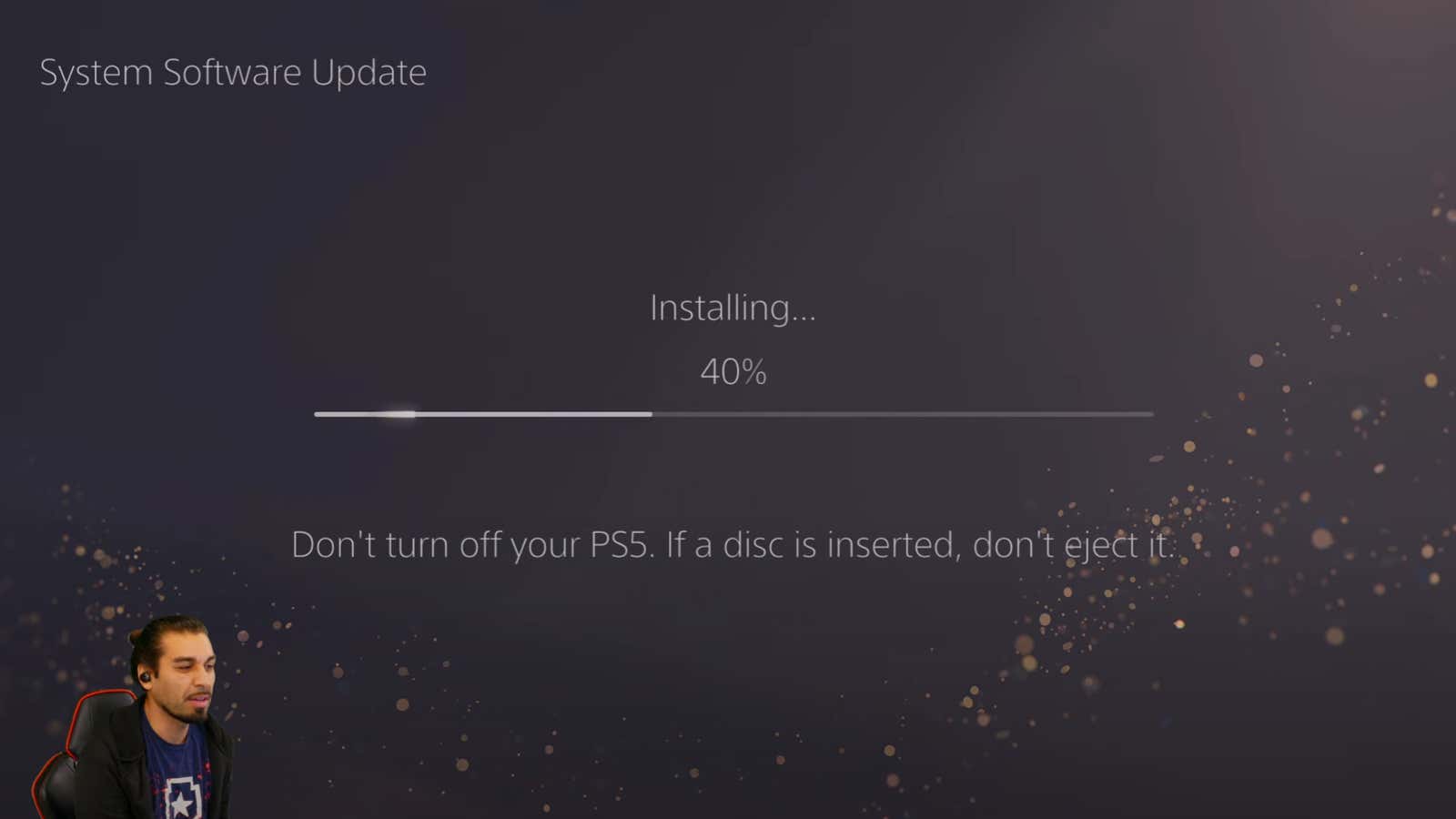
One of the best things you can do for your brand new game console – if you’re lucky enough to get your hands on one of these hard-to-find devices – is to update it as much as possible. This process is not difficult to complete on your PlayStation 5 or Xbox Series S / X , but you’ll want to stay up to date (unless you set your console to auto-execute). …
How to update your PlayStation 5
Turn on your PlayStation 5 and make sure it is connected to the Internet and signed in to the PlayStation Network. If you don’t see a notification that a system update is available, launch the Settings menu in the upper right corner of the PlayStation 5 home screen (gear icon). Scroll down and select “System”, select “Update and configuration of system software” in the “System Software” and then select “Update System Software” to start a manual check and update (if available).
While you’re here, it’s probably worth choosing the other two options that are present: automatically download update files and automatically install update files , which will ensure that any new system updates released by Sony are downloaded and installed on your PlayStation 5 without any additional steps. … Updates will occur while the system is at rest.
If you ever wonder what’s in the various system updates that Sony has released, feel free to browse the release notes here . Just click on the PS5 system software features to view the updates. You may want to bookmark this site as this is where you will manually download the update files (or reinstall files) if you need to troubleshoot your console or one of its updates.
How to update Xbox Series S or Xbox Series X
While your Xbox Series S or Xbox Series X should check for and download updates automatically, this process only happens every night. You can always force a manual check and update it yourself if you’re impatient. Open the guide by pressing the Xbox button on your controller and select Profile & System. Then select ” Settings” , then ” System” and then ” Updates” .
If a console update is available, you will be prompted to download and install it. If not, make sure you enable both Update my console and Update my games and apps so that your Xbox does all the hard work for you.
While you are doing this, you can also check for firmware updates for your controllers. You should be prompted to download them when available, but if you missed (or ignored) those messages, you can check for updates by visiting Profile & System> Settings> Device & Connections> .next Accessories , select the triple menu dot under your controller … You should now see your controller’s firmware version, which you can manually update if a newer version is available.
Finally, if you ever need to perform a manual update on your Xbox Series S or Xbox Series X – whether due to an automatic update failure, you don’t have constant internet access for your console, or you need to do some more serious troubleshooting – you’ll find all files needed here .