How to Legally Record Calls With Android 11 Screen Recorder
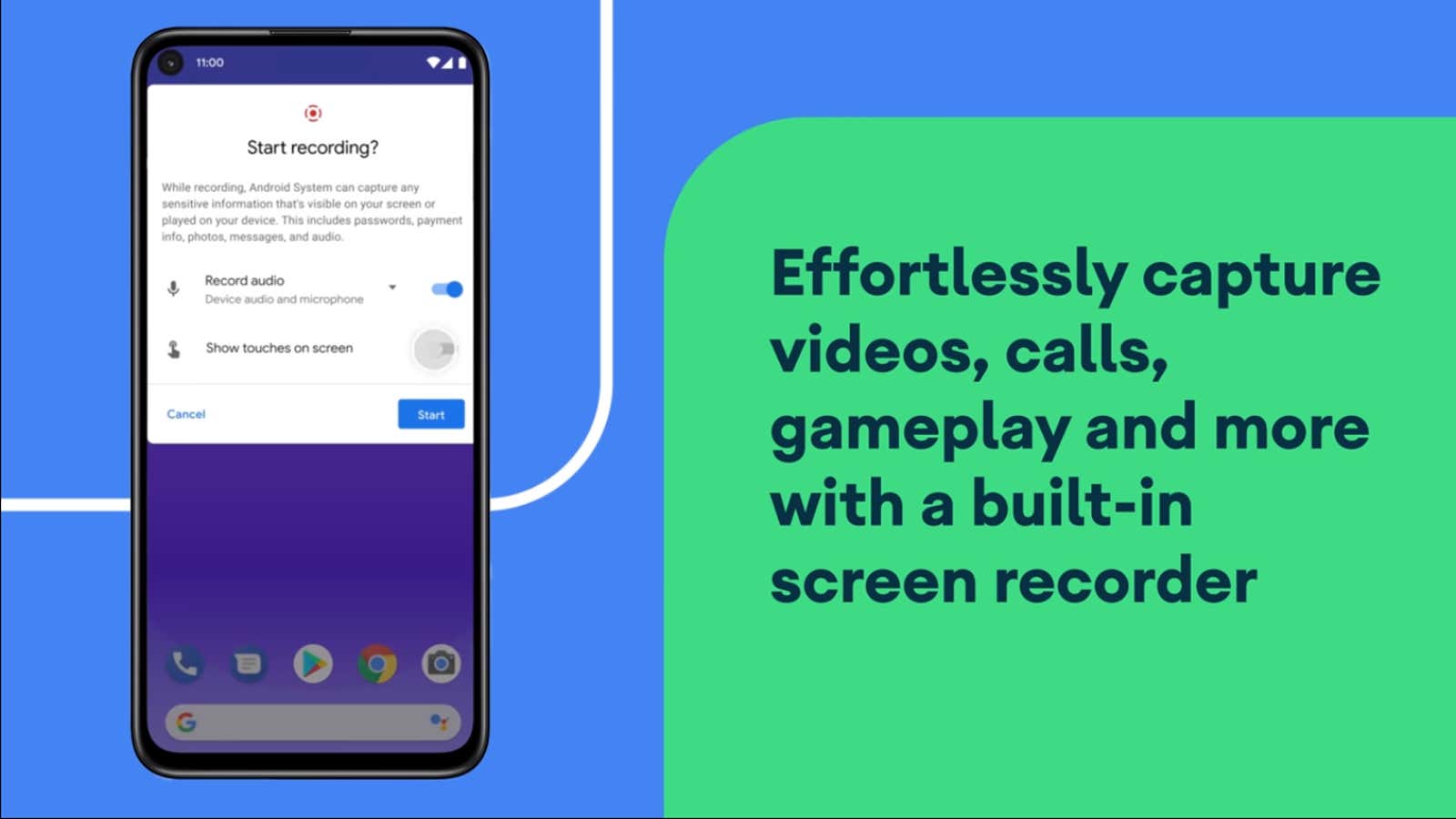
The Google call recording feature is a useful perk for Android users, but it’s only available on select devices. There are third-party apps that can do the same, but many of them require root access to your phone. Luckily, if your phone is running Android 11, the OS’s built-in screen recorder can record phone calls without root or additional apps.
However, there are some caveats about Android 11 screen recorder. First, the built-in screen recorder records audio from your phone’s microphone, which means you will need to make speakerphone calls at an increased volume. This also means that ambient noise may affect your recording, so make sure you are in a quiet place. The Google Phone app records an internal call sound that will sound much better than the speakerphone sound, so only use your Android 11 screen recorder if you don’t have access to the Google Phone app or its call recording feature.
On the other hand, you can use the Android screen recorder feature to record video calls (or whatever), if the app you are using allows it.
Also note, it is potentially illegal to record the audio of a phone conversation with a screen recorder, but we’ll come back to that later.
To use Android 11 screen recorder during a call, you need to first add screen recording to your phone’s quick actions menu.
- From any screen, swipe down to open the notifications menu, then swipe down again to display the quick actions menu.
- Tap the pencil icon, then scroll through the shortcut icons until you see Screen Recording.
- Hold and drag Screen Recorder to add it to Quick Action tiles.
Once the shortcut is in place, here’s how to record the call:
- Swipe down twice to open the Quick Actions menu, then tap Screen Recorder. (You can start recording the screen before or during a call.)
- Turn on Sound Recording, then click Start. Recording will begin after a short three-second countdown.
- Switch the call to speakerphone to record the sound of the other party.
- Swipe down twice and turn off Screen Recorder when you’re done.
- You can find all the videos captured from the screen in your device’s videos or photos folder or in the Google Photos app.
How to Legally Record Phone Calls with Android 11 Screen Recorder
Another notable difference between the Google call recorder app and the Android 11 screen recorder is that the Phone app alerts the other person that the call is being recorded, but the Android screen capture is not. This is where things get potentially illegal.
Many states in the United States prohibit recording voice and video calls without the consent of the other party. If you use Android 11 to record phone calls without telling the other person, you are breaking the law. The safest way to do this is to openly declare that you are recording the call and obtain explicit verbal consent from that person during the recording. Refer to this Rev.com post for more information on legal phone recordings.
[ Android Police ]