Organize Your Life With the New Todoist Kanban Boards
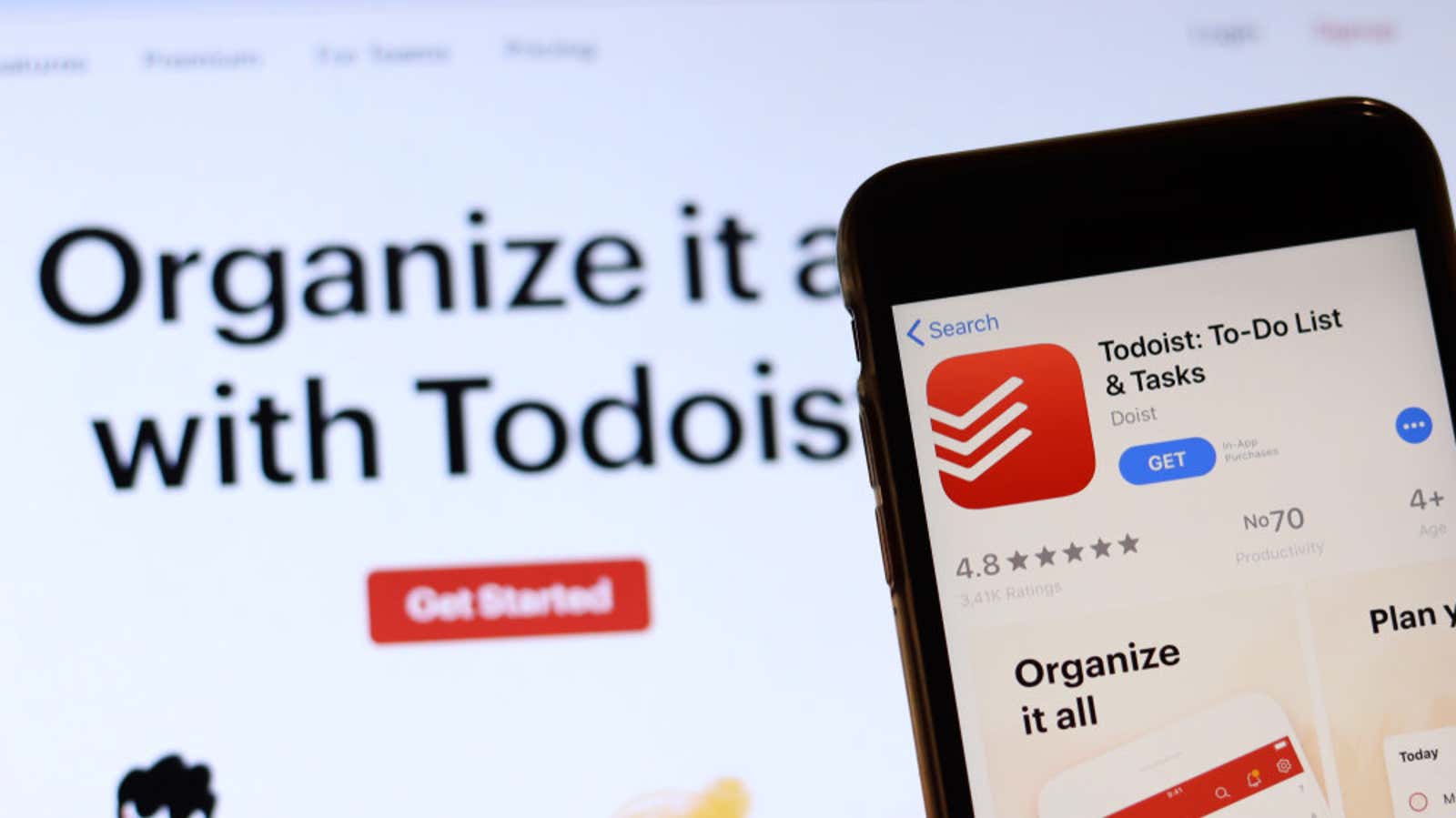
Todoist is already great for managing projects and to-do lists, but the recently launched Whiteboard app turns those to-do lists into custom – and collaborative – Kanban boards. The new feature is available to everyone, including free users.
Todoist Board includes all the features you’d expect from a Kanban-style project management tool . Users can customize their boards with additional columns and filters according to their project workflow and add additional users to their boards. You can also switch between the new Kanban board view and the traditional Todoist list layout at any time.
All users have access to the main Board View features, but further functionality is different for free and premium users:
- Free users receive a list of predefined filters that they can use to organize tasks, such as Assigned to Me, and multiple priority levels.
- Premium users can create additional filters, apply custom labels to cards, import or export whiteboard templates, email tasks, view projects in a “calendar,” and more for $ 4 a month. It’s about $ 10 cheaper than Trello or Asana.
Granular organizational controls for premium members is a nice bonus, but free Todoist users looking for an alternative to Trello or Asana should have it all too.
How to use the Todoist board view
- Sign in to your Todoist account, then select an existing project or Add New Project from the menu on the left. There is also a Try Boards guide with columns and tasks that walk you through the basic features of Todoist boards.
- Click or tap on the three-dot menu icon in the upper right corner, then select View As Whiteboard (you can also press Shift + V on your keyboard to switch between views).
Here are some of the main features in board view:
- Select Add Section to create a new column for your project. You can edit, copy, move, delete, or archive columns by clicking the three-dot icon to the right of its name.
- Select “Add Task” to create a new card. You can add schedule, tags, priority levels and reminders to each task card (and add filters in premium mode).
- Click the three-dot icon next to the task name to add subtasks, comments, view card activity history, and edit card details.
- Drag the card to move it between the columns.
- Click the person-shaped icon in the top-right menu to add contributors.
Board view is now available to all Todoist users. This is a server-side update, meaning you don’t have to do anything to add the whiteboard feature to your account, but Todoist must enable it. If you don’t have access to the boards yet, give it a day or so to show up.