How to Sync Opera Data Between Android and PC Without Logging In
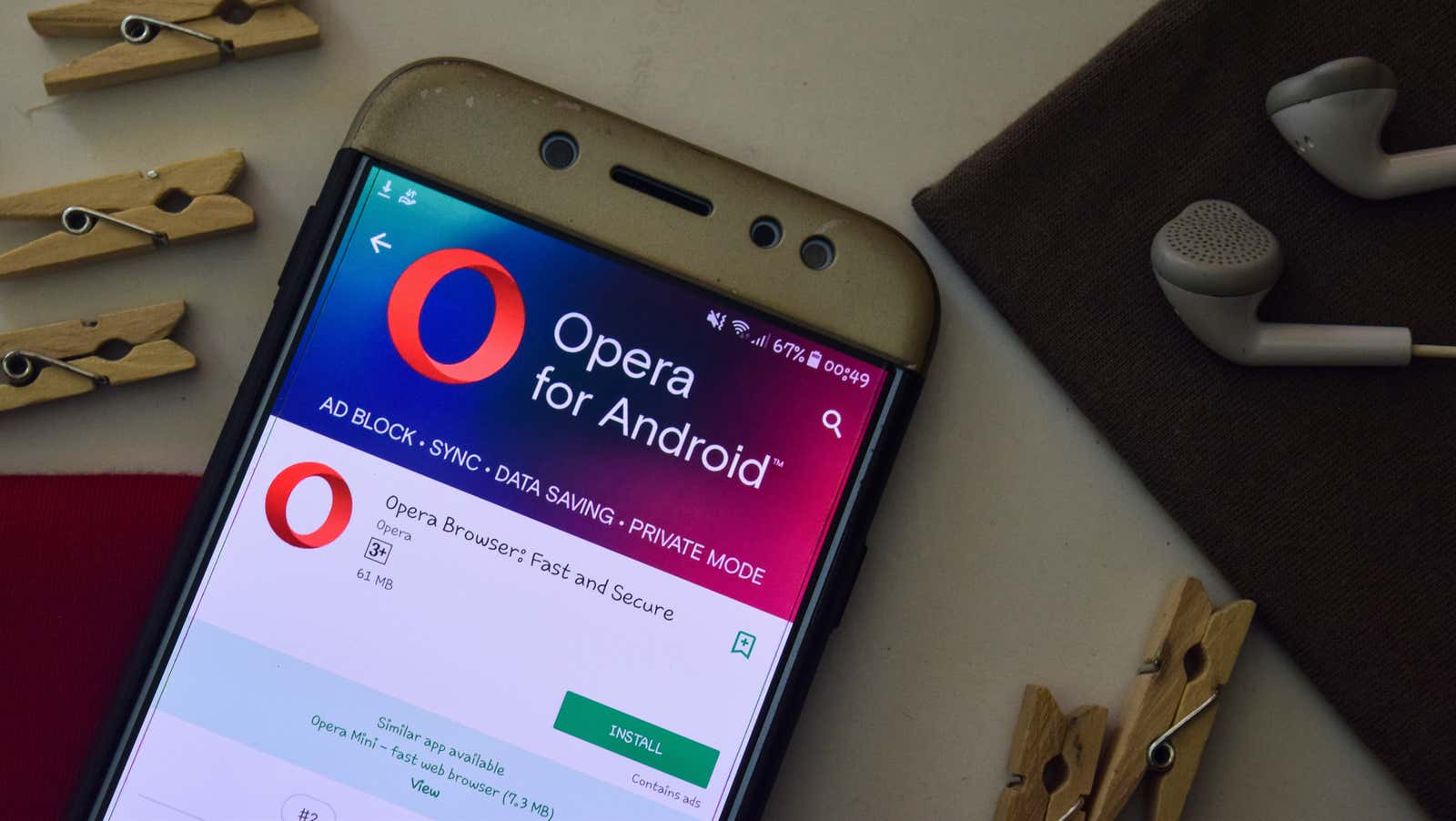
Opera is a great browser choice for data privacy advocates , and the latest versions of the browser for Android and desktops introduce two new cross-device sync methods that make it even more convenient without compromising user privacy.
Opera already allows users to sync their bookmarks, settings and open tabs between mobile and desktop browsers, but previously required users to create an account and sign in on both platforms or use the more limited Opera Touch app. However, once users install the new updates for Android and desktop , they will be able to sync all this data across devices in the main apps using a QR code, without the need for an account.
The new QR-based sync is a smart move towards privacy. Rather than using remote servers or open connections to send data back and forth, QR sync simply reflects locally saved bookmarks, speed dial shortcuts, and open tabs on the desktop, and then recreates them on a mobile device when scanning a QR code.
- From your desktop, go to opera.com/connect. A new tab with a QR code will open.
- On your mobile device, open Opera, then tap the three-dot More icon.
- Click “Connect to Computer”.
- Click Scan QR Code.
- Use your phone to scan the code. The application does the rest.
- Now you can access all open tabs, bookmarks and other data of your desktop on your Android device.
QR syncing also allows the user to send links and files between devices via “Flow,” an encrypted notebook that can be used to catalog links, create notes, save images, or share files for access on any connected devices even without logging in. Cross-device support was already available for the Opera Touch app on iOS and Android, but is now available in the main Opera browser app for Android.
How to access My Flow in Opera Android
- Connect your computer to Android following the instructions above.
- In the Opera Android app, tap the three-dot More icon.
- Tap My Stream.
- You can use the text bar to enter or paste text, download files, and more. You can also tap the My Flow arrow icon on the desktop and in Android to save pages to My Flow and access them from any of the your connected devices.