Save Your Google Play Music Library Before It’s Gone
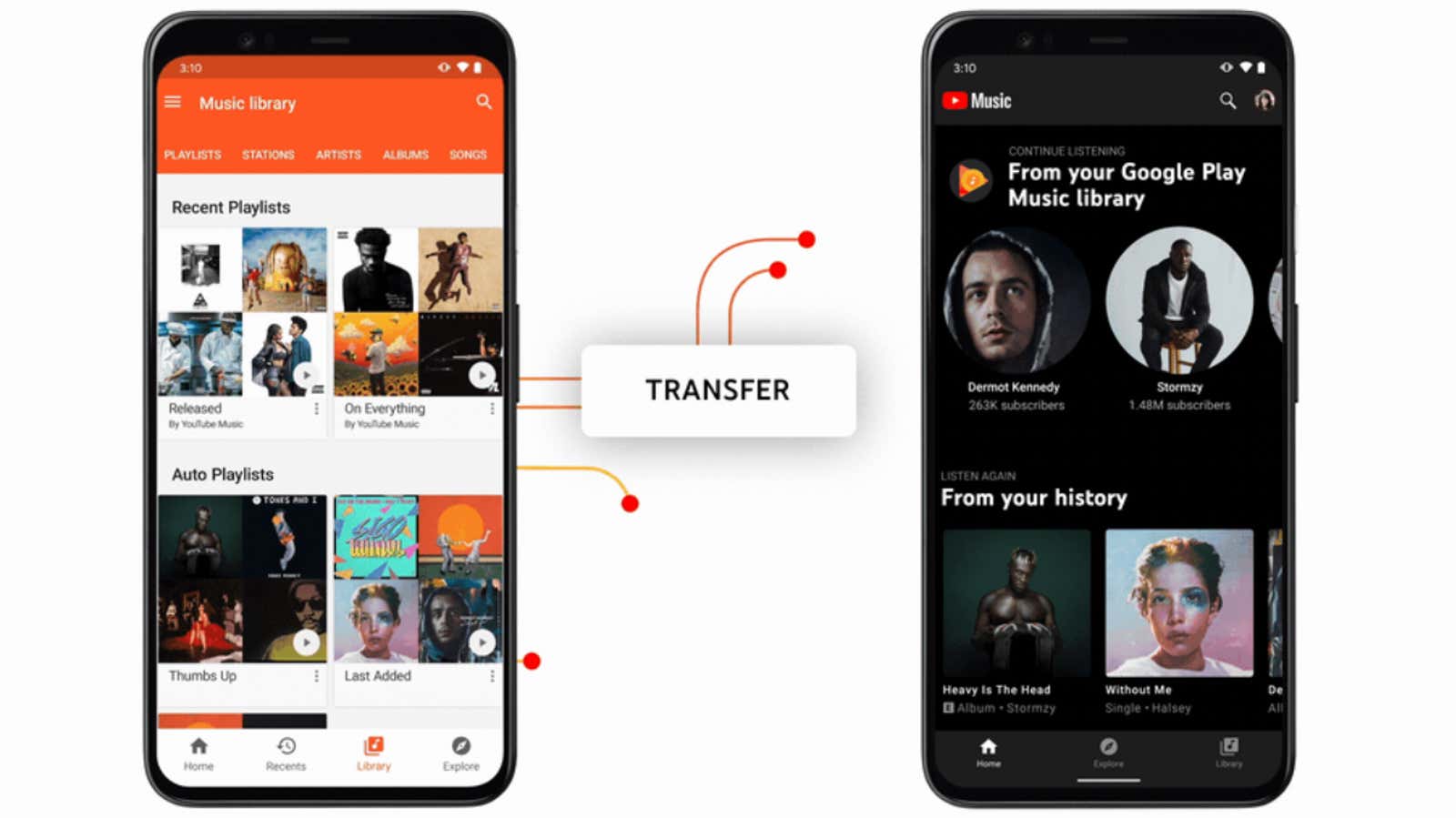
By the end of 2020, Google Play Music will join Google’s ever-growing list of dead products . If you’ve ever used this service to store music – one of its best features – you’ll need to back up or transfer your songs now because they’ll all be gone in a few months.
You can continue to use Google Music for a few more weeks if you like, but Google will start removing its features soon. For example, according to the Google chart , you will no longer be able to buy new music starting in late August.
In October (or September for South African and New Zealand users), the app will stop working altogether. However, your downloads, purchases, and other data will continue to be stored in the cloud and available for transfer until December 2020. After that, the entire service will be disabled and you will lose access to everything that you have not downloaded or transferred, so why not download or transfer everything right now?
How to transfer or back up your Google Play Music library and data
Users have several options to choose from:
- Go to YouTube. The easiest option is to transfer your Google Music library and related data to YouTube Music. This will include all music you’ve purchased, “saved to library”, or uploaded to Google Play Music, as well as your playlists, likes, and recommendations.
- Make a local backup. Another option is to download your personal music files and data from Google Play Music and store it in the cloud somewhere else. (You can also manually upload this data to YouTube Music if you change your mind later.)
Transfer Google Play Music to YouTube Music
Google provides users with easy transfer tools on both desktop and mobile devices, and since YouTube Music and Google Play Music share the same servers and data, transfer is fast. We’ve covered both options here earlier .
I chose the in-app method and it only took me a few minutes for my entire Google Play Music library to go to YouTube Music. As far as I can tell, everything has remained unchanged. To be honest, I’ve only used Google Play Music occasionally and my library wasn’t too big, so your experience may be different if you have a huge collection.
Export your music library from Google Play Music to your device
This method downloads the downloaded and purchased tracks from Google Play Music in MP3 format. It also exports metadata for tracks, playlists and radio stations as .CSV files. All files are collected and downloaded as compressed archive files such as .Zip files.
- Go to takeout.google.com in your desktop browser.
- Sign in to your Google account.
- Select the data you want to export, and if all you need is your library Google Play Music, click “Cancel selection” at the top of the list, then scroll down and re-select «Google Play Music».
- Scroll down and click Next.
- Select “Export once”.
- Specify restrictions on the type and size of files to export (the default .Zip file format is probably best for most users).
- Click “Create Export” and wait for the download to complete. The load time depends on the size of your library.
Once the export is complete, you can unzip the files and upload the content to other streaming services like Spotify.