How to Add Your Google Calendar to the Apple Calendar App (and Vice Versa)
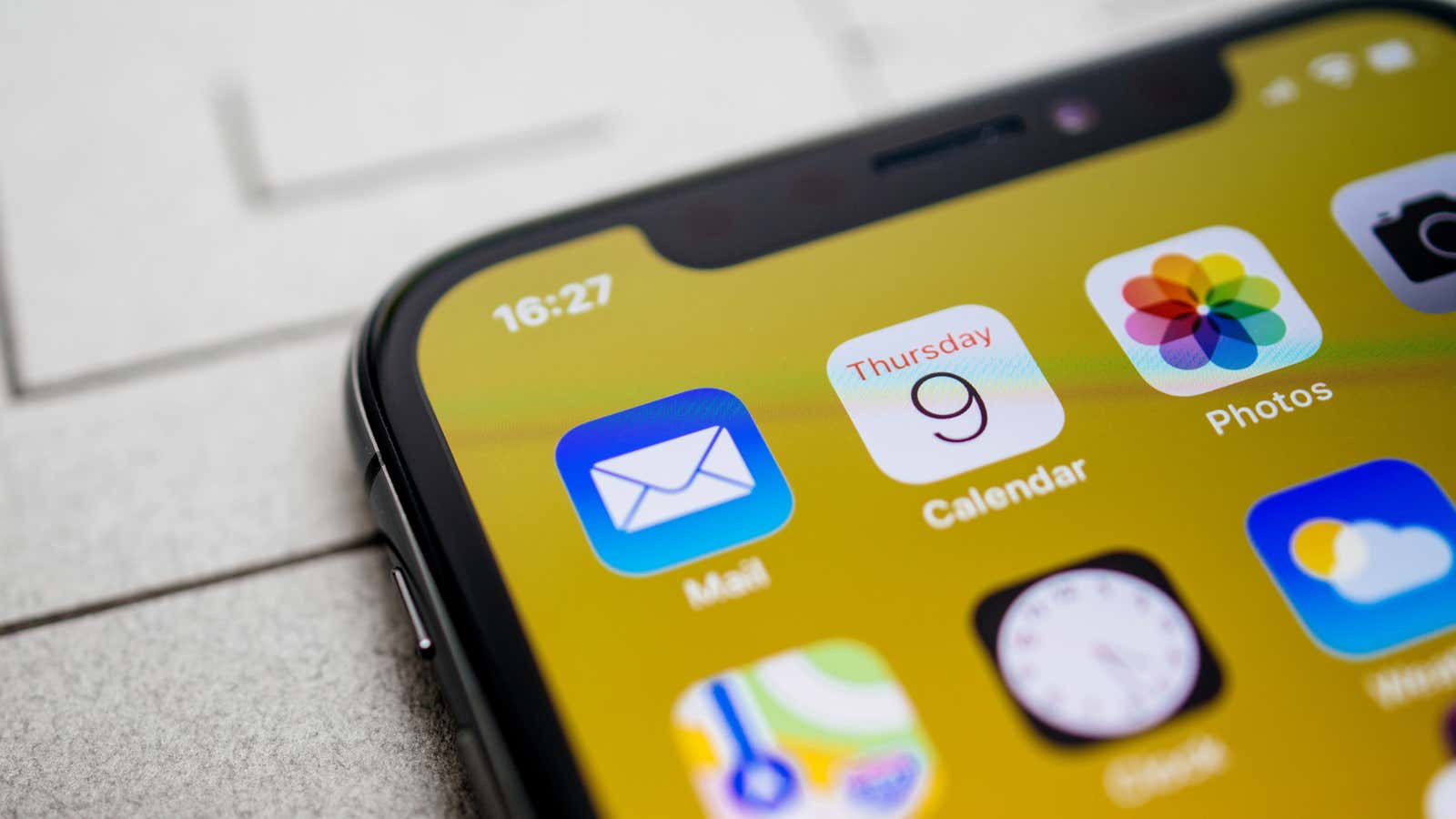
If you live on multiple services and computers – for example, use Google’s suite of digital tools alongside various Apple iCloud offerings – the best thing you can do for yourself is to bring all of your worlds together. To continue with this example, you will be able to see your iCloud calendars in Google Calendar, or import your Google calendars to view in various Apple Calendar apps.
What’s the best news? This is a simple process and shouldn’t take long.
How to import your Google calendars into the Apple Calendar app (macOS)
If you’re using macOS , open the Calendar app and click Calendar in the menu bar. Click on Accounts and sign in to your Google account (if you haven’t already). Once you’ve done that, make sure you check the box to sync your Calendars with the various Apple apps:
Now here’s a funny quirk. You can do all of this, but you may not see all of your Google calendars when you return to the main calendar window. You also need to visit this website – the Google calendar sync page – and choose which of your calendars you want to make available. This is an important part of displaying calendars correctly on macOS or iOS, and not many people know about it.
How to Import Your Google Calendars to Apple Calendar App (iOS)
When it comes to syncing your Google calendars to iOS or iPadOS , the principle of what you will do is the same. However, you need to connect your Google account via Settings> Calendar> Accounts> Add Account .
After you’ve done that and you’ve turned on the little calendars feature – and visited the aforementioned Google Calendar Sync page – you should see Google Calendars in the IOS / iPadOS calendar app.
How to Import Apple Calendar to Google Calendar
To view your Apple calendars in Google Calendar, you first need to open the calendar “settings” in macOS (by right-clicking), iCloud.com (by clicking the warning bars to the right of the calendar icon). name) or iOS / iPadOS (by clicking Calendars and then clicking the i icon to the right of the calendar name).
Then, you’ll want to find an opportunity to share your calendar publicly. This will not open events on your personal calendar for, say, a Google crawler. However, it will generate a web link that you want to copy to your clipboard:
From there, open Google Calendar – I find it easiest to do this over the web, not through the app – and click the “+” sign next to “More Calendars:”
Select From URL and paste the web link for your Apple calendar in the box. This should work, although it might take a while for your Apple Calendar events to appear in Google Calendar. If not, it’s because going from Apple to Google, the process is a little more hectic than the other way around. In addition, you will only be able to view Apple Calendar events in Google Calendar; you won’t be able to make any changes, which makes Google-Apple sync much more attractive. (At least that’s how I’ve been fixing it for years.)