How to Use the Alexa App in Speakerphone Mode
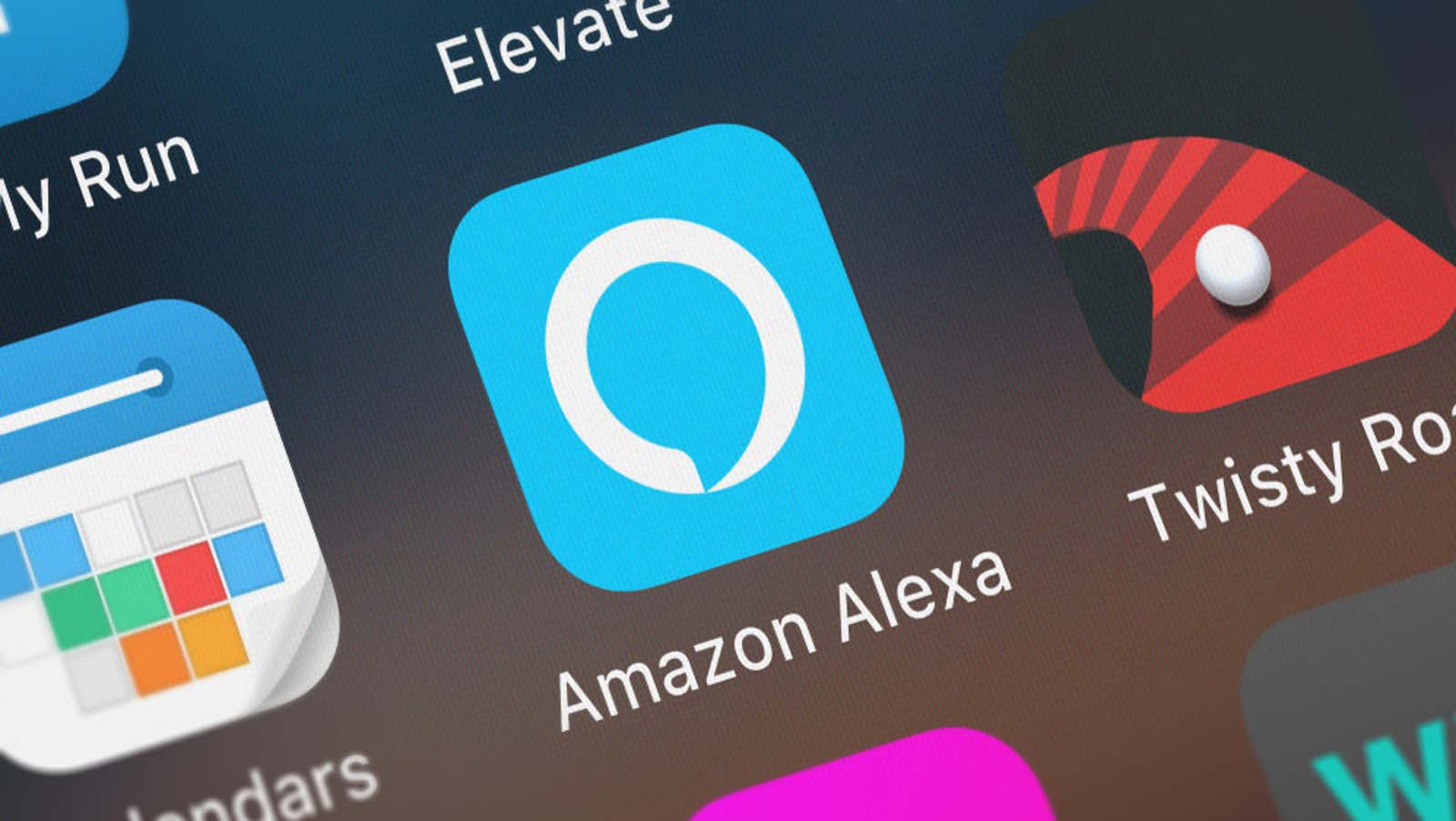
By design, most Alexa-based devices can be fully controlled by voice commands right out of the box – just say “Alexa” and your Echo speaker, Fire TV or other Alexa device will respond without any button presses or taps. A rare exception is the Alexa smartphone app, which requires users to press the Alexa button to activate the digital assistant. Or at least it was before: Amazon recently added a new speakerphone feature to the Alexa iOS and Android apps, but you’ll need to manually enable it to use it to your advantage.
How to turn on speakerphone mode in the Alexa app (iOS and Android)
- Open the Alexa app on your iPhone or Android device.
- Tap the three-line menu icon in the upper left corner to open the side menu and go to Settings> Alexa on that phone.
- Tap the switch next to Turn on Alexa Hands Free at the top of the menu.
- The app will then ask for permission to access your phone’s microphone and device sound. Click Enable, then allow the app to always listen to your microphone and allow it to access the device sound when prompted.
- After granting permissions, the setting will be enabled. You can turn it off at any time by clicking the Turn on Alexa Hands Free switch.
To learn more about Alexa, watch the video below:
As long as the Alexa speaker is on, you can call the assistant simply by saying “Alexa” – no additional button press is required. You’ll need to download the app first, so it won’t feel like using a constantly listening Alexa smart speaker, but you can still fully automate the process by asking Siri or Google Assistant to take care of the launch. This is for you. Aside from this quirk, enabling this feature makes using Alexa on your smartphone a lot more convenient. Just make sure you keep an eye on Alexa responsiveness: Voice assistants are prone to unwanted activations , with serious implications for user privacy. Fortunately, there are several ways to minimize Alexa eavesdropping .