How to Add CarPlay Wallpaper in IOS 14
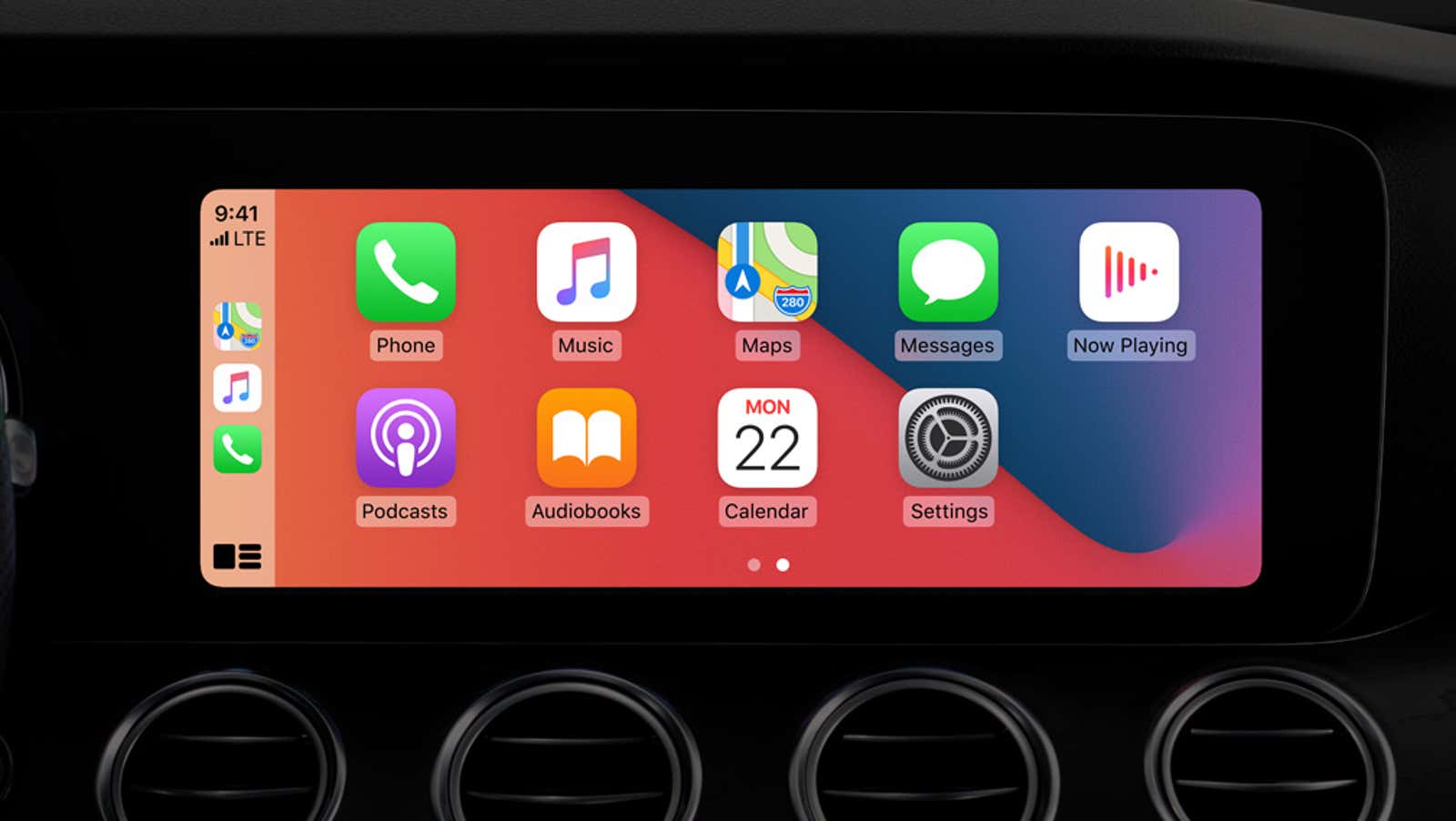
One of the new features introduced in iOS 14 is the ability to customize your car’s CarPlay interface with one of several new wallpapers. If you don’t know, CarPlay allows you to control your car stereo and other connected smart car accessories using Siri voice commands, and this version of iOS marks the first time users can heavily customize the look and feel of CarPlay.
Before you can try out one of these new wallpapers, you need to connect your iPhone to your car and set up CarPlay (if you haven’t already). The process will be different for each vehicle, but it’s as simple as connecting your phone via USB (or the more convenient wireless connection) to a CarPlay- enabled vehicle. Thereafter:
- Open iPhone Settings and choose General> CarPlay.
- Click ” Available Cars”.
- Select your vehicle from the list to enable CarPlay.
Now to turn up CarPlay with one of those trendy new wallpapers. Again, this wallpaper is only available in iOS 14, which is still in beta testing . You can install the preview iOS 14 now to check it out sooner, or you can wait until the final stable release is publicly released, probably in the fall. Anyway, once you launch iOS 14, here’s how to add the CarPlay wallpaper:
- Make sure your iPhone is connected and CarPlay is turned on.
- Open Settings in your car’s CarPlay interface (not on your iPhone).
- Tap Wallpaper. Scroll through the list of available wallpapers. You can click on one to view it.
- If you like the way it looks, click “Accept” to apply the background.
Obviously, do not make these changes while driving.
9to5Mac has a useful gallery of screenshots of all the new CarPlay wallpapers if you want an early look. This way, you can immediately add the one you need the most.