How to Safely Transfer Your Signal Account to a New IPhone
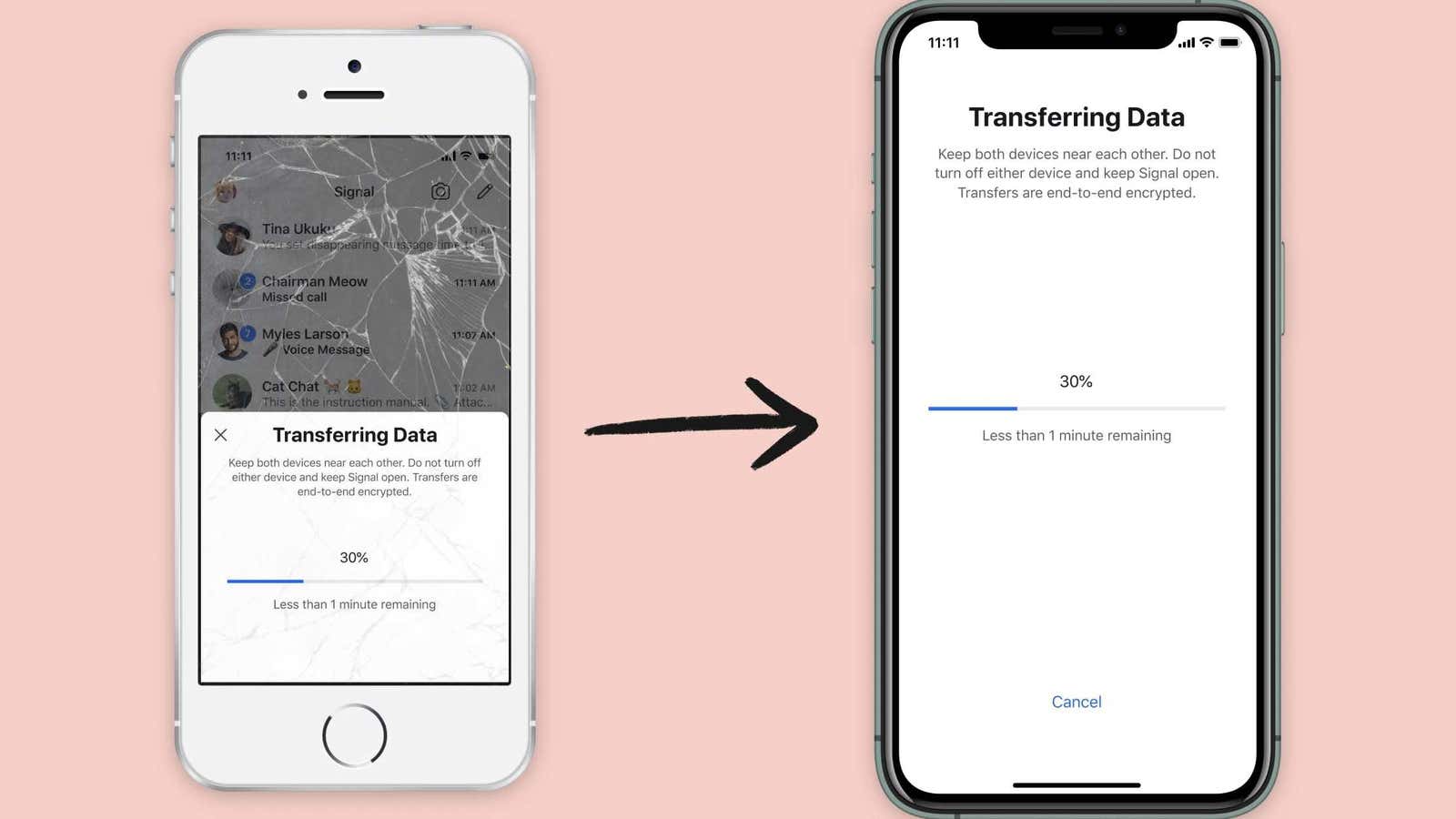
One of the many ways Signal protects your data is to store everything locally on your phone or tablet, rather than on external servers. This is great for privacy, but makes it difficult to transfer your account to a new device. Fortunately, now Signal allows iOS and iPadOS users to transfer your account data between the devices on the wireless network.
Signal compares the new account migration tool to Apple’s Airdrop service, which allows you to quickly transfer files between two nearby Apple devices. As you would expect from Signal, the process is end-to-end encrypted and happens locally between the two devices – nothing is ever sent or stored on an external server. Here’s how to do it
- Install the Signal app on your new iPhone or iPad.
- Follow the onscreen instructions to register and verify your phone number in the app on your new device.
- Once your account has been added, when prompted, click “Transfer from iOS Device” . A QR code will appear on the screen.
- Open Signal on your old device. You should receive a notification that your data has been transferred to your new device.
- Confirm that you are ready to start, then use your old QR code scanner from step 3 to start the transfer.
- Wait for the transfer to complete. This will take a few minutes at most, but accounts with a lot of saved media may take longer. Once that’s done, your messages and files should be available on your new device.
The iOS / iPadOS Transfer Tool is the latest in a number of new features recently added to Signal, including a blur tool for Signal’s built-in image editor , which comes in handy if you’re worried about anonymity in your photos. The app also offers new PIN settings that can further lock down your account. Meanwhile, if you are a cross-platform user, Signal’s new Android app media management tool can save space on your phone.