You Will Need This IPhone Shortcut If You Are Protesting
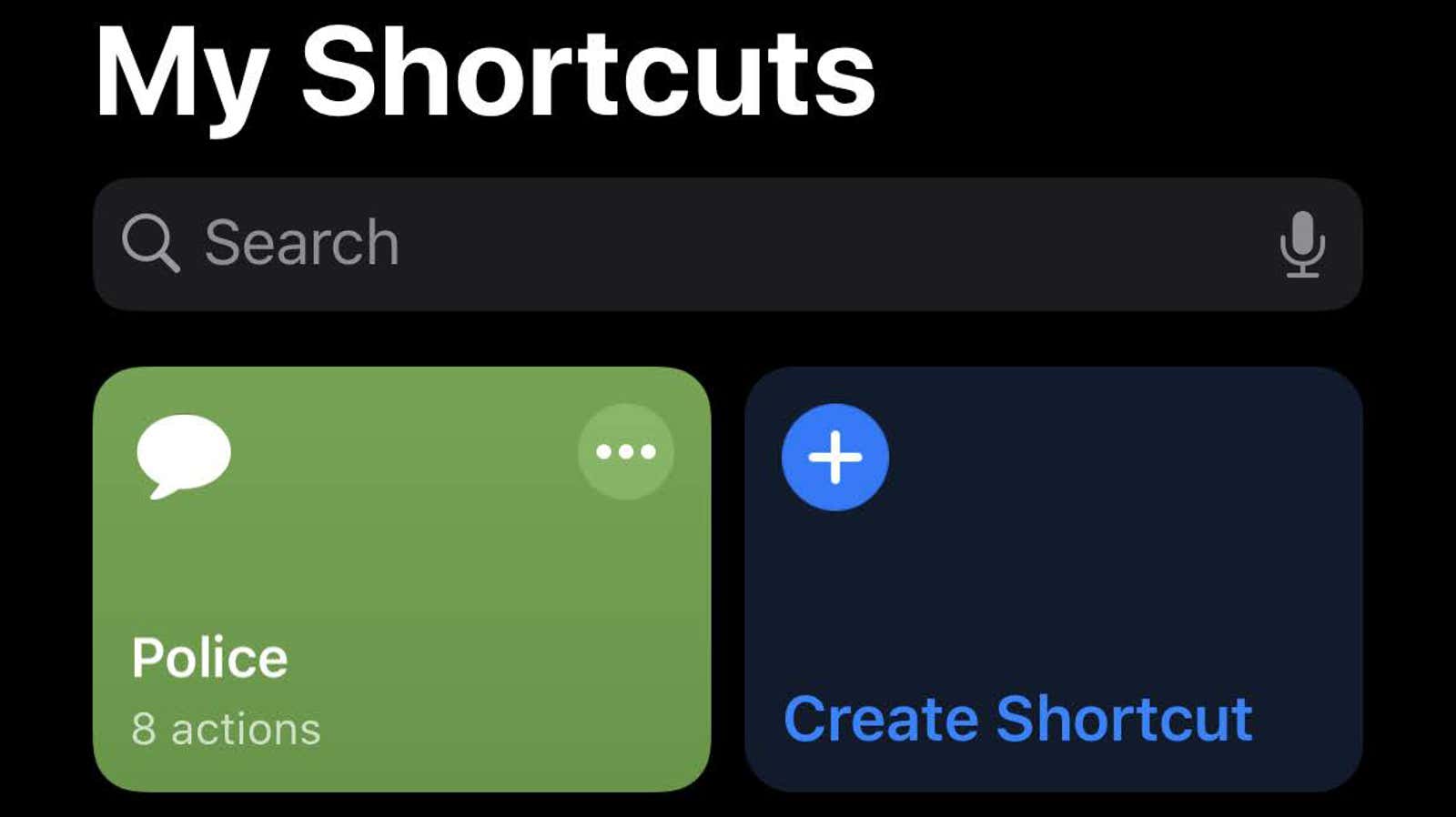
You might be tempted to leave your iPhone at home when you leave your home in protest – and I don’t blame you, given the increased risk of your expensive device being destroyed when you are pushed to the ground or shot with rubber bullets – you might want to reconsider. … Your iPhone can be an incredible news source and powerful communication tool; it can also be a lifesaver for you if you spent a few minutes tweaking it with some important shortcuts before you hit the road.
Matthew Cassinelli, who is already quite well known in tech circles for the incredible number of iOS shortcuts he creates , is back to it again. This time, he created a useful shortcut that you should consider installing on your iPhone if you intend to protest. (Or at least it’s a great starting point for any similar themed shortcuts you might want to create.)
Its version is an improvement on this useful shortcut originally broadcast on TikTok, as well as this shortcut posted on Reddit last year by Robert Petersen:
Tap the icon, and the Cassinelli shortcut :
- Send a text message to one of your contacts with your street, latitude and longitude, and a message that you are being arrested.
- Turn on your iPhone’s rear camera and start shooting videos.
- Save the video to your iPhone when you’re done recording
- Send the specified video to your aforementioned contact
I recommend testing this shortcut with a friend to make sure you have configured all the permissions your iPhone needs to launch the shortcut. Likewise, you need to make sure that it works great on your device. It doesn’t make sense to use a fancy “notify a friend in case of an emergency” shortcut that doesn’t do everything you expected it to do.
And of course, you can change any part of this shortcut to suit your needs. You may not be arrested on your own, but you might want to alert your friends, for example, if the protest gets tougher and you are right in the middle.
Before you can install a shortcut, you need to do three things. First, you need to launch at least one shortcut on your iPhone. It can be anything; just run something. After that, you will need to open the Settings app, click on Shortcuts, and turn on Allow Untrusted Shortcuts.
Finally, you will need to click this link to get the Cassinelli shortcut on your iPhone.
Once you have installed the shortcut, open the Shortcuts app and then click the three-dot icon in the upper right corner of your new Police shortcut. On the shortcut configuration screen, tap the three dots icon in the upper right corner where you can rename and add it to the home screen and to the shared sheet for easier access.
Looking for ways to protect black lives? Check out this list of resources .