How to Transfer Google Authenticator to Another Android
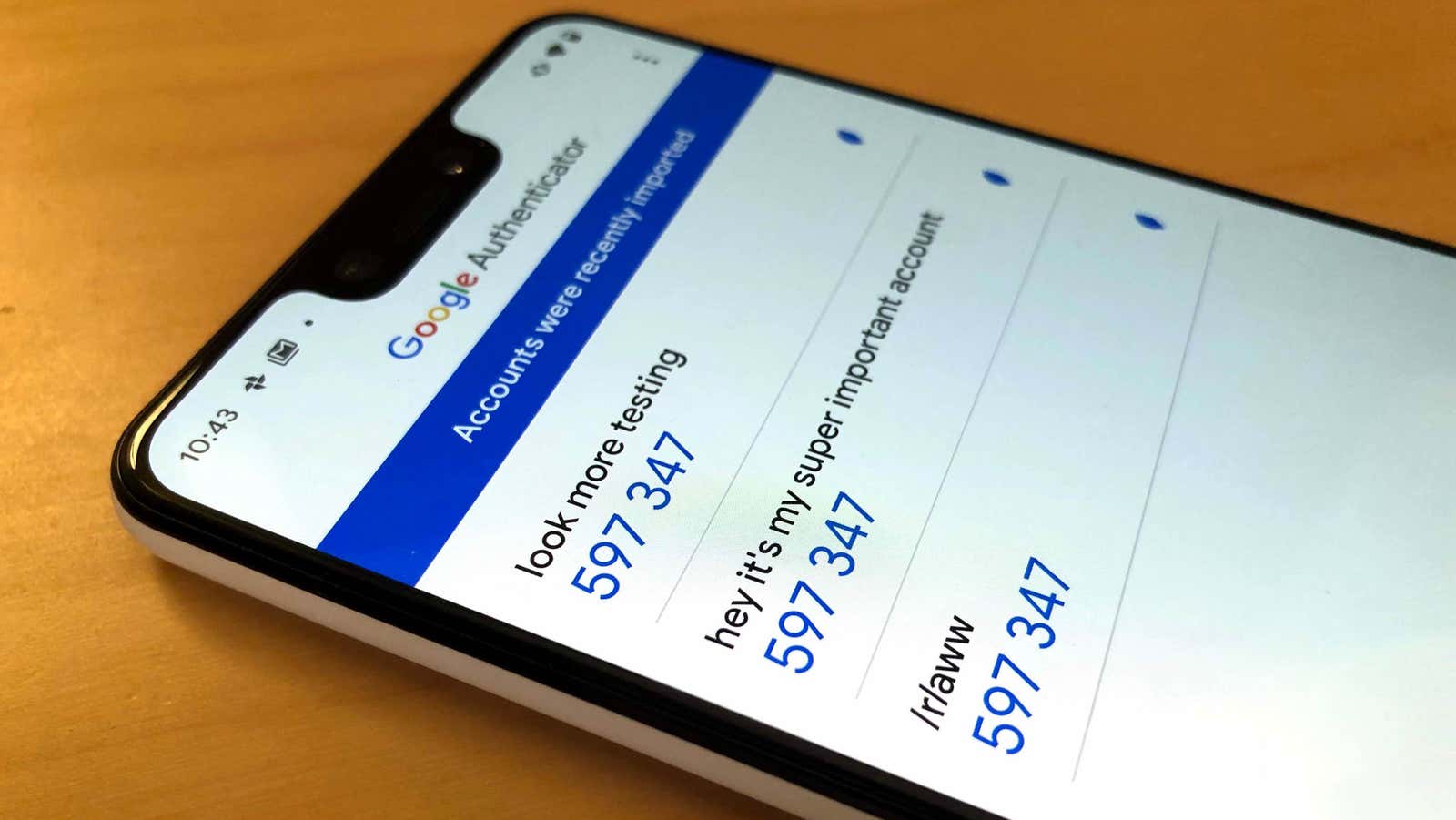
Google Authenticator is receiving its first big update since September 2017 , and you’ll get more than just a few cosmetic updates once the updated app is deployed to your Android (and eventually, hopefully, your iPhone / iPad).
Finally, you can easily export your entire list of 2FA-protected accounts and import it to another device – a feature that has long led us to recommend apps like Authy – apart from security concerns – instead of Google’s suggestion. …
More importantly, Google has finally set up Authenticator to prevent you and the apps on your device from taking screenshots of its content on Android. If you try to do this, you will receive a warning that “Screenshots are not permitted by the application or your organization.”
These changes are great, but you may not have them yet; When I just looked into the Google Play Store, I didn’t have version 5.10 of the app, and for the purposes of this article, I had to install it from APKMirror . Generally speaking, downloading unpublished apps is not the best way to stay safe. While you shouldn’t have any trouble getting the app from APKMirror, as this app is a critical component of the online security of all your accounts, you can be careful and wait for the official Google update. out.
That said, if I was impatient – or if I needed to transfer a ton of 2FA codes from one Android to another, but I wouldn’t want to waste time resetting 2FA on all my accounts and re-enabling it manually – I would. APK right now. Nobody will judge you; it is more of a warning blanket against sideloading an application if you do n’t really need it.
After you have installed and launched the new version of Google Authenticator, you will see a slightly modified screen that looks like this:
Click on the three-dot icon in the upper right corner to open almost the Google Authenticator settings menu, where you will see a new “Transfer Accounts” option. Tap this and you get two requests:
Notice the new Recent Activity link hidden in the lower left corner of the screen. Tap it and you can view any 2FA accounts that have been added to on the device you are using. This is a great way to see if someone is tampering with your 2FA setup, and something worth checking out if you ever worry about the security of your authentication app. However, it only informs you of new additions, not removals – something to keep in mind.
Let’s go back to export. To get started, simply click on the Export Accounts option in the Transfer Accounts window. Once you authenticate yourself using whatever security measures you’ve set up on your phone (like a fingerprint), you can choose which accounts you want to transfer to your new device.
You will then receive a QR code, which you can then scan in the Google Authenticator app (version 5.10+) on another device using the Import Accounts feature in the Transfer Accounts window. It is so simple. You will receive a notification on both devices (in Google Authenticator) that your accounts have been exported / imported: