How to Set the Background for Skype Video Calls
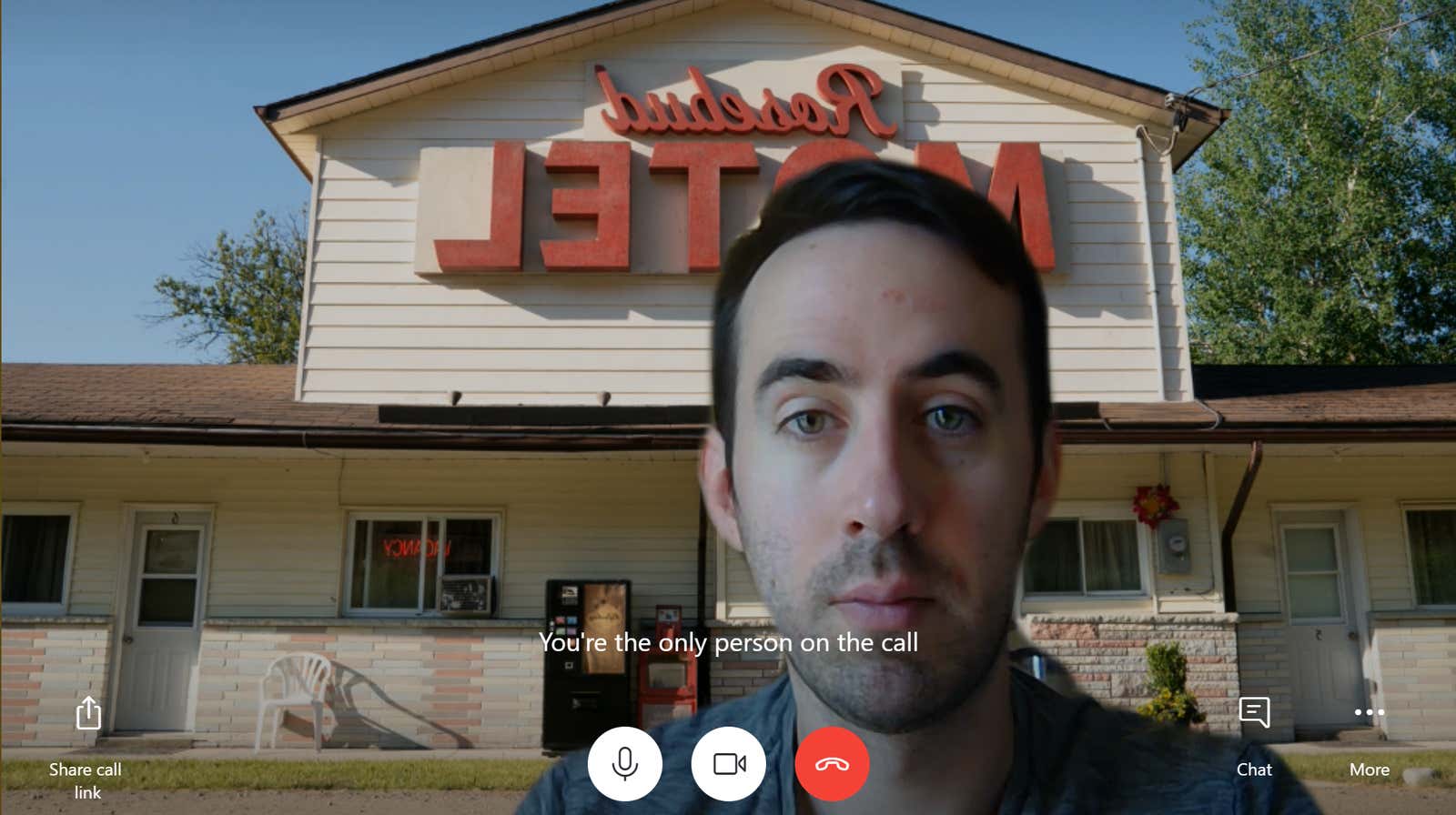
There are few things I like more than the well-executed use of silly backgrounds in video chat. While this unusual feature was previously exclusive to Zoom, more apps are integrating this functionality, including more recently Microsoft Teams and now Microsoft’s own Skype app.
You can play with a custom background on the Windows or macOS versions of Skype, provided you first update the app to the latest version (8.59.0.77). It’s simple and it doesn’t take long. One caveat for users of the Windows 10 version of Skype – the one you downloaded from the Windows Store: you will need to switch to the version you can download from the Skype website in order to use the new custom background feature (at least like this email ).
When you’re ready, connect to a Skype video session and click the three-dot More icon in the lower right corner. You will see two pop-up windows: the classic Sound & Video Settings and the new Select Background Effect. You can click on either of them, as they both will lead you to the same place:
Choose Blur for a traditional Skype background effect that will simply make your background look hazy and unremarkable. If you prefer to flop on an island or in the middle of your favorite movie location, click Add Image and browse to your computer for the image you’d like to use:
And, yes, even if you see your own image in a mirror image, any other participant in your call will see it normally. This is a feature of Skype, and there is no setting here that would allow you to flip your image on your own screen.