How to Schedule IOS Text Messages Using Shortcuts App
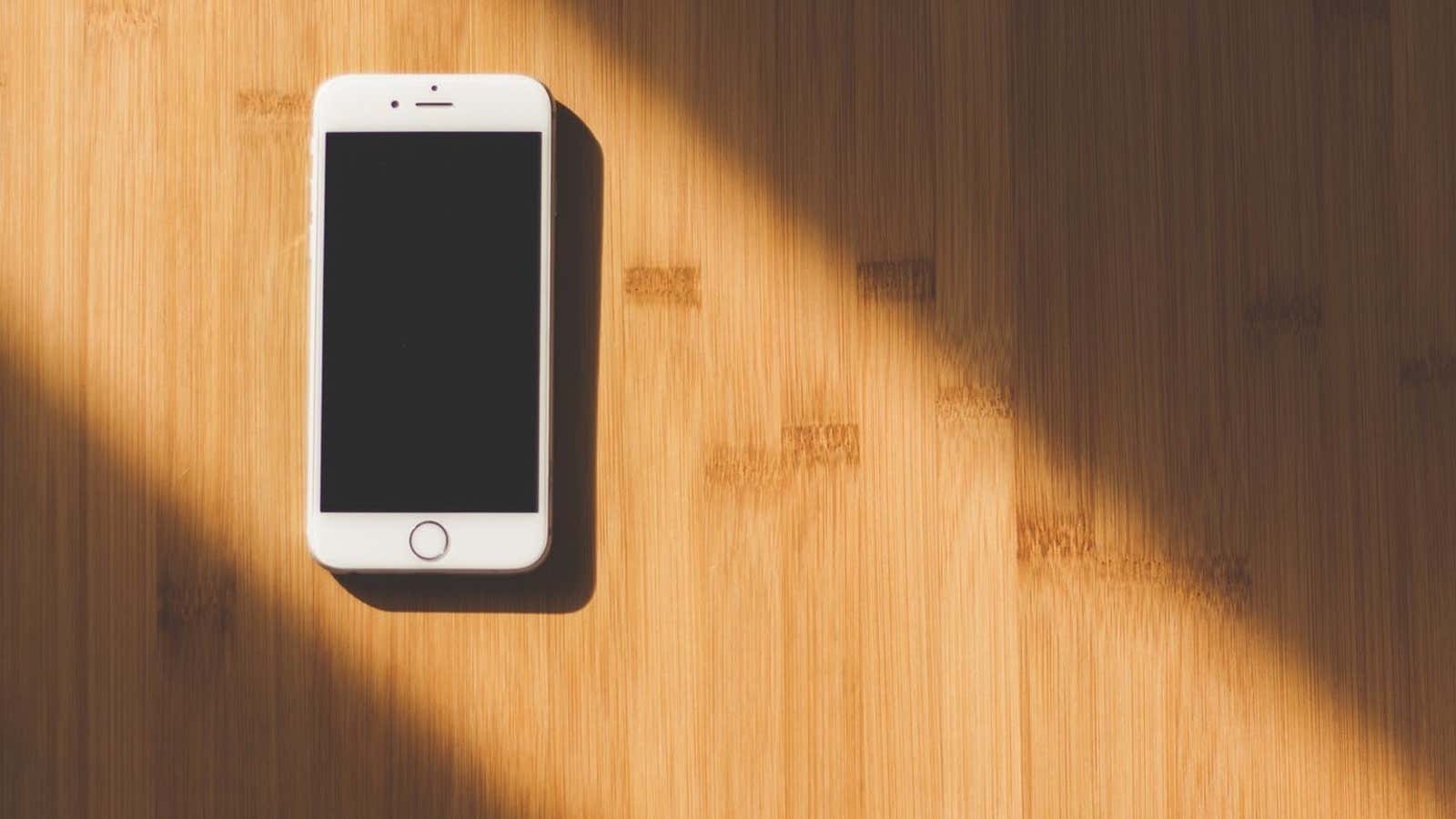
Like emails and social media posts , being able to compose and schedule your copy can save you time, especially if you rely on texts as part of your job or business, or use them as personal reminders that you send yourself. While some Android apps have a built-in texting schedule , no native iOS messaging app includes such features by default. However, using the very flexible Apple Shortcuts app, we can create a pretty decent alternative.
How to Schedule Messages in iOS Shortcuts App
To schedule your texts or iMessages, we’ll be using a custom “Delayed Time iMessage” shortcut from the shortcut gallery (thanks to OSXDaily for the initial tip ).
- Open iMessage link delay on your iOS device ( first make sure that the application “shortcuts” is set ).
- Click Get Shortcut to download and install the shortcut.
- Once the download is complete, open the Shortcuts app.
- Find and launch “iMessage Delayed”.
- Select the contact you want to schedule text for, then write your message.
- Then choose what time you want the text to be sent, then confirm to schedule the text.
- For this to work, you need the Shortcuts app to run in the background. If you close the application, the shortcuts will not work and your text will not be sent.
Again, this is not the most elegant option, but using shortcuts for scheduling texts is much better than some of the other third-party workarounds. Hopefully Apple will give in to user petitions and add text scheduling to iMessage in the future, but for now, we can rely on the Shortcuts app, which looks like some awesome new automated features coming in iOS 13.