Create Time-Lapse Animation Videos With Your Kids
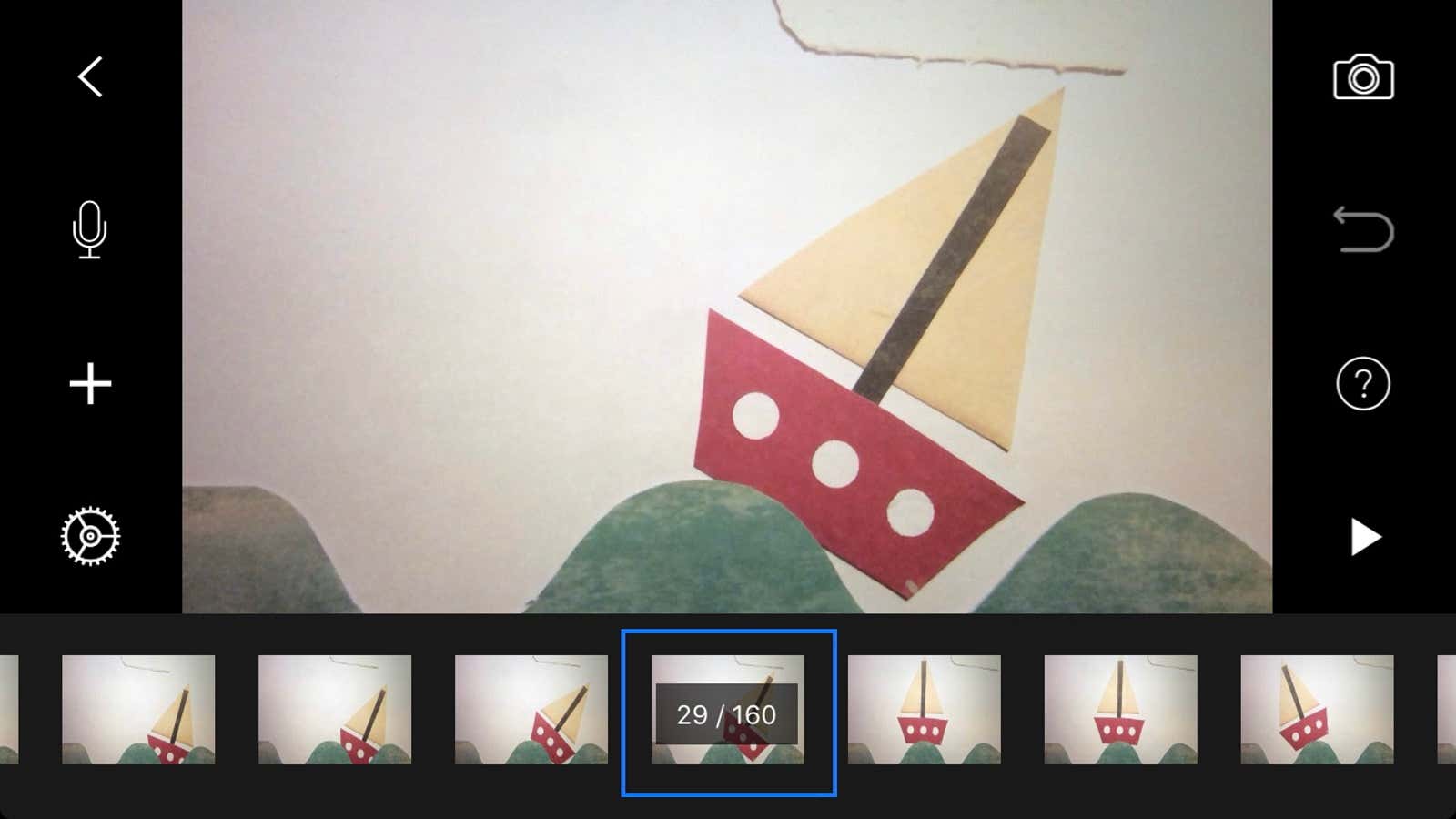
My son has always been into staging and storytelling. He’s the kind of guy who brings a couple of “guys” with him in the car, no matter how far we travel, so he can act out a scenario, complete with dialogue and sound effects.
Like most 8-year-olds, he also enjoys watching shows and movies. So it occurred to me recently that it was time to help him combine his love of storytelling with his love of screen time by making his own films.
I remembered how someone posted a time-lapse animation video with their child on social media; I did a little research and determined that they were using the Stop Motion Studio app , so I downloaded it and asked my kid on Friday if he’d like to try it out over the weekend.
Then he asked, “When can we make our films?” every five minutes, until we finally sat down to do the magic of the movie. We shot two short videos in an hour and a half and learned some tips to share.
Think over your storyline before shooting
We created our scenes with Lego, but you can use any number of things, including toy cars, superheroes or plastic dinosaurs or animals; whatever your child is fond of. The trick is to either choose something that can stand on its own, or create an invisible way to hang it in the air.
( Stickbots are also great for stop motion animation because their arms and legs are tiny suction cups that allow you to manipulate them in different positions and scenarios.)
Before you start shooting, have at least a rough idea of the kind of story you are about to tell. Obviously, you can stay flexible because new ideas will pop into your head as you go, but it’s too hard to come up with an entire scene on the fly.
Start a new movie
Stop Motion Studio is very intuitive, even for technically sophisticated people. You just open the app, hit New Movie, and it takes you to the screen where it points to the camera symbol and tells you what to do.
Take your initial shot of the scene, then add a little chunk or short movement before taking the second shot (and so on and on and on). We found it helpful to choose a spot on the table to align our basic structure so we can see if too much is shifting as we added Lego between takes.
If you make a mistake, you can delete images along the way or at the end. You can move the images around in the timeline or add them later if you find the flow is not quite correct.
The more patiently you make very small changes between shots, the better. My son and I are especially proud of one scene we created in which a Lego guy rolls down the stairs, gets up, climbs the steps again, and opens the door upstairs to enter. But it took a little time to get it right:
Add some bells and whistles
Once you’re happy with your photo timeline, you can add a title page, credits, and even speech bubbles.
The basic Stop Motion Studio app is free for iOS and Android , but there are in-app purchases for additional features. I paid 99 cents to be able to add a few extras, and if my son wants to continue filming these videos, I’ll probably shell out five bucks for the whole “feature pack.”
Share it everywhere
When your masterpiece is ready, you can save and export it to YouTube, Facebook or Instagram, or share it via text message or email.
I’ll leave you with this inspiration, our first attempt at creating stop motion animation. We call itHelicopter Ride , produced by Stupid Guy:
Of course, there is room for improvement, but considering this is our first video, we were pleased with ourselves. And the more we do, the better we expect to get angles and flow, not to mention immersive storytelling.
At least for us it was something different – and fun – to do together.