How to Automatically Add Chapters to YouTube Videos
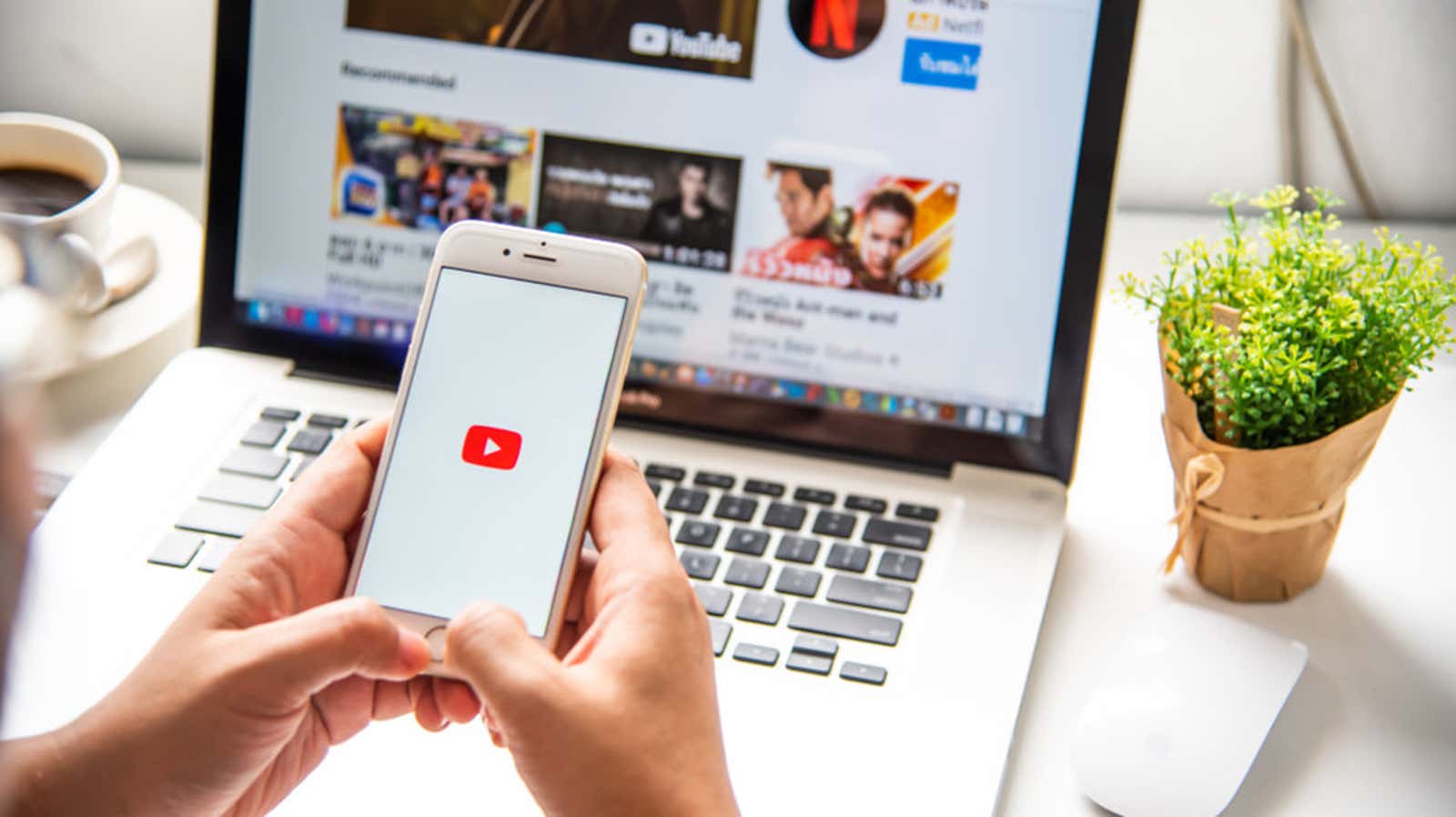
YouTube has a new “chapters” feature that allows creators to add timestamps to specific locations in their videos so that users can jump to the most important parts without watching someone mumble for ten minutes. (Although youtubers probably wouldn’t have put it that way.)
The chapters should now be accessible to all computer, Android and iOS users and easy to spot. In your desktop browser, hover over the video progress bar. You will see breaks between each chapter and read the chapter title by hovering your mouse cursor over a specific segment.
On iOS and Android, tap the video once to display a progress bar to show breaks in the timeline between chapters. Hold your finger on a segment to see the title of a chapter, or slide it across the strip to scroll through the video. You will feel a slight vibration when you highlight a new chapter.
If there are no chapters in the video you are watching, you can fix this.
Chapters will only show if they are manually added by creators when uploading their videos. However, there is a trick you can use to automatically create chapters for videos that don’t have them: just grab the YouTube Video Chapters Chrome browser extension. While it’s not as elegant as when the video creator adds their own chapters, it will at least give you a way to skip the video that is better than randomly clicking on the progress bar.
(If you want to be a little more helpful, you can use the TimeTags for YouTube extension to create timestamps for any video you watch. Leave them in the comments to give everyone else watching the videos a helping hand.)
How to download YouTube videos by chapter
If you see videos that have chapters or timestamps in the comments, and you only want to download those “snippets” as separate files (instead of one giant video), try the open source YouTube Split . It will take a long time to download one YouTube video and break it into chapters yourself; with this app it’s all done for you as part of the download.