How to Link Kids to Friends in Minecraft
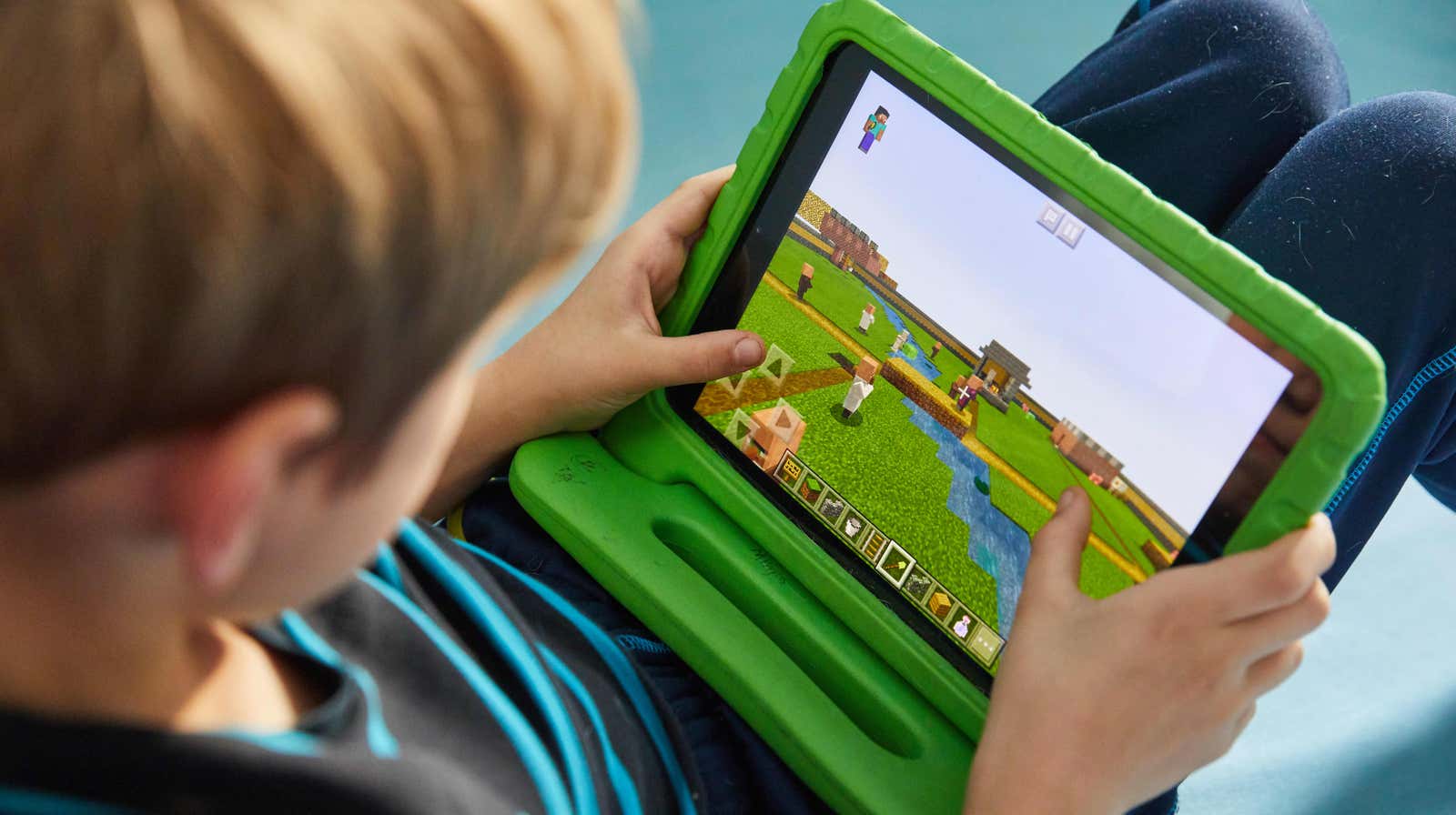
If your child is anything like mine, he spent several thousand hours of quarantine playing Minecraft. But if they only play Minecraft in single player mode, they are missing out on not only a lot of interesting game opportunities, but also the opportunity to chat with their friends. Minecraft is like a virtual playground where children can play together but no disease can spread.
However, unlike a real playground, multiplayer Minecraft can be a bit of a hassle to get started. So I put together this little walkthrough to make it as easy as possible to set up a shared, exclusive Minecraft world without strangers or unwanted players. Follow these guidelines and your child and friends will be playing online together in a matter of seconds … okay, minutes … okay, maybe an hour, maximum.
Step one: determine which version of Minecraft everyone is using
While there are technically 14 different versions of Minecraft, almost all play Minecraft: Java Edition or Minecraft: Bedrock Edition. The first step to getting your kid and their friends to form an online Minecraft clique is to determine which version of the game everyone is using .
If you play Minecraft on your console, phone, or tablet, you are playing Bedrock. If you play on macOS, you are almost certainly playing the Java version. If you play it on your Windows 10 PC, you can play any version.
While any Java version user can join a game with any other Java player, and any Bedrock player can play with any other Bedrock no matter what console they are on, Javas and Bedrocks cannot play together (without a tricky workaround paths). Unfortunately, if your kid’s friend Tyler is downloading Java on his Mac and your kid only has Bedrock on his Nintendo Switch, it’s time to make a new best friend.
Step two: at least one player must subscribe to Minecraft Realms
Minecraft Realms Plus is the official Bedrock subscription based Minecraft host server and Minecraft Realms: Java Edition is the Java version. For players, Bedrock Realms is by far the easiest way to create a shared permanent world and open it up to your friends. Realms also lets you play on public servers, and it also lets you download skins and texture packs to change the look of the game.
Java Minecraft players can already play on public servers and download mods, skins and texture packs without subscribing to Realms, but if your goal is to create a world where your child and his friends can share with him with minimal hassle, subscribing to Realms is answer.
You don’t need a Realms subscription to play in someone else’s shared world, so just one person in a group of 10 friends has to shell out $ 7.99 a month and then invite the rest to play in the private world. The subscription fee only allows you to create one world at a time, but you can pay another eight dollars a month for a second world if you want.
Whether you also need to subscribe to your console’s online service to use Minecraft Realms depends on the console. On Xbox One, you don’t need Xbox Live Gold to use Realms, but on Nintendo Switch, you need a Nintendo Switch Internet subscription. Java players never need an additional subscription to play online.
It’s possible to set up your own server and / or use a third-party hosting service to set up a shared Minecraft world in any version of the game, but if you need this basic how-to guide, I don’t recommend using your own server. This can be tricky, and if you and / or your child are not solving technical problems, I would not advise doing this, at least for the time being.
Step Three: Build Your World and Subscribe to Realms
Okay, it’s time to create a world for your child and his friends. Like this:
1. Start Minecraft.
2. Click Play.
3. Click Create.
4. Click “Create New World”.
5. Click Create in Areas.
6. Choose between a game world of 10 and two players.
7. Now you need to subscribe to Realms, so remove your credit card.
Step four: invite your friends
To invite friends on the same console:
1. Tap Play on the Minecraft menu screen.
2. Click the pencil icon next to the name of the game world you created.
3. Click Members.
4. Select your people from your console’s friends list to join your server.
To invite friends on other consoles:
1. Make sure your parental controls allow cross-platform connections.
2. Open Minecraft.
3. Click Play.
4. Click the pencil icon next to the newly created world in Realms.
5. Go to “Members”.
6. Click Share Link.
7. Copy the unique URL and send it to your friends via email, text or mailbox.
Step five: have fun in Minecraft online
After your child’s world is created in Realms and other players are invited, all invited players will be able to access the world at any time, kill tons of skeletons, and build all sorts of amazing things.