You Can Finally Stream Spotify From Your Computer to Google Home Speakers
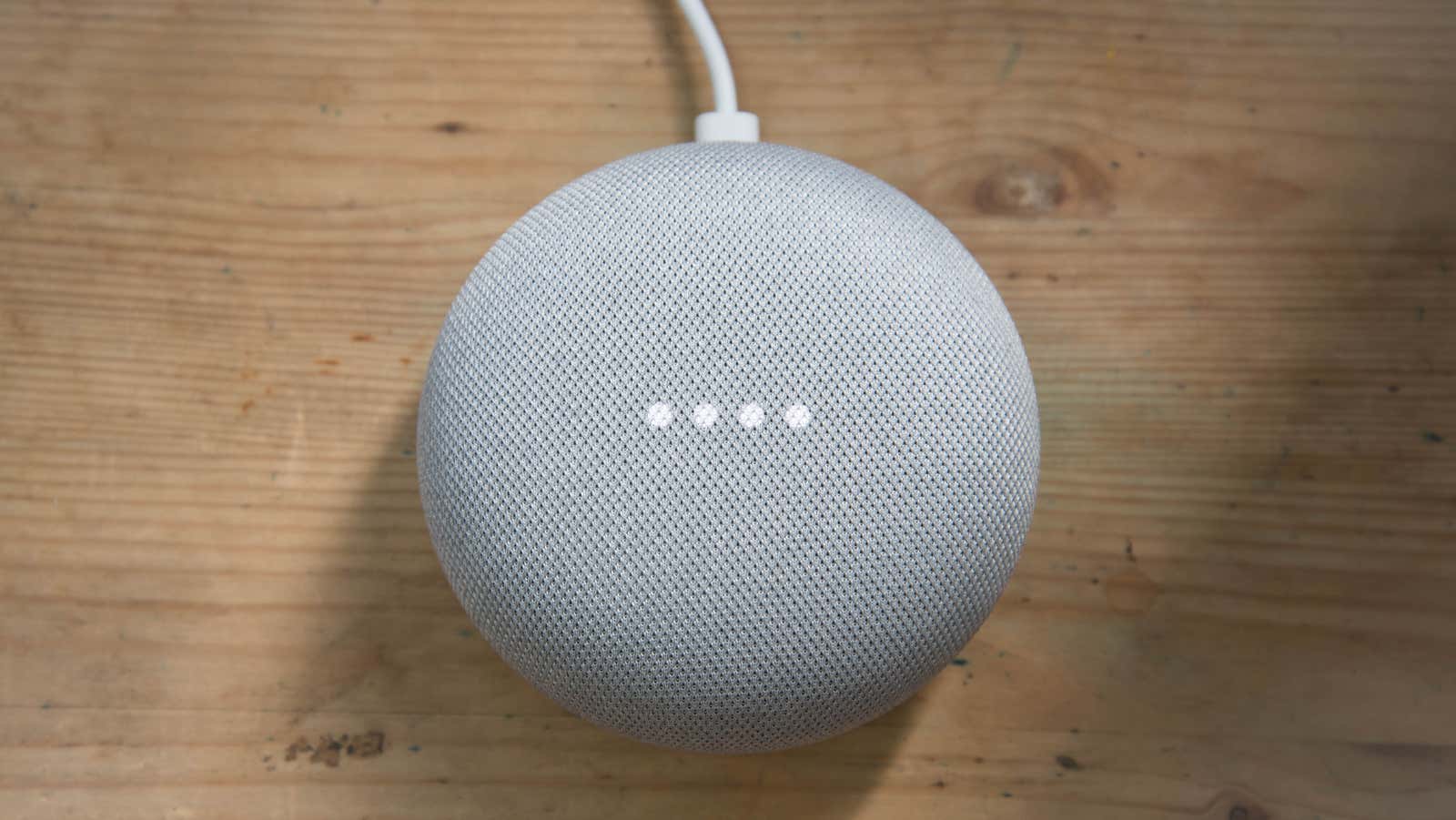
Spotify is available on just about every popular device we can think of. Every app does pretty much the same whether you’re listening on a smartphone, computer, or smart TV app, but there was a strange limitation for desktop users: you couldn’t stream Spotify to a Google Cast-enabled device like Chomecast or Google smart speaker from your computer – at least if you’re using macOS or Windows.
The latest version of Spotify desktop player (finally) fixes this flaw. Mac and Windows users can now connect to your Google devices through the “Connected Device” tab in the Spotify desktop player. It is the same process as streaming Spotify music from your PC to an external speaker.
How to Stream Spotify to Google Speakers and Streaming Devices
- Turn on your TV. If it’s a smart TV with Chromecast built-in, make sure it’s connected to the same Wi-Fi network as your computer or laptop. If you’re using an external Chromecast or a device with Chromecast built-in, such as the Nvidia Shield, make sure it’s plugged into your TV, turned on, and connected to the network.
- Open the Spotify Player desktop app on your computer and be sure to install all updates when prompted. You can also download it from spotify.com/download if not already installed. The app is available for both Mac and Windows.
- Click the “Device Available” icon in the lower left corner of the player (it’s the icon right between the queue and volume controls, as shown in the screenshot above).
- Select your Google or Chromecast speaker from the list of available devices.
- Wait for the devices to connect and you’re done. Choose something to listen to and it will be streamed through whatever you choose.
This fix has been around for years, but we couldn’t be more happy to have it here. You will no longer need to launch Spotify on your phone, stream it to your Google speaker, and then connect to your computer to continue interacting; now you can do it all on your desk.