Free up Space on Your Phone With the Updated WhatsApp Storage Manager
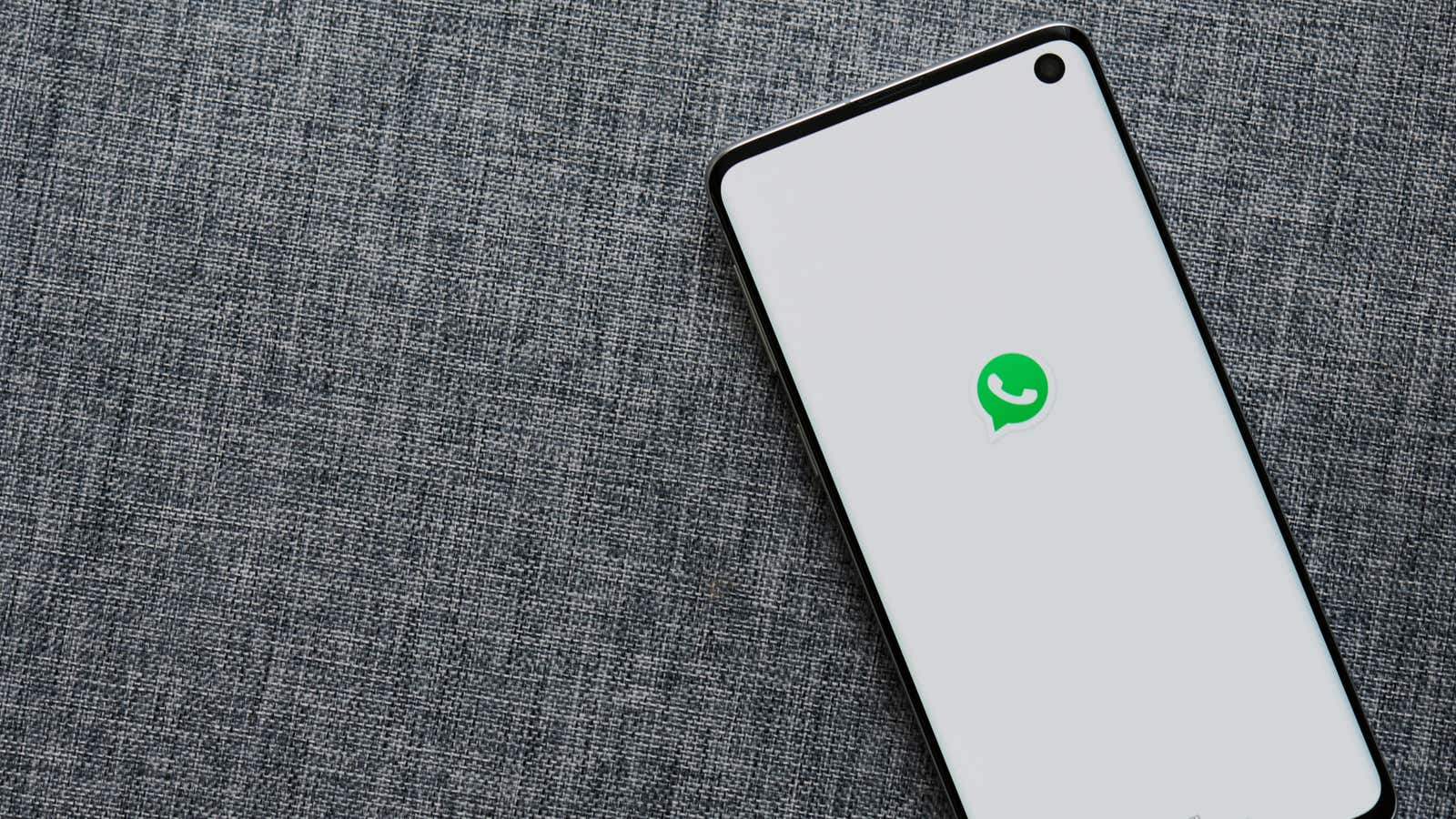
If your WhatsApp conversations are anything like my Facebook conversations, they are probably filled with a bunch of GIFs, images and videos. It usually doesn’t matter much, because all this content is stored somewhere on the server – out of sight, out of memory.
But in WhatsApp, all your conversations are stored on your device. Since this is not a cloud-based messaging service, you should check your phone from time to time to make sure your multiple files are not taking up valuable storage space.
WhatsApp makes this process a lot easier by adding a storage manager feature to the app, but you’ll have to use the new beta version of WhatsApp to try it out. This means it really only applies to Android users, but I wouldn’t hesitate. You may be shocked at how much space you waste thanks to all the files from your various WhatsApp chats.
To get started, go to the Google Play Store and sign up for the beta version of WhatsApp . You can always leave later if you prefer to return to the stable app, and it shouldn’t affect your current conversations or settings – unless WhatsApp really messes up something in one of its beta tests. (I’ll make sure to back up your conversations just in case before going back from beta to regular.)
After you sign up for the beta, make sure you use the Play Store app to update WhatsApp to the latest version. Launch WhatsApp and click the three-dot icon in the upper right corner. From there click on Settings and then click on Data Storage and Usage . Finally, click on “Manage Storage”.
If you see the storage panel, you are using a new interface for a feature that makes it much easier to clear WhatsApp storage than before. (If you don’t see it, it is likely that WhatsApp has not yet activated this feature for your beta account. Wait, then check to see if it appears.)
Below you will see several lists depending on how you used WhatsApp, including your conversations (and how much space the files are taking up in them), as well as sections that highlight the redirected files you received and any giant files that are in within reach of the app’s 100MB limit. You won’t see the latter two in my screenshot above as I am not an active WhatsApp user, but you can see the best example in this post from WABetaInfo.
Touch any of these sections and you will receive a list of all matching files. You can sort them by newest / oldest / largest by clicking on the filter icon in the upper right corner. Otherwise, press and hold individual files to select them (or use the handy Select All radio button) and you can add them to your favorites using the little star icon, or delete them using the trash can.
There is no “trash”, “recently deleted” or anything like that, so you get one chance. And of course, make sure you use your favorite Android photo or file viewer as soon as you’re done to delete any copies of your own content that remain on your phone.
In the future, you can also use the settings “Startup media” that are at the bottom of WhatsApp “Storage and use of data” screen to make sure that the application does not load in the background and does not fill your store whenever your chatty friends loaded files. files to your conversations. Turn everything off and you can dictate what to put on your device (and when).