How to Fix Chkdsk Crashing PC Error on Windows 10
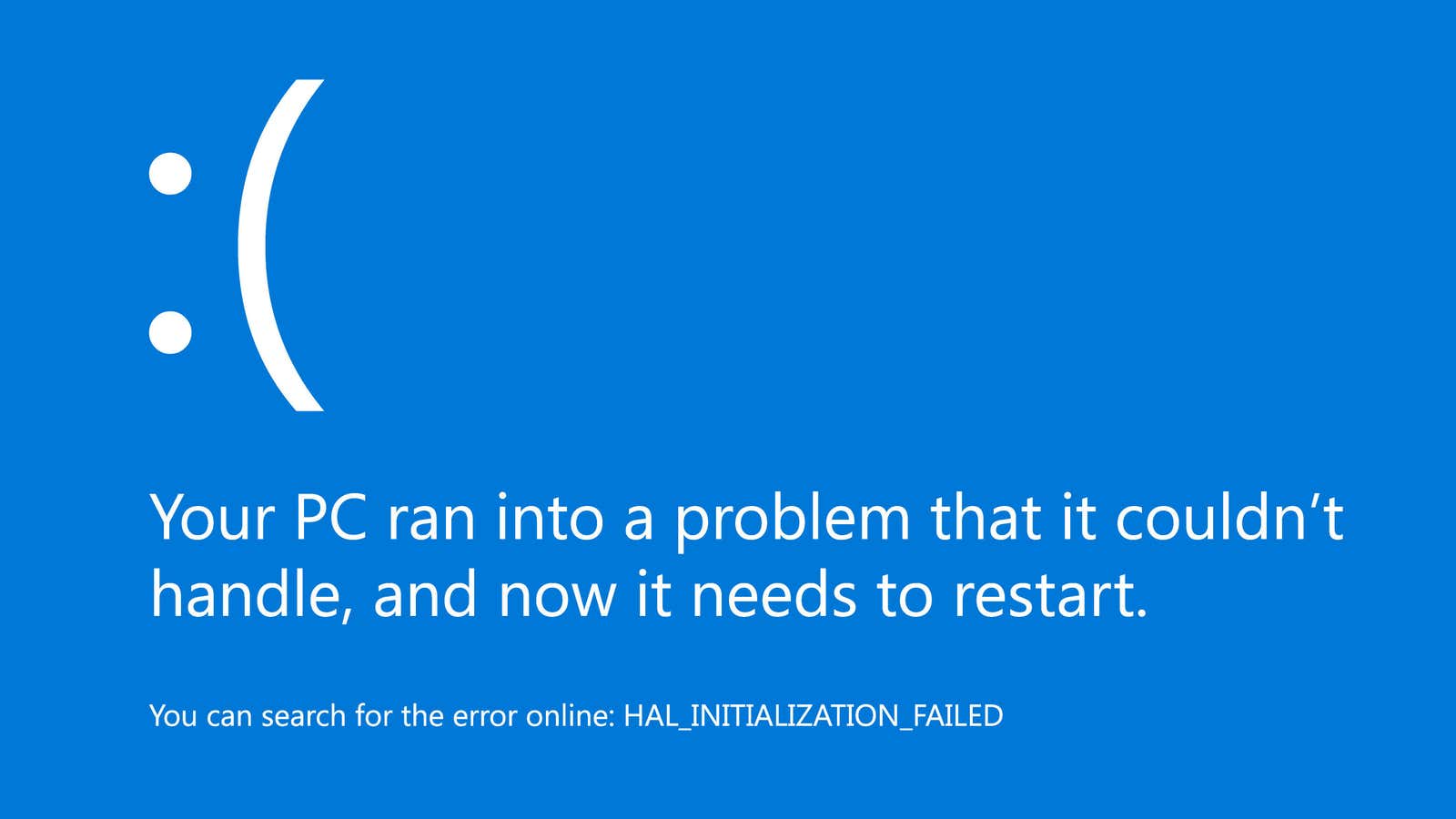
Who would have thought that one of the most useful troubleshooting tools in Windows 10 – good old chkdsk – itself would end up fixated on a paralyzing error that could lock your computer. Not me, that’s for sure, given that Check Disk is typically used to find and fix errors in your file system (and associated metadata).
According to Windows 10 update KB4592438 released earlier this month, the error caused by said update can cause some dangerous problems with your PC. As Microsoft describes:
“A small number of devices with this update have reported that their file system may be corrupted when running chkdsk / f and the device may not boot. “
If I had to rank common computer problems by severity, I would say that “a troubleshooting tool that actually locks your system instead of helping you” would be at the top of my list. Microsoft claims to already address this issue, so make sure you install anything and everything that is available to you in Windows Update so that you don’t be bothered by this really nasty error. After that, wait for the official fix to automatically install on your system.
What if chkdsk has already locked your system?
Assuming you’re looking at a system that refuses to start as usual, don’t panic. Or rather, you’re probably already panicking, so it’s good that you’ve gotten most of the stress out of your body already. There is a fix for this issue, even if you can’t get to Windows 10, to fix it with any pending updates. As Microsoft describes:
- The device should automatically start up in the Recovery Console after several unsuccessful startup attempts.
- Select Advanced Options .
- In the list of actions, select Command Prompt .
- When Command Prompt opens, type: chkdsk / f
- Allow chkdsk to finish scanning, it may take a while. When finished, enter: exit
- The device should now start up properly. If it restarts in the Recovery Console , select Exit and go to Windows 10 .
Back in Windows 10, hold on tight. Microsoft is rolling out a hotfix for chkdsk over the next day or so, so I would delay running chkdsk until at least the end of the week.
Also a word about it: Generally speaking, you should avoid running the specific command that triggers this error – chkdsk / f – without taking some precautions. This command finds and fixes found errors. If I were you, I would simply run the normal chkdsk [drive letter] command first to scan your system. If or when any errors occur, use a tool like Macrium Reflect to create a full image or clone of your disk (just in case). Then try running chkdsk / f . If you don’t have any problems after that, great. If you do this, you will keep your data and / or you can restore your system to a more usable state.
As always, remember that you do not need to run chkdsk / r on the SSD as it is completely unnecessary due to the storage method versus a mechanical hard drive. And if you suspect that your PC’s drive has a mechanical problem and not a file system problem, chkdsk won’t help much. Instead, consider testing it to work with a SMART report .