How to Use Split Screen Street View on Google Maps
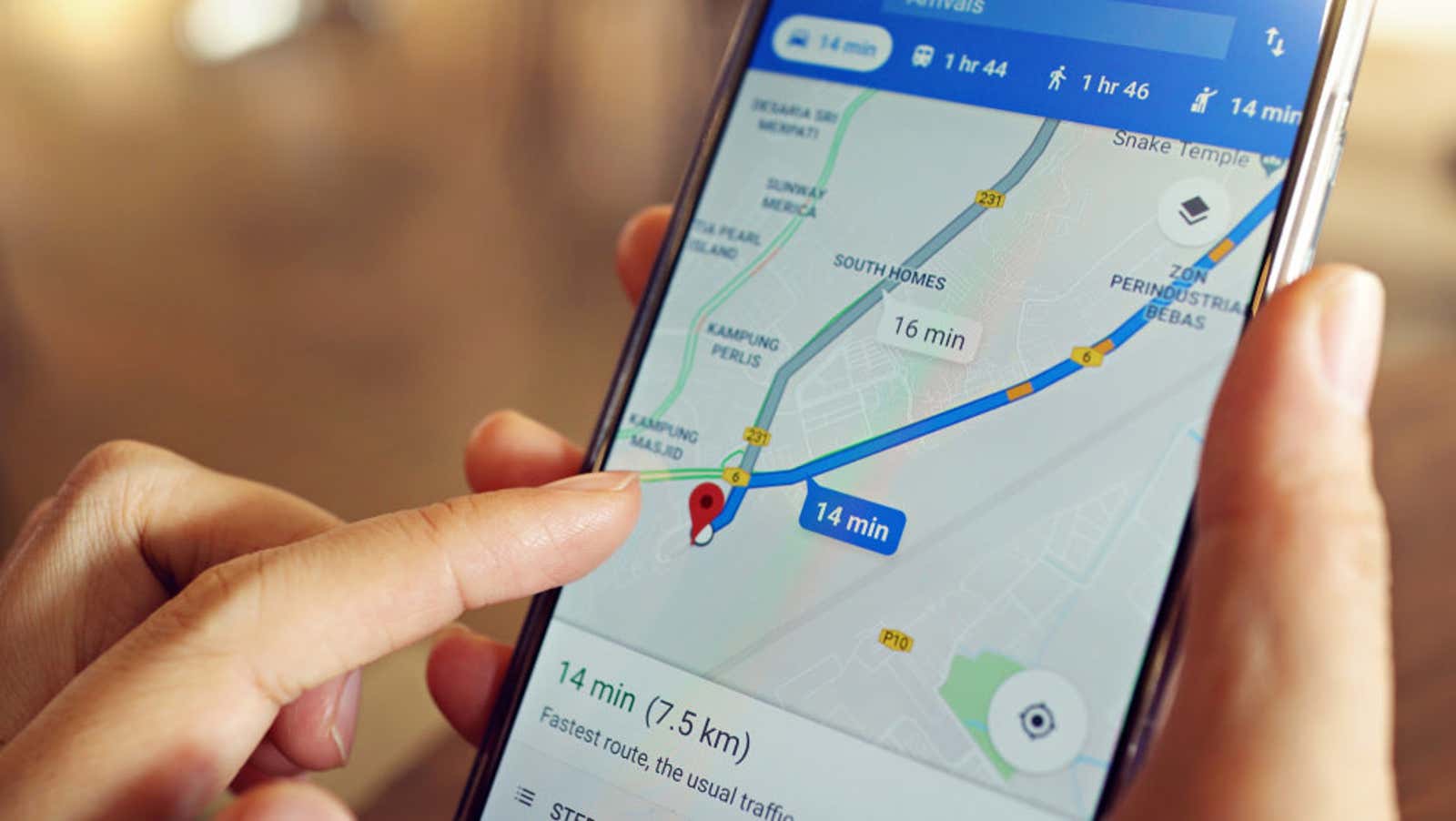
The Google Maps app now has a split screen street view option on Android. Enabling this setting allows you to use Street View and Map at the same time, making it much easier to find and navigate to your destination or virtually explore your surroundings than relying on a map or street view alone.
Split screen street view is available for all users of Google Maps version 10.59.1 or higher. You can download the app and check for new updates on the Google Play store .
How to enable split-screen street view on Google Maps
- Open Google Maps on your Android device and find your destination.
- Tap the View Mode menu (it’s a round button with folded squares) and select Street View.
- Tap anywhere on the map to go to street view. It will open at the top of the screen in portrait mode or on the left shelf of the screen in landscape mode.
While in split mode, you can click and drag either the street view or the map to move around the area. Any movement will affect both views. You can click the Expand button in the lower right corner of the Street View window to expand it to full screen and hide the map. Press the button again to return to split screen mode.
Once you’ve found your destination and are ready to go, there are other recent features to help you get there safely. For those who are hoofing around, the app can show you where you are going with AR pedestrian navigation . You can also try the detailed voice guidance feature so you don’t have to look at your phone while you walk, which is also useful for visually impaired users. And if you’re driving, make sure to connect your favorite music app to Google Maps so you can voice control your tunes without switching apps.