How to Send Disappearing Voice Messages on WhatsApp
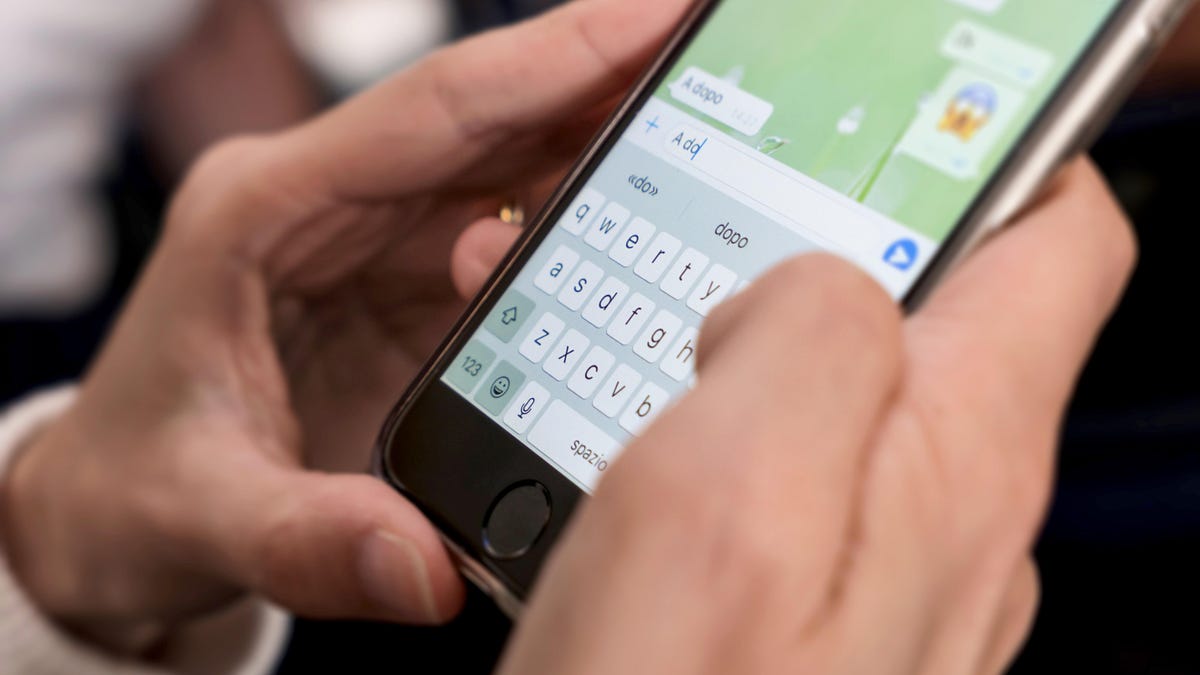
First there were phone calls. Then we switched to correspondence and stopped talking to each other for a while. However, something was missing: phone calls take too long and text messages are inconvenient for long thoughts. Thus, Voice Message was born—an easy way to instantly share your message without having to go through an entire call or endlessly type on a touchscreen.
But, as with all forms of messaging, there may be times when you don’t want those voice memos saved forever. Maybe you got the note wrong and don’t want it to last longer than one listen, or maybe you have some juicy gossip you want to share without worrying about leaving behind evidence.
This is where the “ View Once ” feature usually comes into play. You can use it to send messages, photos and videos for just one viewing before the app deletes them forever. Think Snapchat, but within a WhatsApp thread. However, voice messages are not subject to “one-time viewing” from the moment they appear in the app: if you send one of these voice messages, it will be processed as usual. That is, until now.
WhatsApp is now testing the ability to send voice messages with a “view once” feature, so once the recipient listens to it, it will disappear. This is similar to how voice messages work in iOS: by default, if the recipient doesn’t click Save, voice messages are deleted after two minutes of listening.
The problem is that this feature is not yet available to the public. To try it out, you need to be a member of the WhatsApp beta. If you’re not already signed up for the iOS beta , you’re out of luck as the program is full. However, the Android beta is wide open, so anyone using the platform can try it out right now. According to WABetaInfo , the feature is rolling out to WhatsApp for Android beta 2.23.21.15 and 2.23.22.4, as well as WhatsApp for iOS beta 23.21.1.73.
How to Send Disappearing Voice Messages on WhatsApp
Once the beta version starts, open the WhatsApp chat where you want to send a voice message. Hold the microphone button to start recording, then pull up to put the recorder into speakerphone mode. Once here, you will see a new icon (1): tap it and your voice note will be sent in View Once mode.
You won’t be able to listen to your voicemail if you send it this way, so it’s best to watch it once before pressing (1). Likewise, once another user listens to it or rejects it, the message will disappear.