Windows Is Finally Getting Support for RAR and 7z Archives
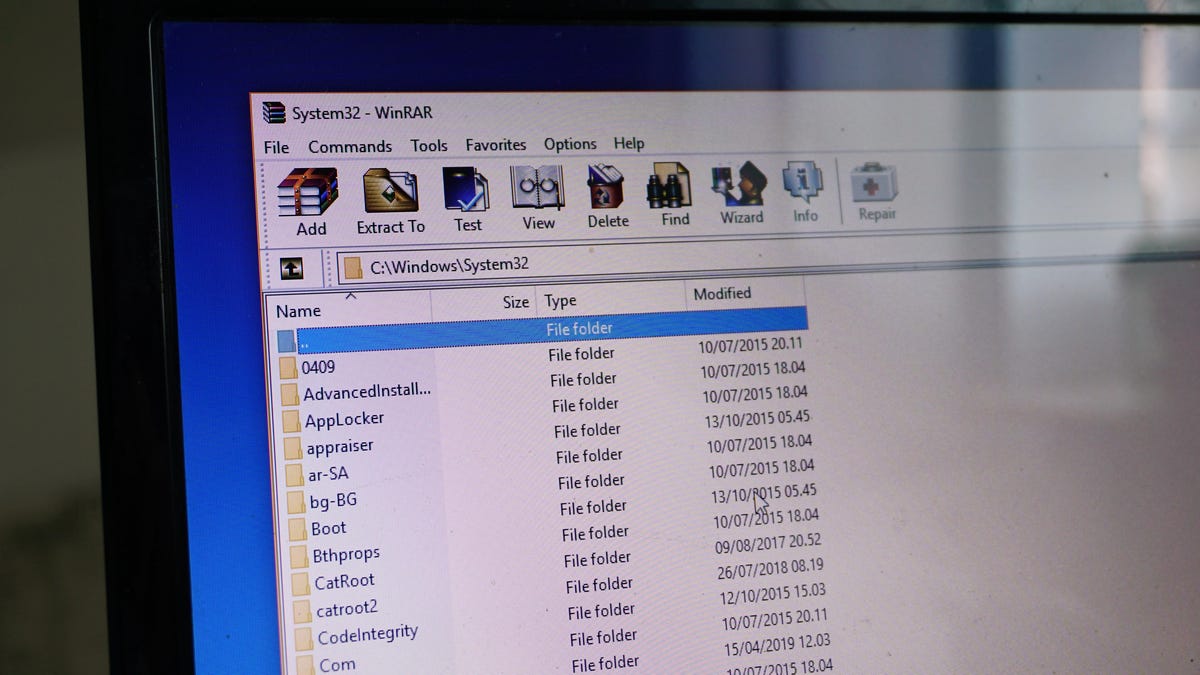
Get ready to say goodbye to legacy compression tools like 7-zip and WinRAR: Windows 11 will soon have native support for several archive formats , including 7z and RAR. In the upcoming update, you will be able to create archive files in these formats without using a third-party application.
This is big news in the PC world: the RAR archive format is over 30 years old , and the 7z format is almost 24 years old , and both have been popular for decades for a wide variety of use cases. However, over the years, Microsoft has never added built-in support for them, forcing users to look for third party applications such as 7-zip and WinRAR to open these files.
That is, until a recent Microsoft build , in which the company quietly made the following statement: “We have added native support for additional archive formats including tar, 7-zip, rar, gz and many more using the libarchive open source project. . Now you can improve the performance of Windows compression archiving features.” Incredible.
Why RAR and 7z files were (and still are) so popular
Archive formats such as RAR and 7z allow files to be compressed to a slightly smaller size and broken into chunks for easier downloading. In the past, download speeds were slower and hard drive space was very expensive, so anything that could save you time and a few hundred megabytes was a big boon. You can download ( fully legal) games or movies compressed into 25 different parts as RAR files and spend hours decompressing and gluing them together before you can view or play the downloaded file.
Even today, these file formats are quite useful. When you upload a whole bunch of photos, videos, or other files to cloud storage services, you can create one archive file to get the job done easily. Compression not only helps keep files within the size limits set by cloud storage services, but it also helps create a single file to upload. Some common cloud storages do not allow you to upload more than five files at the same time.
With this new Windows 11 feature, it’s worth noting the ability to create RAR archives in Windows. Many compression applications can decompress RAR files, but because it is a proprietary format, few applications allow you to create RAR archives.
How to get native RAR and 7z support in Windows 11
This new feature will be added to Windows Insider builds starting next week and then gradually rolled out to all other Windows 11 users. If you want to start using it sooner, be sure to enroll your PC in the Windows Insider program.
To get started, register your computer on the official Microsoft Insider website . Then go to Settings > Update & Security > Windows Insider Program and select Get Started. Here you can choose from three different channels. Microsoft recommends the beta channel, which offers a good balance of new features and stability, but for the best chance of getting support for this new archive as soon as possible, it’s best to use the developer channel. Just know that it has the highest chance of being unstable, so weigh those chances when signing up.
Follow the instructions on the screen, then restart your computer. Once restarted, go to Start > Settings > Windows Update > Update Now to install the latest version supported by Microsoft.