This Free App Unlocks Hidden Features on Your PC
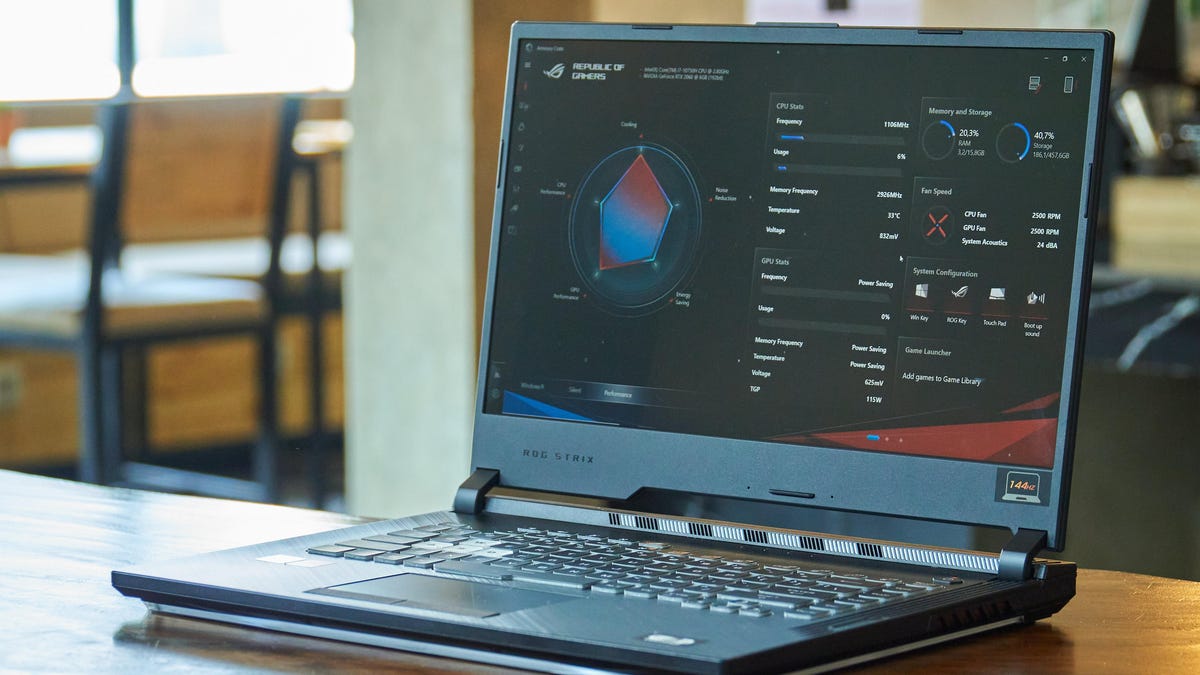
Wintoys is a must-have Windows app that makes it easy to find the most useful tools on your PC. From cleaning junk files and speeding up your computer to helping you restart your graphics driver or even repairing corrupted thumbnails, Wintoys makes many of these previously hidden features easily accessible… and it’s free.
When you open Wintoys, the application shows you the most important characteristics of your computer, including the processor, RAM, video card, and the current version of Windows. It also tells you how many apps are installed; what percentage of the processor, graphics and memory is used; and how many processes are running.
Wintoys also lets you uninstall unnecessary apps and perform basic cleanup to speed up your computer. To get started, click the Applications tab in the left pane to uninstall unnecessary programs, then go to the Services tab and scan for any running processes. Each service has an “i” button next to it that tells you what it does. The app also has a filter called Unnecessary, which helps you see services that are not essential. You can read more about it and stop them if you like.
The Boost tab also has a lot of performance-related options. For example, Startup Apps allows you to quickly prevent unwanted applications from starting when you turn on your computer. You can also look at visual settings and game settings to optimize your PC’s performance.
Finally, you can also go to the “Health” tab and click “Clean” to remove junk files.
Using Wintoys for Repair and Maintenance
The Health tab of Wintoys contains many useful options to help you troubleshoot, while the Recovery feature makes it easy to access common tools such as System File Checker (SFC) and Check Disk (CHKDSK) without using the command line. You must also use the Updates option to customize how you want Windows to download updates.
This tab also has two other useful options that allow you to restart your graphics driver and restore the icon cache on your PC. The first one helps if you see issues like display flickering issues, while the second one is good when thumbnails don’t load correctly on your computer.
Find hidden settings
Windows has many hidden settings pages that allow you to either turn on useful features or turn off annoying things. Wintoys has a Tweaks tab that brings many of them together in one place. You can start by focusing on privacy and advertising as they have settings in place to protect your data. Many of these features are set to share data about you by default, and you can disable almost all of them in these two menus.
The Desktop menu also allows you to hide icons from the desktop and adjust the wallpaper quality. You’ll also find the File Explorer menu useful for enabling things like showing file name extensions or detecting hidden files. You can also change the default page for Windows Explorer from “Quick Access” to “This PC” or “Downloads”. Similarly, the System menu has many useful features, such as God Mode, which places an icon on your desktop that can display a list of over 200 advanced settings.