The Data Everyone Should Back up in Case of Layoffs
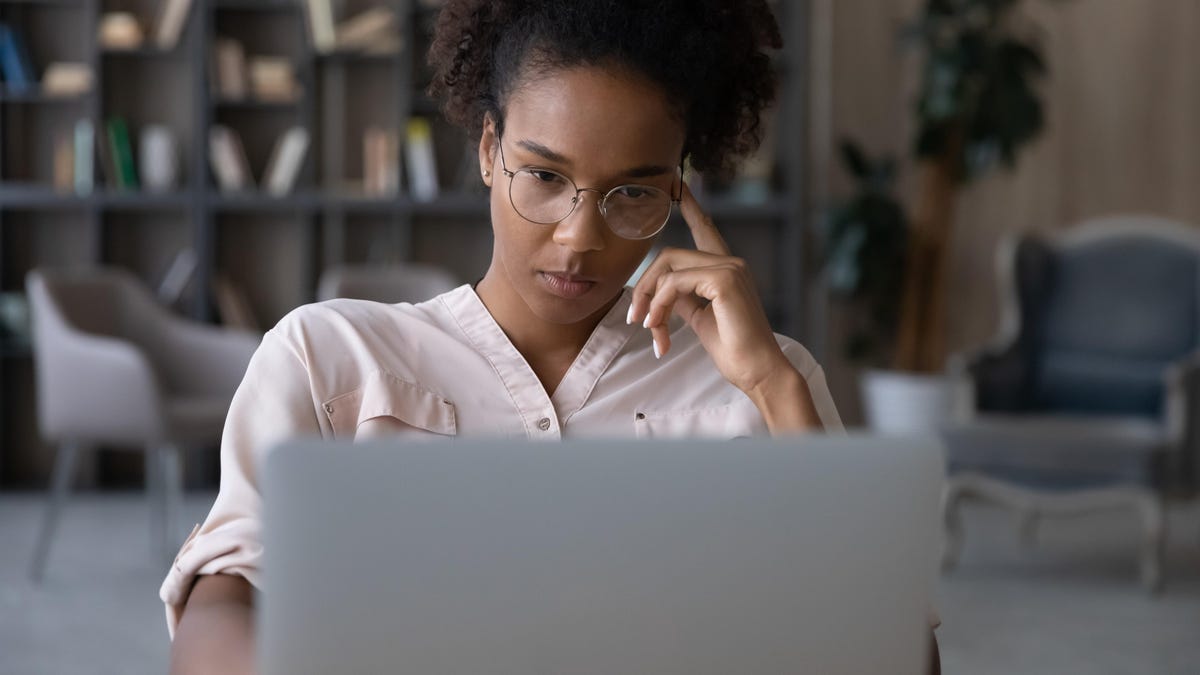
While there are some general signs that a layoff is about to happen, it’s entirely possible that your employer will throw it at you, and often not tactfully . In such cases, you can lose access to your work accounts almost immediately, or in the worst case, find out you’ve lost your job when your corporate email or Slack is simply down .
Companies that use this approach serve their own interests by minimizing the chances of angry ex-employees taking confidential data with them or using work accounts in a negative way. It also means that if you are unexpectedly fired, you may not be able to save important messages, contact information, or metrics that could help you in your job search.
While this will hopefully never happen to you, here are some work data you can (and should) back up regularly and how to do it – just in case.
What information cannot be taken with you?
While it may seem harmless to upload contact lists or documents for later use, it may actually be prohibited by some employers and the consequences can be severe. So, before saving anything, check your employee handbook, employment contract, and any non-disclosure or non-incitement agreements or clauses to understand what information you can and cannot take with you.
Generally, confidential information and “trade secrets” are not to be used and may include (but are not limited to) the following :
- Client/client lists
- Budgets and financial data
- traffic data
- Business plans
- Design
- Source codes
Depending on the terms of your contract, you may also not be able to bring your work contacts with you, or there may be restrictions on how you can use contacts made while working for the company. If you’re unsure, it doesn’t hurt to seek legal advice and consider other ways to establish and maintain relationships with other professionals.
How to digitally backup your data
Before you start uploading, figure out where you’ll be storing your data – locally on your personal device, on an external drive, or in a folder linked to your personal Google Drive or Dropbox account. Keep in mind that saving something on a work device or work-related cloud service won’t do you much good.
(A reminder also not to use your work computer or accounts for any personal communication or data storage that you can access later.)
The fastest way to back up your data – email and contacts – is to bulk export it via Google Takeout or using Google or Outlook’s export functions:
- Google Takeout: If your company uses G Suite, you can backup your entire Google account by following these instructions . Please note that you will want to set up the export to avoid using any sensitive information, and some companies may disable this option entirely. This process can also take up a significant amount of time and space depending on how much you are downloading.
- Google Contacts: Google also has the ability to export contacts from your computer or Android to CSV. If you are logged into your account on your phone, you may have the option to automatically back up your contacts.
- Outlook: If your company uses Outlook, follow these instructions to export your contacts.
Another option – if your company has disabled export features or you don’t want to update your export regularly – use a desktop email client like Outlook, Apple Mail or Thunderbird that keeps local copies on your computer, giving you more time. to get what you need (provided you don’t get immediately banned from your work device as well). Follow Google’s instructions or Microsoft’s guide for using other email clients.
You can also set up mail forwarding to a personal account if allowed by your company, although this may make your administrator suspicious.
If you’re completely overwhelmed by a layoff announcement, The Verge recommends turning off your device immediately to buy time before your access is reduced or disabled entirely. Turn off Wi-Fi and cellular data on your phone, and take screenshots and contact information from your emails and messaging platforms.
Again, make sure you know what you are allowed to export or upload before taking any of these steps.
Other Ways to Save Your Data Before You Leave
Besides exporting contacts, emails, and documents, there are several other strategies for keeping your data up to date before leaving.
First, keep a permanent list or spreadsheet of names, email addresses, and phone numbers for industry contacts, and save the business cards you collect while you work. If direct use of contact information is a gray area within your contract, consider searching for people on LinkedIn.
If you have colleagues you would like to keep in touch with in the event of a layoff, create a separate list of personal email and social media addresses and roles. This way, you can also connect later or even help each other chat with recruiters during your job search.
The next thing to keep is a personal folder with your professional achievements . Take screenshots of positive feedback received from peers and supervisors. Download performance reviews. Save free emails or forward them to your personal email. Take notes from meetings with your manager.
Regularly record your personal performance metrics and milestones outside of inside information – there’s (probably) a difference between assessing how much your work has increased customer engagement and providing specific company traffic metrics, but remember to check your contract to be sure.
If there are documents or photos that are not considered proprietary and that you would like to access later, save them to your personal device or drive at the same time.
It may also be helpful to have copies of financial documents , such as pay stubs, letters detailing offers or increases, and insurance contracts.
Finally, a word of caution: assume that everything you do on your work device or use your work accounts is visible to someone at your company, so avoid mixing work and personal data whenever possible and be prepared to answer questions if asked why are you re-creating backups.