You Can Save Your ChatGPT Conversations for Later
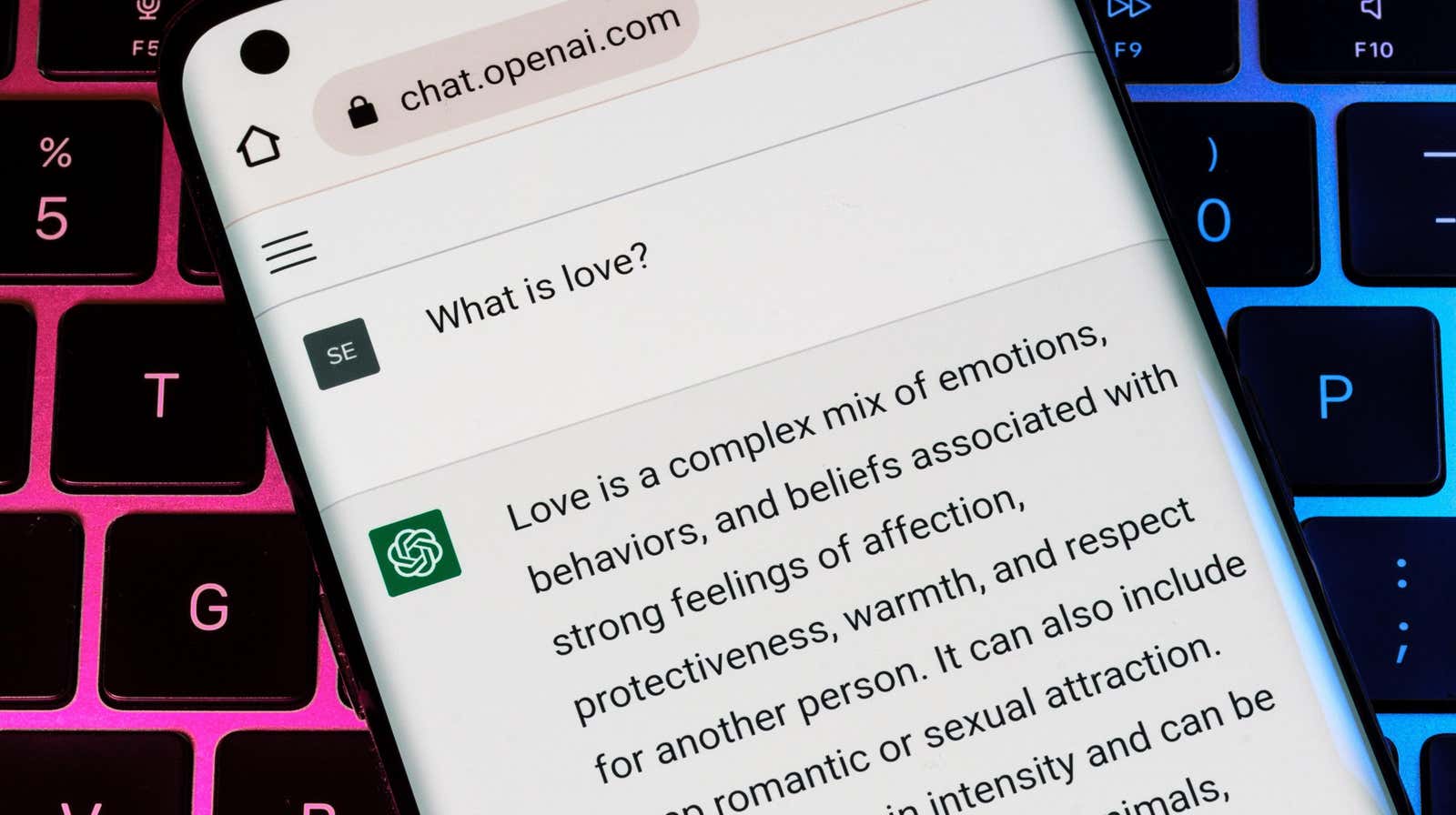
At this point , ChatGPT hardly needs an introduction . The chatbot took the world by storm late last year and hasn’t let go since, impressing us all with its ability to answer questions and create things, often passing the Turing test . While AI is changing rapidly, faster than many have ever predicted, the same is happening with ChatGPT features. One such feature is the ability to save your conversations for later, without having to copy and paste them somewhere else.
How ChatGPT saves your conversations for later
If you mainly use ChatGPT on your computer, you may have already noticed this change. On the desktop, ChatGPT has added a new sidebar that displays all the conversations you’ve had before (at least all the conversations saved by ChatGPT). However, you do not need to use ChatGPT on your computer to access your previous chats. If, like me, you’re asking ChatGPT questions using the web app on your smartphone, you’ll find this new sidebar by tapping the hamburger menu in the top left corner of your screen.
ChatGPT automatically names each chat based on the first question you ask. It’s actually great to see it in action: the titles stay “New Chat” and ChatGPT answers your question. Once completed, it renames the chat with the exact name based on what it said. For example, I asked ChatGPT: “What mathematical concepts are important to know when learning to code?” He gave me his answer and then renamed the chat “Math for Coding”.
If you don’t like the name ChatGPT has given to the chat, you can rename it yourself. Select the desired chat, then tap the pencil icon to give it a new name, then click the checkmark to save it.
While there is no reason to think that ChatGPT will stop storing these chats in the future, they are still not backed up in this way, at least not in the traditional sense. If you have a particularly interesting encounter with a chatbot and want to save that interaction for posterity (or share it with friends), it might be worth copying and pasting it into a note on your phone or computer.
How to delete ChatGPT conversations
While many may find this automatic cataloging of previous chats useful, others may not. After all, ChatGPT started out pretty ephemeral: you could have a conversation and then leave it, ready to start something new next time.
It’s easy to delete conversations if you want: select the desired conversation, select the trash can icon, then click the checkmark to delete it. You can also clear your entire conversation history in the Clear Conversations section at the bottom of the sidebar.
[ Like a Geek ]