Your IPhone Can Scan and Copy Any Text in a Note
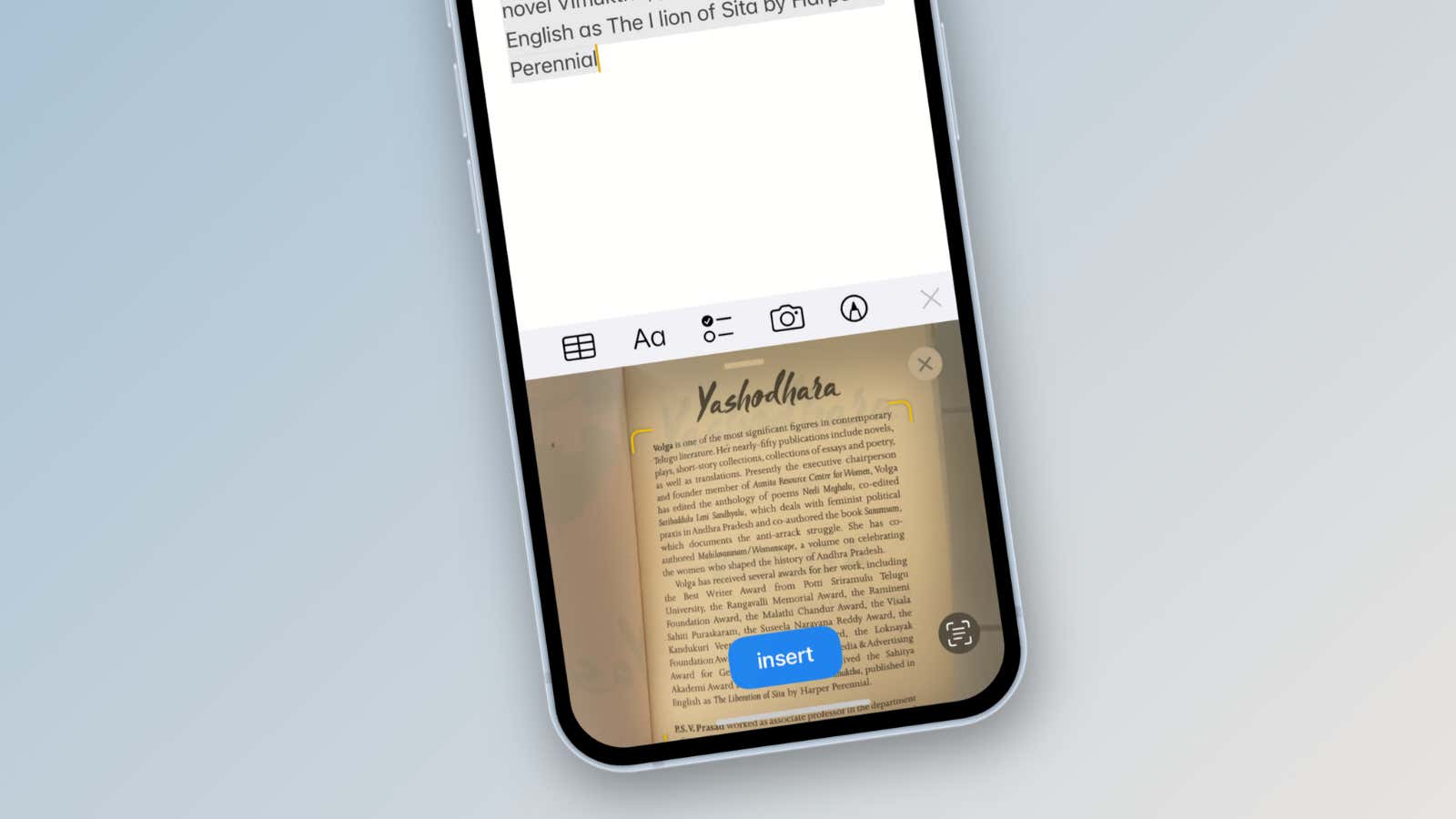
The Notes app hides a lot of secrets (and we’re not just talking about nudity ). It’s filled with obscure features like tags , not to mention a literal secret chat system . However, one of its best hidden gems is a small button labeled “Scan Text”.
This feature takes the iPhone’s Live Text feature and takes it to another level. “Scan Text” can scan any text from any document you point your camera at, which means you have the ability to copy someone’s homework, contract, or grocery list hanging on the fridge with a single click. And after it’s scanned, you can format it or share it any way you like.
Here’s how it works: open the Notes app and create a new note; press the Camera button above the keyboard and select Scan Text . Your keyboard will be replaced with a Live Text camera image, ready to go. Point the camera at the page you want to scan. You will see yellow frames around the recognized text and it will immediately appear in the note (however it will be greyed out). Click the ” Insert ” button and the text will be inserted into the note.
If you need to scan something else into the same note, you can go ahead and click Paste . When you’re done scanning, press the X button to exit camera mode. Use your keyboard to format text the way you want.
However, sharing a note is always inconvenient, so if you don’t want to copy and paste text, you can send a copy of the note itself (which someone can add directly to their Notes app without losing any of the formatting). Click the Share button and in the Collaborate menu, switch to the Send a copy option and send a note using the Messages app.