The Easiest Way to Exit a Mac App
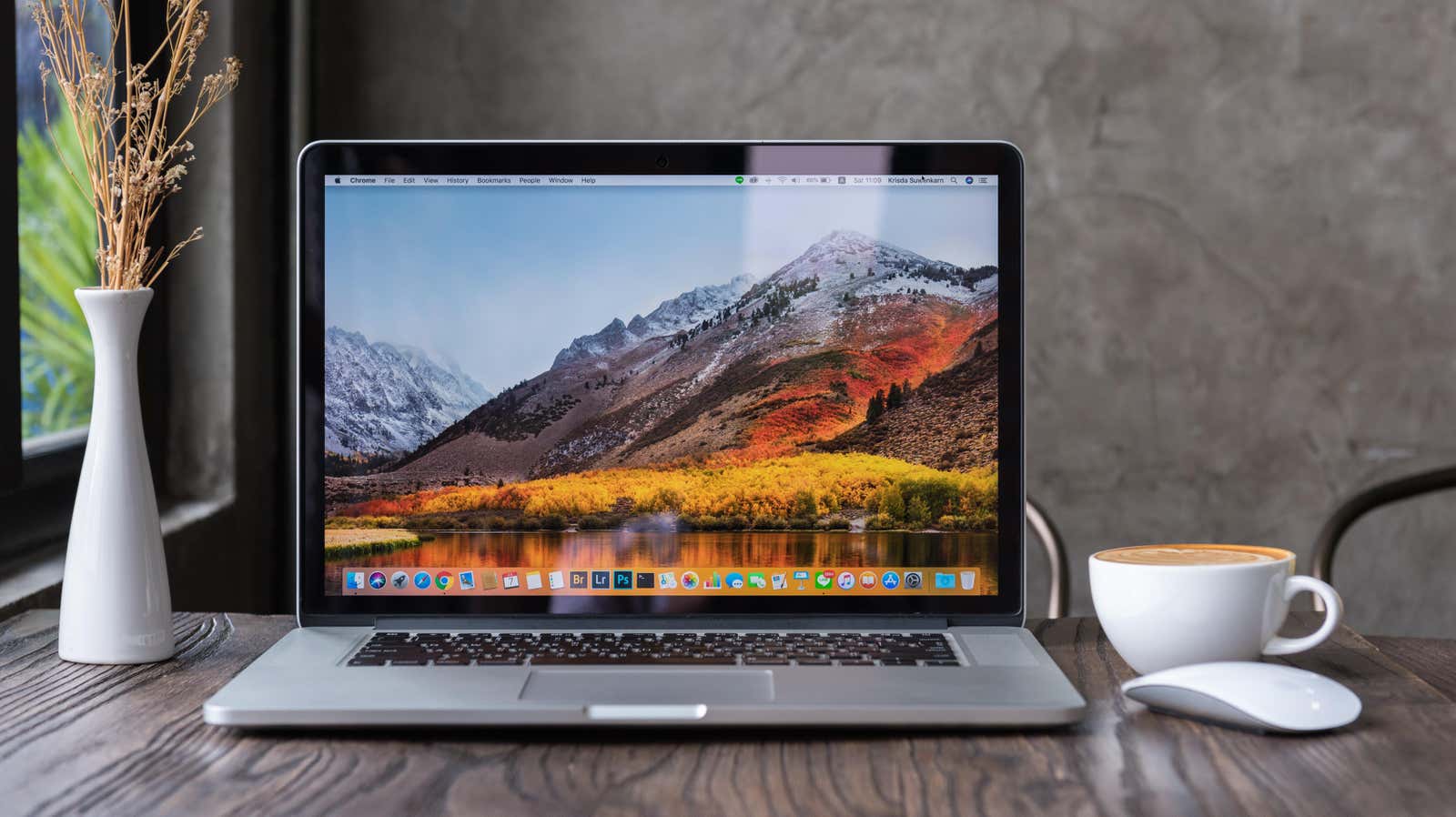
When you move from Windows to Mac , it’s hard to get used to the way macOS closes apps. On Windows, you press the red X button on a window to close most applications. On your Mac, it’s crap. The red cross can close the app, but it can also just close the window, leaving the app running in the background. But there is an easy way to exit all Mac apps by pressing the red button.
First, you should be aware that Windows and macOS handle app exits differently in terms of handling. macOS is pretty good at managing apps in the background, so you don’t have to worry so much about running too many apps at the same time. When you need to exit applications on macOS, you can press Command + Q.
If you can’t get used to it, download Swift Quit , a free app that mimics the closing behavior of Windows apps. After you install Swift Quit on your Mac and give it the necessary permissions, log out and log back into your Mac. This is a one-time step that helps the quick exit work properly.
Open Swift Quit and select Start Swift Quit Automatically . Use the drop-down menu next to ” Exit applications when ” to choose whether you want to exit the application when its last window is closed, or if any of the application’s windows are closed. We recommend choosing “Last window closed ” so that you don’t have to exit applications after closing just one window.
Finally, you can use the + button to add apps that you don’t want to be closed this way. For example, messaging apps work best when they’re running in the background. Once this is set up, you can open any app on your Mac and click the red button in the top left corner of its window to exit the app. Swift Quit works quite well and also consumes little system resources, so you won’t feel the need to close Swift Quit among your other applications.