Use This Shortcut to Search Chrome Tabs, Bookmarks and History
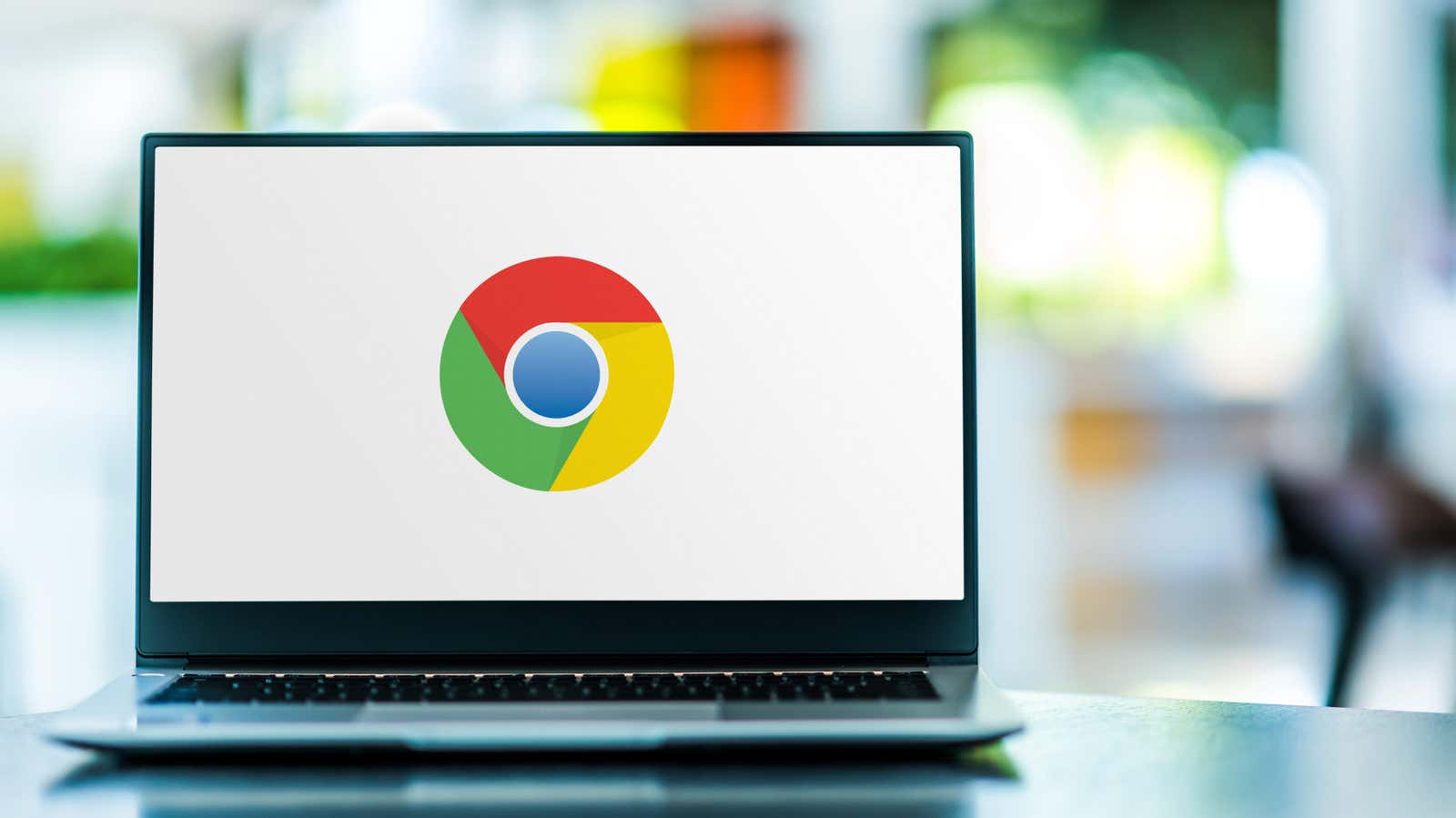
If you’re like me, trying to find one Chrome tab among dozens of open sites is next to impossible. I end up searching Google for the site I want and then adding the duplicate tab to the ever-growing pile. Searching by bookmarks and by your history isn’t perfect either – both require you to visit their respective pages first and then search for what you like.
Google is certainly not new to search. After all, the company started out as a search engine, so it knows a thing or two about finding things. So it’s no surprise that Google came up with a better way to find tabs, bookmarks, and history in Chrome by creating shortcuts to search for each one.
As reported by 9to5Google , Google has added this useful new search feature to version 108 of Chrome. Instead of manually digging through tabs, bookmarks, and browsing history, use the ampersand (@). You can use the @+ matching query to quickly find what you are looking for.
To get started, click the Chrome address bar, then type @tabs, @bookmarks, or @history. Now press the spacebar or click on the tab that appears “Search Tab”, “Search Bookmarks” or “Search History”. Then start typing what you are looking for.
For example, by going to @tabs, I can type “Inbox” to find an open Gmail tab (Gmail itself, oddly enough, doesn’t work). With @bookmarks, I can type “Lifehacker” to find any of our sites that I have bookmarked over the years. Finally, @history allows me to find the site I used for the previous article, such as this PetaPixel post that I link to in my article about bringing back point-and-shoot cameras .
This small but useful change should make navigating Chrome even easier. Version 108 seems to be designed to add such useful updates. Last week, I talked about the new Power Saver feature that allows you to save battery when using Chrome on a laptop. Now you can save battery and time so you can get more work done (or cram an extra YouTube video into your lunch break).