How to Use Each New Google Meet Feature Announced This Week
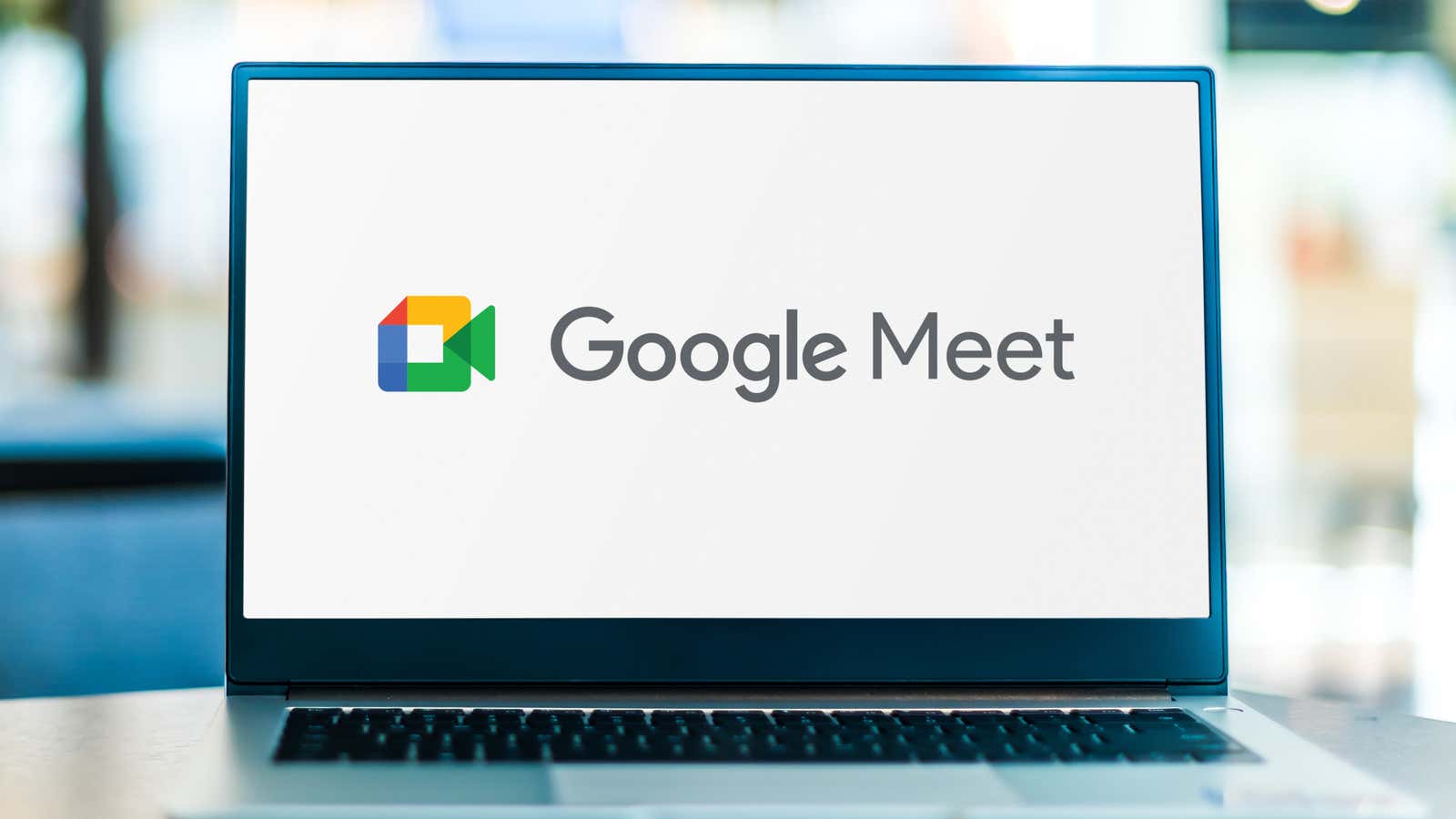
Google recently introduced several new features to Google Meet , including a redesigned web interface with new contact controls, a new Saver mode for mobile users that is data and battery friendly, and many new video features.
Some are available now for everyone, others are for Workspace users only, and some won’t be ready until this year. Here’s a quick rundown of everything Google has announced for Google Meet this week, when each feature will be available, and how to use the new features so far released.
New web interface
First on our list: The Google Meet web app has a new interface. There are a few tweaks to the overall experience, but the most direct change affects the layout of the Google Meet buttons.
Google has moved all Meet buttons to the bottom of the screen. This includes the meeting chat, attachments, and the attendee list, which is now in the lower right corner. The End Call button and the camera and microphone switches are now at opposite ends of the main control panel, so you won’t be able to accidentally leave or end a call when you turn the microphone or video on or off.
Hide or resize native video stream
Speaking of mute video, you can now hide, move or resize the video stream during a call. This only affects your screen – other participants will still see you even if you minimize the video, but it will be hidden from view at your end.
- Hover over the video to reveal the grid controls.
- Click the Minimize icon in the menu to hide the video.
- You can click and drag the collapsed feed across the screen, or click the double arrow icon to expand the video and switch to picture-in-picture mode.
Smarter tile pinning and multiple pinning
There are also new pinning options that you can apply to other presenters in the meeting. You can now hover your mouse over the presented tile and then click the pin icon to return to the grid view, where all the video tiles are the same size. This works even if you are showing a presentation screen.
Google also previewed plans for multiple pinning, so you can select multiple sections of the video in an expanded view. This feature will launch later this year.
Economy mode for mobile
Google Meet users on Android and iOS can enable Power Save Mode to reduce the amount of battery, mobile data, and CPU required by the app. While this affects the quality and performance of Meet videos, it can be useful when you need to conserve battery life or limit background data usage. Economy mode is now starting.
To enable Saver mode in Google Meet on Android and iOS:
- Open Google Meet.
- Tap the three-dot menu button.
- Select Settings , then scroll down and turn on Restrict Data Usage.
Video enhancements
Finally, Google also announced a number of video enhancement features that are planned for Meet. They are not available yet, but Google has given a preview ahead of their scheduled launches later this year.
- Automatic lighting for desktop PCs. In the coming weeks, low-light mode will be added to the web version of the Google Meet mobile app for all desktop users. It will automatically adjust the brightness of your video to suit the environment – for example, making your video darker if you’re in a sunny room, or brightening the image after sunset.
- AI auto-scaling: Similar to auto-lighting, Google Meet is getting an AI-based auto-scaling feature that will keep the image centered on you. This will be available to Google Workspace subscribers in the coming months.
- Videophones: These are animated backgrounds that will obscure the room you’re in – much like using a static background image or blurring the background in Google Meet. Google will launch three backgrounds in the coming months: forest, classroom, and virtual party. Google plans to add more after the first three, but there are no plans yet to allow users to upload their own videos.
[ TechCrunch ]