How to Translate Foreign Languages Directly From Your IPhone’s Camera
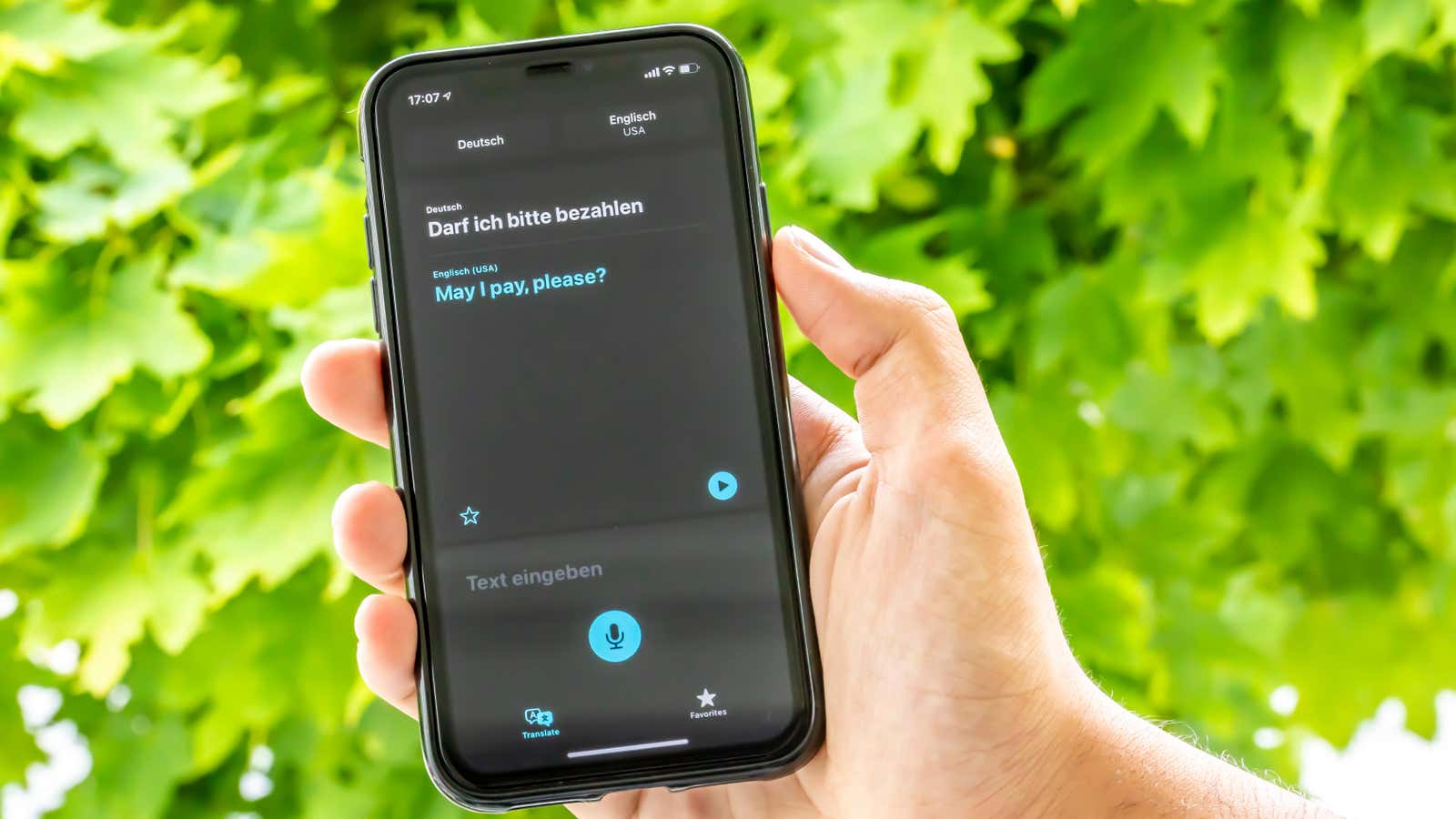
Every year, Apple adds a few new features that make third-party apps redundant. It’s so common that there’s a term for it – Sherlock – which dates back to the early 2000s when Apple added a built-in search feature that rendered the Sherlock app useless.
In iOS 16 , Apple did this with its own Translate app (and by extension, apps like Google Translate). The entire multilingual translation feature is now built into Live Text ( the best feature from the latest update) in the Camera app. For this to work, just make sure the ” Show Detected Text ” feature is enabled in ” Settings ” > “Camera “. Then everything will be smooth: point your iPhone camera at any text and the function will translate Arabic, Mainland Chinese, English, French, German, Italian, Japanese, Korean, Portuguese, Russian and Spanish.
Once the text is recognized, a ” Live Text ” icon will appear in the bottom left corner. Click on it to recognize the text. Once the Camera app detects the language, you will see a new Translate button in the bottom left corner. Click on it and you will see the translated text in the camera view. You can click on any translated text to see more details such as the original text. You will also find options to open it in the Translator app. You can also easily copy the translation. Cool, right?
Speaking of cool things, Apple has also added unit dialogs to the Live Text feature: Let’s say you come across an ingredient that says weight in grams, but your recipes are measured in ounces. You can point your iPhone camera at it, click the Live Text button, and then click on the device’s text. You will see instant conversions to multiple international units.