When Will E-Ticket Screenshot Work (and When Won’t)
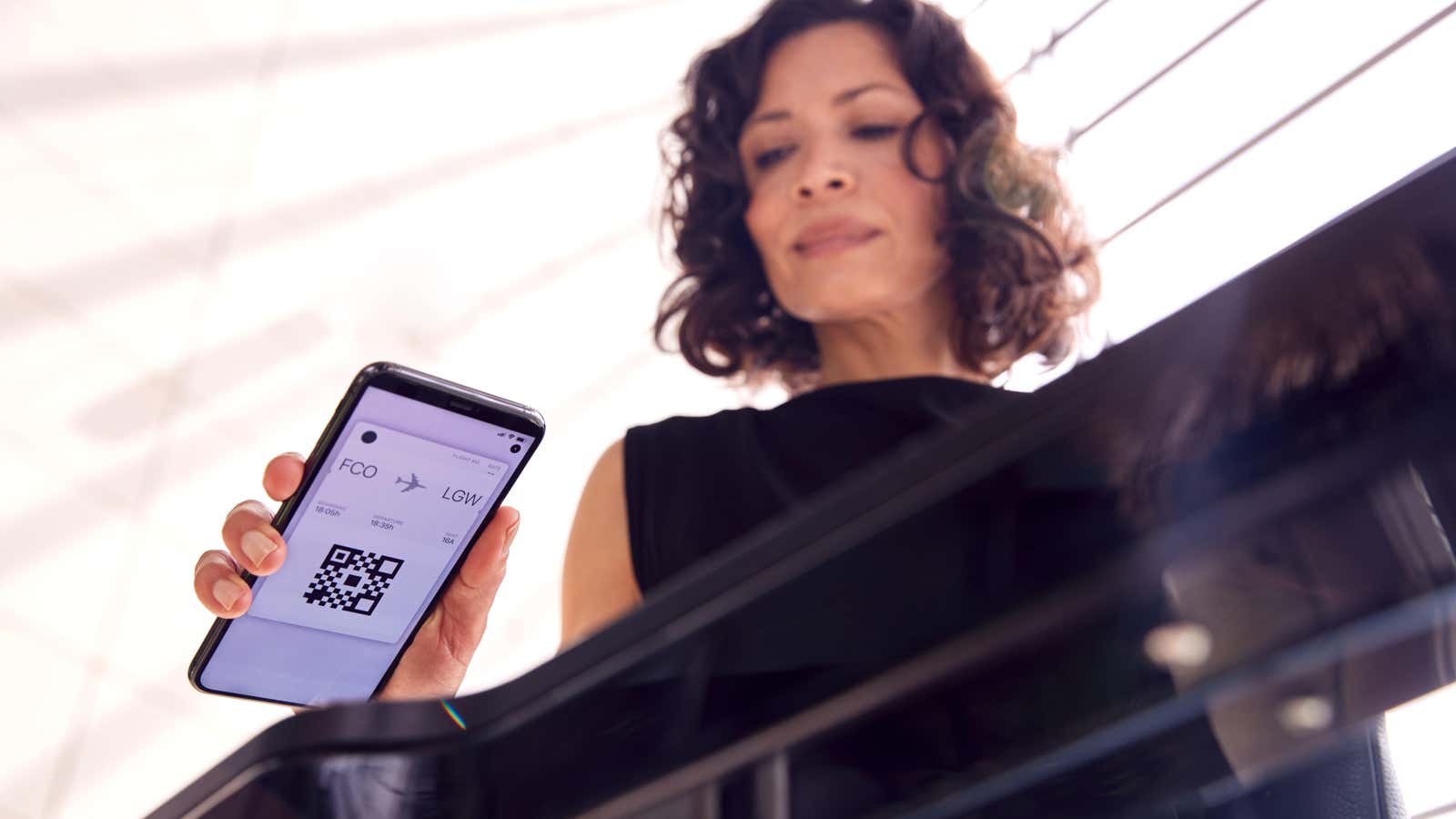
E-Tickets Are Everywhere: Gone are the days of having to phone for fancy “paper” tickets, and we no longer print movie tickets at home to “save time” before heading to the theatre. Everything can be scanned, and that’s fine, except when it’s not. If your phone starts to cut out or your establishment’s internet connection is down, you can’t download your ticket, which means you can’t access the entertainment.
One workaround people use is to take a screenshot of their e-tickets: I recently came across this Reddit thread on r/lifeprotips where user wakeningbilby suggested taking a screenshot of your e-tickets before heading to a crowded place. The idea is to eliminate the risk of the ticketing app crashing or not being able to download your ticket due to the large number of people connecting to the network.
In theory, this is a great idea: a static QR code is the same, whether in an app or as part of a screenshot. In these cases, it is not the app that matters, but the QR code itself. That’s why you can print a QR code from your phone or computer and scan it just as well as in the real world.
However, many ticket issuers no longer rely on traditional QR codes and barcodes when issuing tickets. It is easy for you to use old codes – even too simple. It is impossible to imagine that people who did not buy a ticket would use it. In fact, it is entirely possible, which is why organizations have begun to crack down on this practice. Without any back-up verification such as identity verification, the code will be scanned no matter who presents it.
These new e-tickets, which Ticketmaster calls ” enhanced tickets “, are smarter than a simple code. Instead of relying on a static image, extended tickets update their codes regularly.
This is the same process used for two-factor authentication (2FA) applications such as Google Authenticator or iCloud Keychain : when your ticket is generated, the issuer’s server and the ticket share a secret “key”. Only the server and your ticket know this key, so it cannot be stolen or used by another party. To authenticate a ticket, the ticket takes the secret key and mixes it with the current time to create a unique code. The server looks for this code when scanning: if the barcode passes, you can go to the concert. If not, then it’s back to expensive parking for you.
This secret code is constantly updated: it’s not something you can learn once and use again. How often a ticket changes its code varies: 2FA codes typically change every 20-30 seconds, but ticket codes can take several minutes. However, the end result is the same. If you take a screenshot of the extended ticket, then after updating the code, this screenshot will be useless. If you don’t take a screenshot of the code and use it immediately, it just doesn’t make sense.
There is another side to improved tickets: moving parts. I see this with the e-tickets I buy for trains that use a code as well as a timestamp on the bottom of the ticket. The moving parts often have nothing to do with the digital authentication of the ticket (the scanner doesn’t pay attention to the moving timestamp). Rather, the issuer intended that the person taking your ticket would instantly know whether it was real or not. After all, machines have not completely taken over.
In this case, a screenshot will definitely not help: your cashier will not be able to see the moving parts of the ticket and instantly know that you are not using the application. But, theoretically, you could write the ticket on the screen and walk away with it. Of course, the code has to be static and the moving data either has to be up to date at all times, or the taker doesn’t have to look very closely at it, but again, it’s possible.
How to know if your e-ticket has a static code
The easiest way to find out if your e-ticket has a static code (and if you can take a screenshot of it) is to let the issuer know about it. Ticketmaster is not shy about the fact that his tickets are not cool when they are photographed. There is no ambiguity here: either you represent an ever-changing legal code, or you are a GTFO.
However, not all extended tickets are so straightforward. While some warn you not to take a screenshot of the application and others have obvious moving elements, others are more subtle. If your ticket doesn’t have an obvious clue, keep a close eye on the barcode: it will most likely change to you after a short amount of time, hinting that the code won’t work as a screenshot.
Another way is to pay attention to how the ticket ended up with you. If you receive an e-ticket via email, it is almost certainly static, especially if it came in PDF format. A PDF is just as good as a screenshot since it’s really a single image. These codes can be safely saved to your phone as a screenshot if there is no mobile wallet option to begin with.
Similarly, if the issuer allows you to print the ticket, that’s also a good sign: for a scanner, there is no difference between a printed code and a digital one, but for a printed ticket to work, the code must be static.
Don’t be afraid to rely on technology
However, you may not even want to take a screenshot of the ticket and risk being denied entry if the issuer supports adding the ticket to your mobile wallet. Whether you have an iPhone or Android, there is a “wallet” app on your phone that accepts upgraded tickets. When you click “add to wallet”, the ticket will be conveniently stored there until it’s time to scan it. These wallets are auto-updating, meaning the barcode will match the one the scanner is looking for (as opposed to the screenshot). Best of all, you don’t have to worry about an internet connection to get your ticket, as it’s already on your phone, in your wallet.
If you don’t feel like adding a ticket to your wallet, try accessing the ticket in the app in advance. Some apps download the ticket to your phone after you do so to avoid internet issues at the venue. However, some e-tickets expire quickly once activated, such as train e-tickets. Make sure the app won’t destroy your ticket if you access it early before trying this trick.
Keep your screen bright
If you hate e-tickets because you find them unreliable, make sure your screen is as bright as possible. Scanners can have a hard time reading the code on your phone if the display is too dim, so turning the brightness up to 100% is usually the safest bet.
Some apps know and take care of this fact and automatically increase the brightness when opening a ticket. However, if the app is a bit lazy and doesn’t adjust the brightness for you, be sure to do it yourself before trying to scan your ticket.
The paper is back baby
Even in our futuristic world of 2022, many establishments still operate with paper tickets (although an e-ticket is often the default). If you don’t want to deal with this, call a phone or similar place (or even a kiosk at an airport or train station) and request a physical ticket. You will likely be required to provide ID, but in many cases you will walk away with a traditional ticket that won’t crack, break, or die on you.