You Can Finally Transfer Your WhatsApp Chats Between IPhone and Android [Updated]
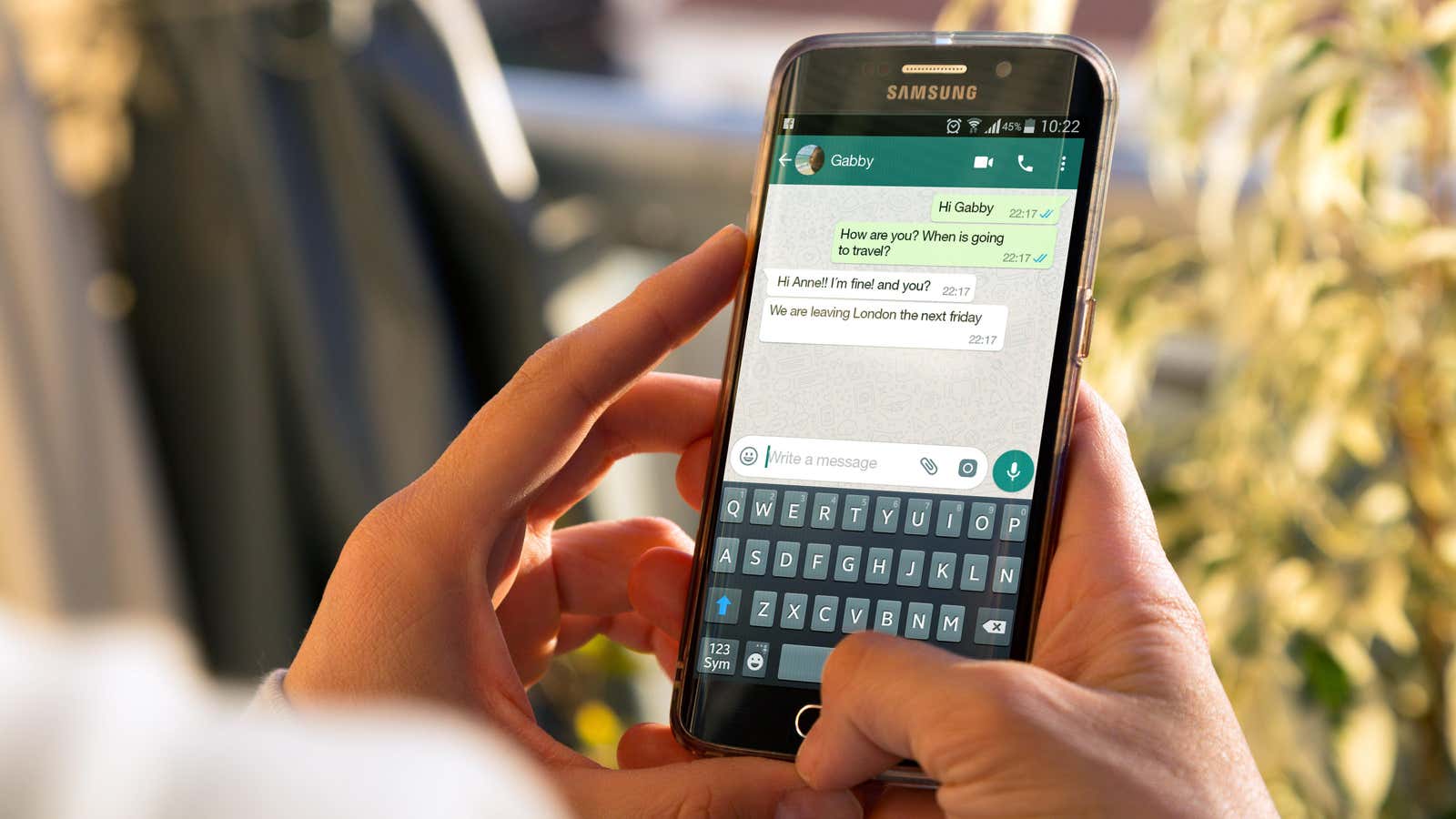
In the past, switching from iPhone to Android (or vice versa) meant losing WhatsApp conversations. But now, both Android 12 devices and iPhones can transfer WhatsApp messages between operating systems. Whether you want to move from iPhone to Android or Android to iPhone, your WhatsApp messages can also make a difference.
Samsung Galaxy phones were the first to allow this type of transfer: shortly after, WhatsApp opened transfer to Google Pixels and then to devices running Android 12. While those of us who switched to iPhone had to use workarounds, and not an official method, Mark Zuckerberg recently announced that the app supports transferring chat history from Android to iOS. Now, fortunately, it doesn’t matter what type of phone you switch to: you won’t need to lose your WhatsApp chats.
How to Transfer WhatsApp Messages from iPhone to Android
To get started, you’ll need a Lightning to USB-C cable. Make sure you have the latest operating system and whatsapp installed, then connect the two phones with a cable. As you go through the setup process, you will be prompted to transfer WhatsApp chats using a QR code.
Scan the QR code with your iPhone and your devices will take care of the rest. All your conversations and media will be migrated so you can access them from your new Android phone.
You can also try opening WhatsApp on your iPhone after connecting two phones. Go to app settings, tap ” Chats “, then tap ” Move Chats to Android “. As with the other process, your phones will take care of it from there.
How to Transfer WhatsApp Messages from Android to iPhone
It is relatively easy to move messages from iPhone to Android. But for some reason, the opposite is a little more difficult. First of all, you need to have at least Android 5 installed on your Android device and iOS 15.5 on your iPhone to get started. Your Android device will require the Transfer to iOS app, which you can download from this link , and your iPhone must be brand new or factory reset before transferring. You will need to use WhatsApp version 2.22.7.74 on Android and version 2.22.10.70 on iOS, and both devices must be connected to a power source and connected to the same Wi-Fi network (or your iPhone’s hotspot).
With all that, open the Move to iOS app on your Android and follow the instructions that appear. A code will appear on your iPhone, which you must enter on your Android. Click Continue. On the Transfer Data page, select “WhatsApp”, then select “START”, then give WhatsApp time to prepare the chat history. Once this is done, WhatsApp will automatically exit the Android app. Now click “NEXT” to return to the “Move to iOS” app, then select “CONTINUE” to move data to iPhone.
Now make sure you have the latest version of WhatsApp on your iPhone: open the app, then sign in with the phone number associated with your Android account. Click “Start”. Once the process is complete, you should see all the messages on your iPhone. Just be aware that you cannot transfer your call history or display name.
Before WhatsApp announced this change, we had to rely on unofficial methods to transfer chats from Android to iPhone. One of these ways is through the Dr.Fone tool . This is a free third-party app for restoring chats and transferring data between devices. Once downloaded and installed, connect your iPhone and Android phones to your computer.
Open Dr.Fone and click ” Restore Social App “. Tap ” WhatsApp ” then ” WhatsApp Message Transfer ” and the app should display both of your phones on the screen. When you click ” Transfer “, the app will start moving the data and you will be able to track the progress on your screen.
Once the transfer process is complete, click ” OK ” and turn off the phones. You should now have WhatsApp messages up and running on your iPhone.
How to sync whatsapp chats between phones
If you want to keep using both phones, there is an answer for that too. The WhatsApp web app syncs between your phone and computer , which you can use to your advantage. Keep in mind that this is a workaround, not an official method, so it may not work perfectly.
Start by opening the WhatsApp web client in Safari on an iPhone that doesn’t have the WhatsApp app installed. Press the ” Aa ” button, then ” Request Desktop Website ” and a QR code will appear.
On an Android phone, open the WhatsApp settings and navigate to the Connected Devices section. Click ” Multi-Device Beta “, then ” Join Beta “. After that, go back to the “Devices” page and click on ” Link device “. This will open a QR scanner which you can use to scan the code on another phone.
After that, you can use WhatsApp on both phones at the same time. Because you’re using the desktop version of the web client on the same phone, the experience won’t be perfect, but it will be functional.
This post was originally published in November 2021 and updated on June 14, 2022 with more up-to-date information about cross-device messaging.