The Fastest Ways to Redownload Your Apple Music Library
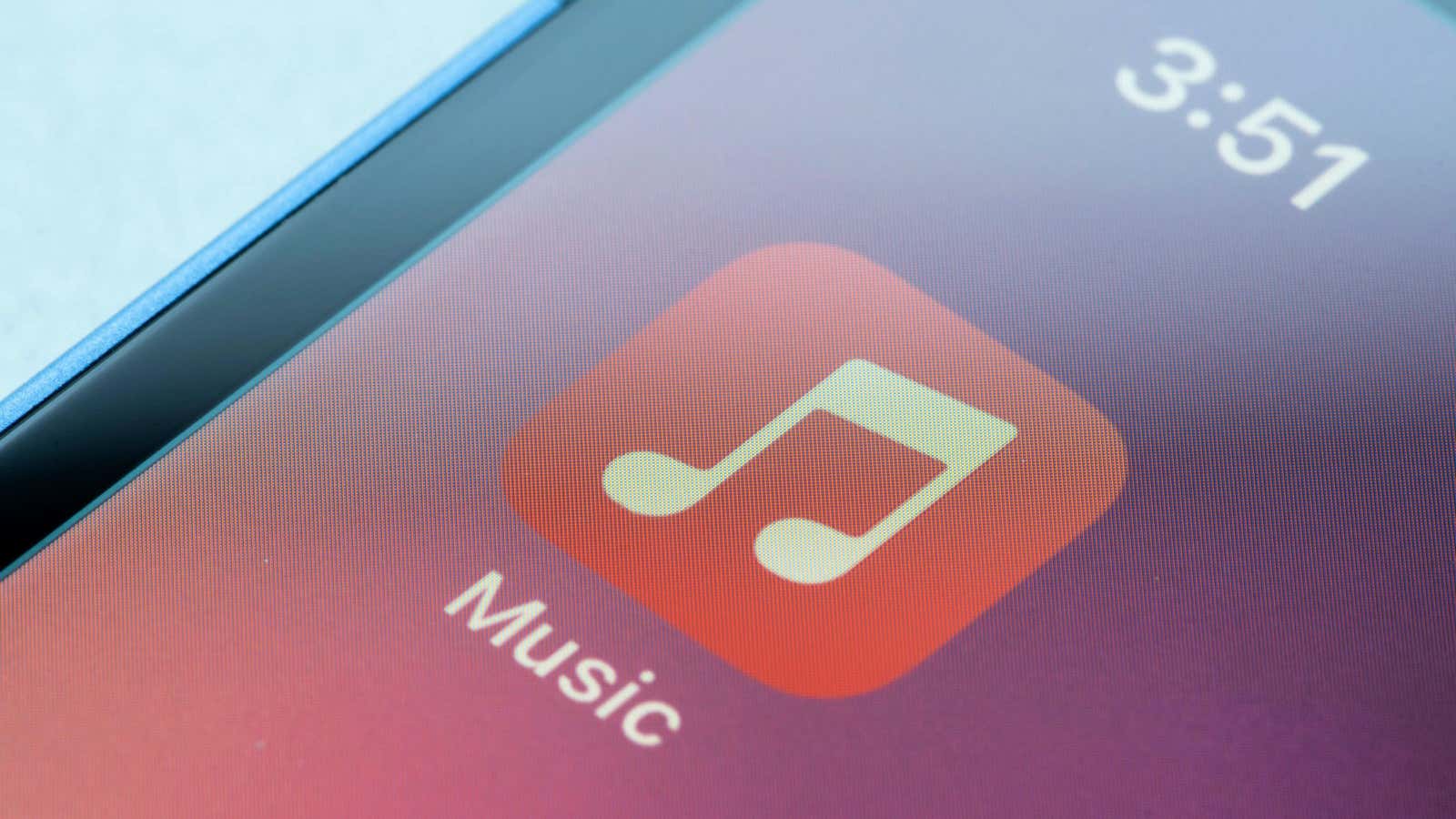
Music streaming is incredibly convenient as long as you have a good internet connection wherever you are. Unfortunately, even the most reliable carrier networks have dead zones. Luckily, the ability to download music for offline listening can save you a trip without a tune, but while Apple Music offers this feature, the service is finicky.
Switch to a new iPhone? Transferring your data will not automatically transfer downloaded songs. You can also lose access if you change the App Store region while in a different country, or even if you accidentally sign out of your Apple ID. If any of these situations happen, you may need to manually re-download your music library, and there are several ways to speed up the process.
Create a smart playlist on your Mac
Creating a smart playlist with the Music app on Mac is the fastest way to build your offline music collection. Open Music on Mac and go to File > New > Smart Playlist . Make sure the options marked as “Match for next rule ” and ” Dynamic update” are enabled. This will keep your smart playlist updated all the time.
Then click on the ” Artist ” drop-down menu and select ” Date Added “. In the next drop-down menu, select ” after ” and in the column on the right, add the date before joining Apple Music. Click OK .
Name the playlist and click the “Download” button if you want to download ringtones to your Mac. Otherwise, the playlist will also show up in the Music app on your iPhone; click the download button to start downloading with just one click.
Quickly create smart playlists on iPhone
It’s unknown why the Apple Music iPhone app doesn’t let you create smart playlists, but several great third-party Apple Music apps do. You’ll have to shell out a few bucks for one of these, but they’re all better than the official Apple Music app , so you won’t regret your purchase.
Miximum ($1.99) is affordable and has a two-touch method to help you create smart playlists. Open the app, tap the red ” + New Mix ” button, name your playlist, and select the ” All Songs ” option under the ” Include Sources ” section. If you want to exclude some playlists or albums, click ” Exclude Sources ” and select the ones you don’t need. Click Done .
Once you’ve created your playlist in Miximum, use the sort button (called ” Default ” or ” Last Played”) to change the sort order of the songs, then tap the musical note icon next to the Shuffle button. Name the playlist and click “Done” to add it to your Apple Music library.
The next time you need to re-download your music, open the Music app, navigate to this comprehensive playlist , and hit the download button to save everything in one go.
If you want an Apple Music app that offers more than just mixing playlists, try Marvis Pro ($6.99) or Soor ($6.99); both let you create smart playlists, and both offer a better user experience than the native Apple Music app.
Enable automatic downloads
Finally, you can save yourself the trouble of manually downloading songs every time you add something to your Apple Music by enabling automatic downloads in Settings > Music.