Why You Should Plan Your Next Vacation on Google Travel and Not on a Spreadsheet
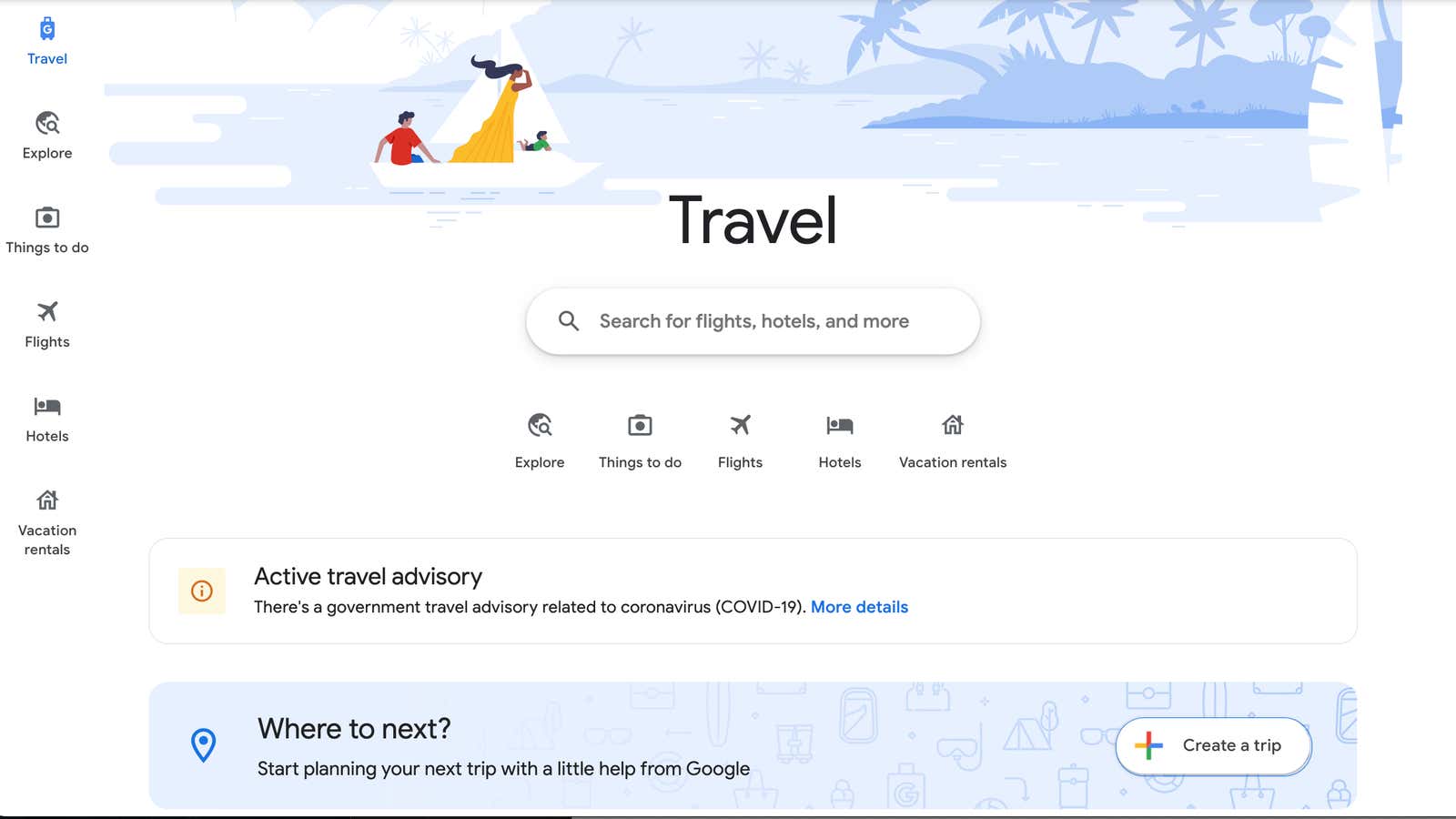
Excited about going on vacation but not thrilled about DIY travel plans? The very idea of the dozens of browser tabs and the hours of work it can take to find flights, hotels, restaurants, and other entertainment and then actually book and organize it all is (almost) enough to make a person just stay at home. If that sounds overwhelming, the new Google Travel tools can make planning your trip a little easier.
While Google has been a trusted place for tracking deals and booking flights and hotels for a while, a few recent updates offer you more options for finding, customizing, saving and organizing your bookings, whether you’re planning a real trip or just dreaming about it. . future.
Here’s how to build an entire itinerary or create a travel wish list on Google Travel – no spreadsheets or stickers required.
How to create a specific route
To get started , go to Google Travel and create your trip by adding one or more destinations to your itinerary.
Once you click Save, you will be taken to the main itinerary page and you can start setting up flights, hotels, and activities by clicking Add to Trip . This allows you to enter specific details of your booking, add a place you want to visit, or leave notes about your plans.
Please note that entering your itinerary information here will not change the actual booking you have made and confirmed. But these bookings will appear on your itinerary page if confirmations are sent to your Gmail account. Google Travel also automatically generates upcoming trips (unless you’ve manually added an itinerary) based on confirmed bookings found in your Gmail. You can configure these settings in Gmail > Settings > General and turn off smart features and personalization.
If you scroll down your itinerary page, you’ll find options to search for flights, hotels, and attractions that match your dates – again, if you haven’t already booked and confirmed your plans.
All this information is saved, so just come back to Google Travel in the future to see all your travel plans in one place.
How to find and save ideas for future trips
What if you don’t have specific plans yet, but want to keep an eye on options or just gather ideas for the distant future? This is where a few new Google Travel tools come in handy.
Track flight prices for flexible dates
Google Flights allows users to set price alerts for specific dates, but you can now turn on the “Any Dates” option to receive regular emails when prices on your itinerary are lower than usual for the next 3-6 months.
If you’re ready to travel, this can help you narrow down your search for the cheapest flights.
Look for nearby attractions when booking your accommodation
If you are unfamiliar with your destination, it can be difficult for you to decide which area to stay in. Click the Hotels tab to view “layers of interest” that shade areas of the map based on the density of restaurants, shops, attractions, and public transportation (simply tap the corresponding icon on the map).
You can also switch borders based on walking or driving distance from a specific location.
Plan your travel destinations with Explore
Use the Explore Nearby tool (click Explore on the left navigation bar) to see what you can do within driving distance of your destination. You can either select your current location or search for a specific location and then click Explore Nearby to narrow down the map to additional destinations within a few hours.
You can also filter by budget, number of stops, or mode of travel.
Save ideas for future trips
If you’re interested in hotels or vacation rentals but aren’t ready to book, use the Google Travel Bookmarks feature to save them to your wishlist for the future. Your saved items will appear in the Saved tab on the right side of the screen. Also, if you bookmark locations through Things To Do, they will be saved to your Google Maps.