It’s the Fastest Way to Merge PDFs on Mac
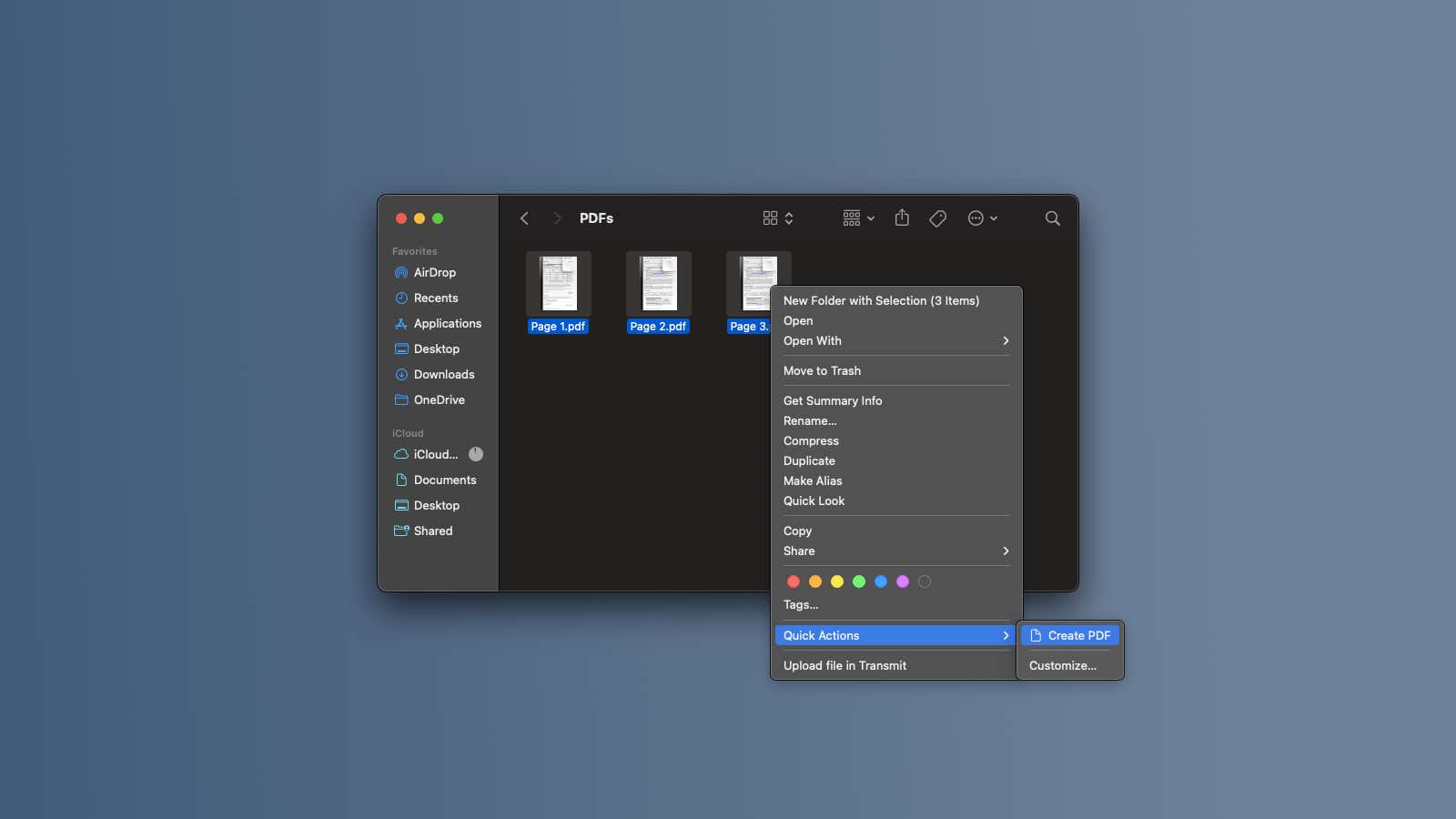
Have you ever wanted to merge several different PDFs into one document? You may have googled third-party apps or found websites to do so online, but your Mac actually has a built-in tool that lets you merge PDFs instantly. It’s built right into the Finder and hid in plain sight for a while.
How to Merge PDF Files on Your Mac
The first step is to collect these PDFs into one folder on your Mac. Once you’ve done that, the most important step is to select the files in the correct order . The file you select first will appear on the first pages of the merged PDF; similarly, each file you select after that will end up in its respective position in the separate PDF document you are about to create.
You can press and hold the Command key and select all PDFs in the order you want them to appear in the final document. When you’re done selecting files, right-click on any of the files and select Quick Actions > Create PDF . After a few seconds, the merged PDF will appear in the same folder. Rename it whatever you want.
After creating the merged PDF, be sure to open it and check if all the pages are in the correct order. If they are, then you did everything right. If not, you can always go back to the PDF folder and select the files in the correct order before repeating the process.
However, you cannot merge password-protected PDF documents
It’s worth noting that this process only works with unencrypted PDF documents. If you have multiple password-protected PDFs, you will need to save a copy of those documents first, after removing the passwords. When it’s done, you can use this tip to merge PDF files.
If you want to reduce the number of clicks it takes to merge PDFs in Finder, you can switch to column view. Open Finder and press Command + 3 to switch to column view. You can now select all PDF files to merge and click the ” Create PDF ” button in the right pane in Finder.