How to Set up Two-Step Verification for Your Google Account
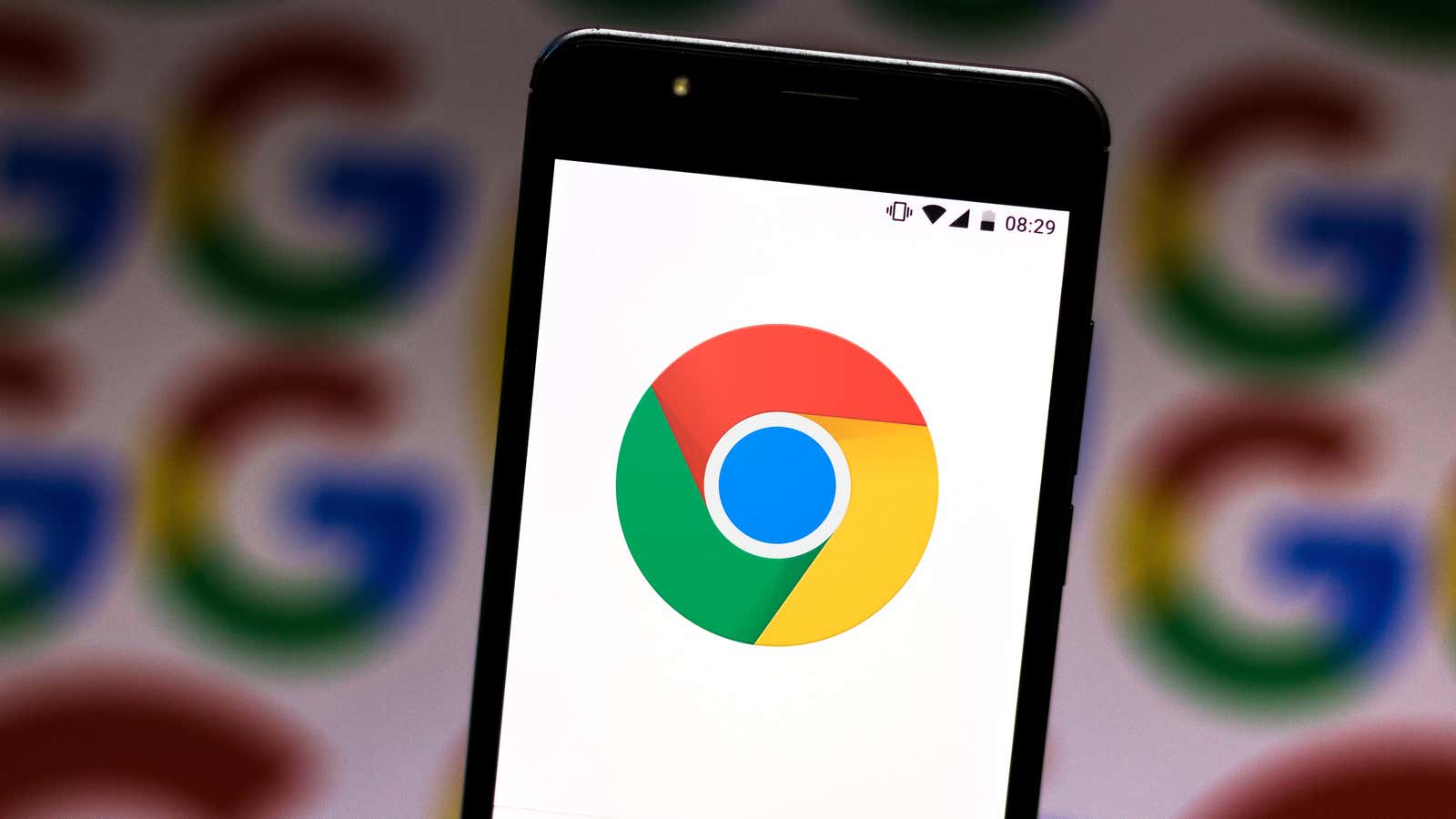
Google is about to start registering all of its users for two-step verification, if they haven’t set up one yet. Will it shock someone? Certainly. But it normal; the surprise will disappear and accounts will be much more secure than they were before, especially for those people who use easily guessed passwords, or worse, reuse the same passwords for all of their services.
But why wait? There is no reason you can’t start using Google two-step verification today. You will have to do this anyway, so you can customize this on your own terms and not be surprised at it in the near future.
However, before we get started, I highly recommend that you do a quick Google security check , which can help you identify issues with your account. This includes everything from crappy passwords to the two-step verification I’m talking about, and even times when you haven’t used your Google account on various devices for a long period of time (so why let the device keep accessing it? ?).
In a perfect world, you would want your security check to look like this:
And if you haven’t enabled two-step verification yet, you’ll get a big warning as part of the verification. To start setting up, all you have to do is visit the two-step verification section in your account settings. Google will walk you through the process of setting up your account with your phone number (if you haven’t already), which will give you the default “Google send you text messages or call you with a code” option to log into your account.
I recommend clicking Show advanced options , which will allow you to customize the Google tooltip. This will require you to physically access your device to confirm your login, which is slightly safer than receiving a text sent to you. If you’re really a ballerina, you can use a physical security key to log into your Google account, but even I don’t. (And I should, I’m just lazy.)
If you are using Android, this prompt will appear on your device automatically. However, on iOS, you need to install the Google app, Gmail or Google Smart Lock app before you see the notifications.
Once you’ve set everything up, you can return to Google’s Two-Step Verification page to change your login mechanism, either by swapping what you have or adding new measures as an additional way to log into your account. How deep you want to go is up to you; the more ways that make it easier for you to log in, the easier it will be for someone else to disclose your technique and use it on their own.
I probably have too many technicians on hand, but they mostly rely on physical access to my device. I only use voice / text messages as the authentication mechanism for convenience, as I often use multiple devices that I browse or use for an article. (Sometimes the prompt method fails for some reason.) However, in an ideal world, I would just use the specified prompt or my authenticator app. That’s all you really need.