How to Fix the Biggest Annoyances in IOS 9
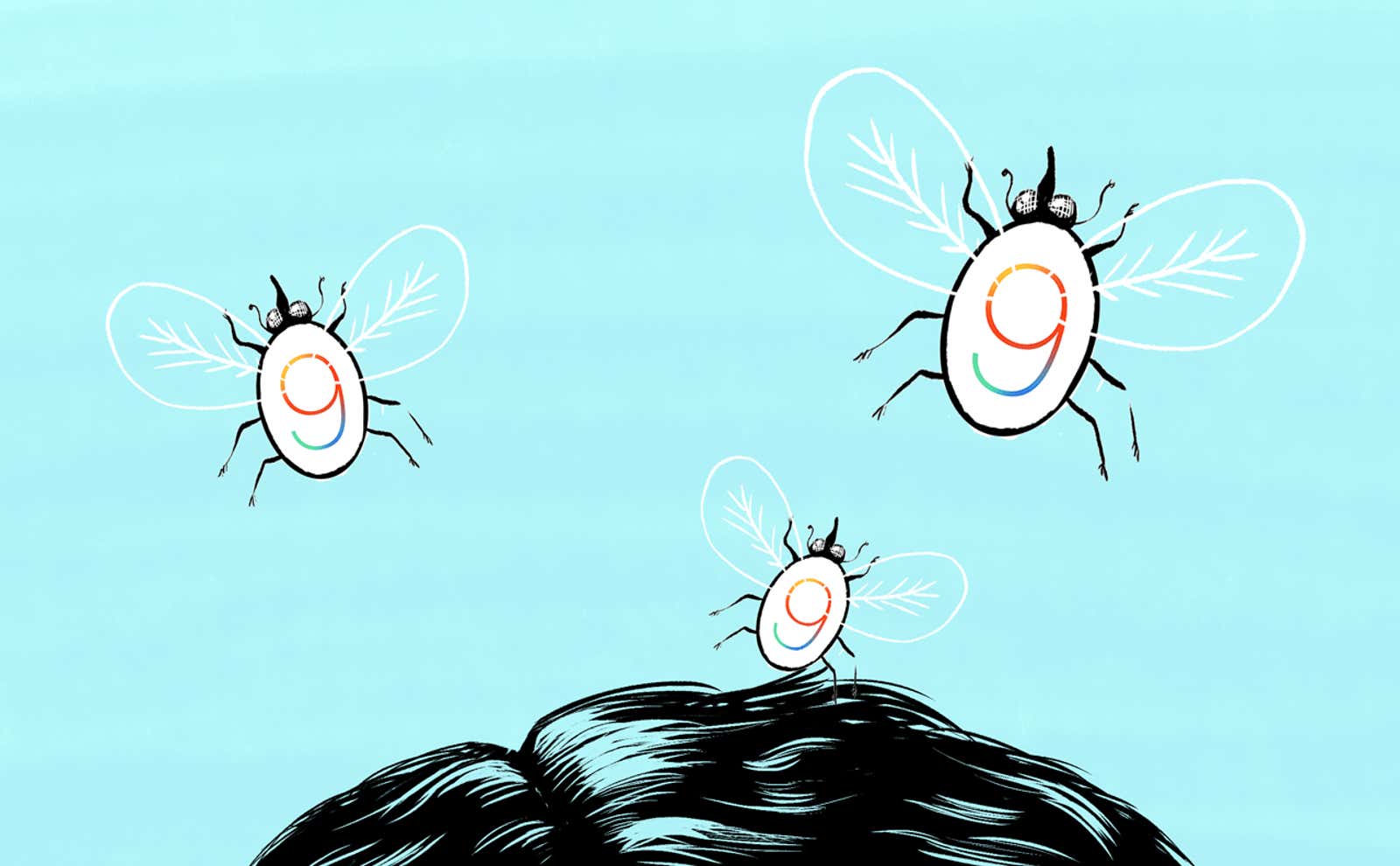
iOS 9 is here, and like any new operating system, it offers all sorts of new features, some of which may not be for everyone. If there is something you don’t like, you can probably turn it off. Here’s how to do it.
A number of annoyances left over from iOS 7 and 8 are still here , but luckily, these old fixes still work. As always, this isn’t all bad, but some of the new features can be annoying for longtime users.
Disable Spotlight Siri Suggestions
This time Spotlight and Siri are friends, and when you go to Spotlight, you’ll see a bunch of “Siri Suggestions” that include people you usually chat with at certain times and apps that you usually launch at certain times. day and much more. If you’re not a fan of this feature, go to Settings> General Spotlight Search and turn off Siri Suggestions. If you do not want to destroy all this, you can also always go to the same menu in the settings and disable individual applications.
Disable lowercase letters on keyboard
In iOS 9, keyboard characters change from uppercase to lowercase depending on whether the Shift key is pressed. This is a good way to tell if the Shift key is on or not, but if you like the old way of using all uppercase letters, you can revert it. Go to Accessibility> Keyboard and turn off Show Lowercase.
Disable contacts found in mail
iOS 9 now scans your email every time you receive a call from an unknown number to see if that number is the same as anyone who has ever emailed you and included their number in their signature. It’s cool, but a little creepy, that Apple scans all of your email. To turn it off, go to Settings> Mail, Contacts, Calendars and uncheck the Contacts found in mail box.
Disable events found in mail function
Similar to the contacts feature mentioned above, iOS 9 also scans your email for events and can add them to your calendar. You can add these events from your email or from the calendar itself. It’s a cool feature, but a little annoying if you’re invited to a lot of events. To turn this off, go to Settings> Mail, Contacts, Calendars and uncheck the Events found in mail box.
Disable “shake to undo”
Shaking to undo has long been the default behavior in iOS. If you accidentally typed or deleted something, you can shake your phone to be able to undo it. If you’re not a fan, iOS 9 finally gives you the option to turn it off. Go to Settings> General> Accessibility, find Shake to Undo and set it to Off.
Hide the News and Podcasts app
IOS 9 introduces a new News app and an updated Podcasts app. If you don’t use them, you can’t delete them, but you can at least hide them. Go to Settings> General> Restrictions and disable both apps. If only they would only add this feature to all other built-in applications.
Disable the recommended audio app on the lock screen
When you plug in a pair of headphones or connect your iPhone to your stereo, iOS 9 detects that (along with your location) and then places the audio app you last used with that device on the lock screen. If you don’t like it, go to Settings> Apps & iTunes Store and turn off the “Installed Apps” switch.