Start Dictation on Mac With a Passphrase
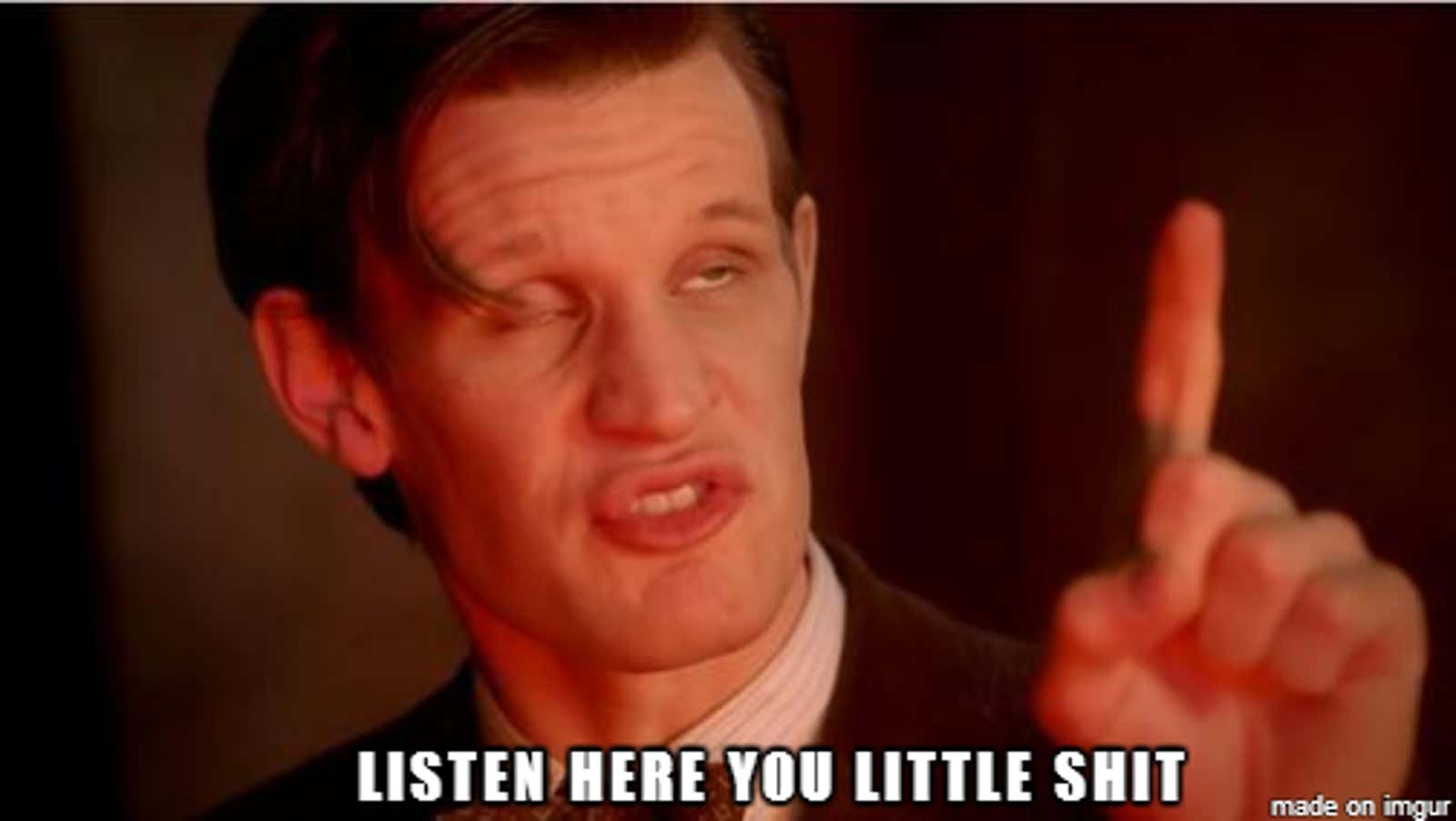
Dictation still has a little time to go before it becomes perfect , but in many cases it is still useful. If you’re a fan, OS X Daily notes that El Capitan has added the ability to initiate dictation using a voice command.
Once enabled, you can start dictation with a phrase such as “Hey Mac” or whatever. Here’s how to enable it:
- Go to System Preferences> Dictation & Speech.
- Make sure Dictation is turned on and the Use Advanced Dictation check box is selected.
- Go back to System Preferences> Accessibility and scroll down to Dictation.
- Select the Enable dictation passphrase checkbox and enter any phrase you want to start dictation with.
Now that your cursor is in the text box, you can say the phrase and dictation will begin.
How to Start Dictation Using Voice Command on Mac OS X | OS X Daily