Best Ways to Compress PDF Files for Free
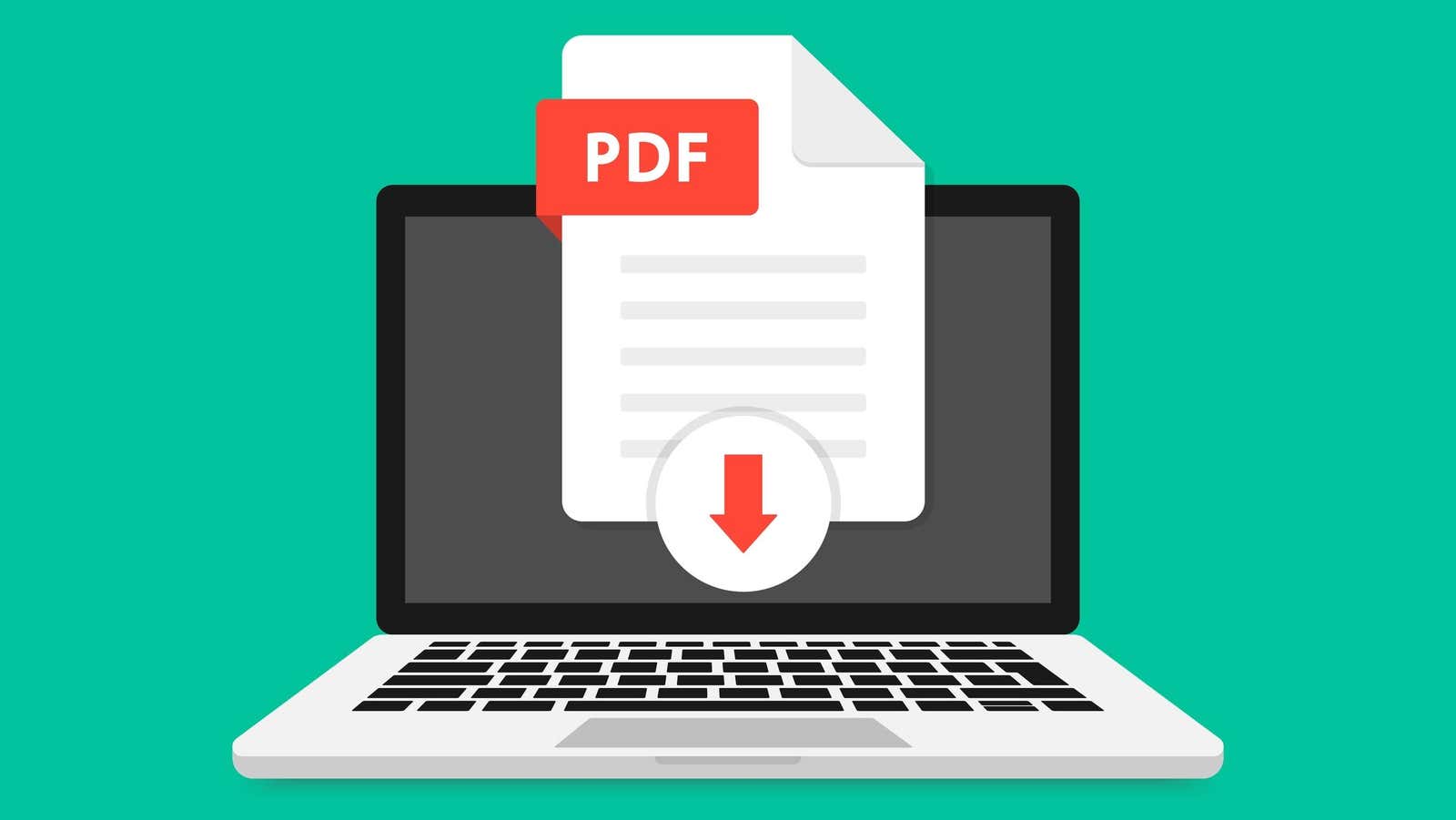
Have you ever noticed how strict websites are about the size of PDFs? Whether it’s uploading a resume, submitting a school project, or sending an important file to a colleague, most of us have likely come across the need to compress a PDF to fit the website’s hidden PDF size limits.
Although Adobe Acrobat DC is the best way to compress PDF files, the compression feature is only available in the paid version of the software. There is a seven day free trial available if you haven’t used the app before, but you will only have to pay for your free week ended. Fortunately, there are several free ways to quickly compress a PDF file to a more manageable size on PC and Mac.
Reduce PDF file size with Adobe on the web (Mac, Windows)
Adobe has a free online PDF compressor that anyone can use. While it only supports files up to 2GB or less, that should be enough for most users, and there are three compression levels – high, medium and low – to choose from.
- Open the Adobe Acrobat Online PDF compression program.
- Click Select to download the PDF, or drag and drop a file from your computer onto the page.
- Select the desired compression level and click Compress.
- Click Download to save the file to your device.
Compress PDF with MacOS Preview (Mac)
Mac users have a built-in PDF compression tool in the Preview app.
- Open the PDF file in preview mode.
- Choose File> Export or File> Export As … if you want to export a compressed copy with a new name.
- Install the “PDF” format .
- In the drop-down menu “Quartz filter”, select the “Reduce File Size”.
- Click “Save”.
Compress PDFs with Wondershare HiPDF (Mac, Windows)
Wondershare offers a free compression tool PDF- files, available on the website HiPDF as an extension to the browser or standalone desktop application.
Like Adobe Online Compressor, HiPDF allows you to choose between three compression levels, but only supports files up to 10MB or 50 pages, and free users can only convert two files per day. These restrictions are lifted for the Pro version subscribers (from $ 6 / month for the web, $ 8 / month for the web and desktops), and the Pro version can even compress multiple files at the same time.
For now, we’ll take a look at how the free version works:
- Open the HiDPF compression page .
- Click Download to select a PDF saved on your computer, or click the down arrow button to download it from your OneDrive, Dropbox, or Box cloud drive.
- Click Add to download additional PDFs for compression.
- Use the slider to select the desired compression level.
- Click “Compress” to start the compression process.
- Click Download to save the compressed file.
[ TechStory ]