How to Hide Your Browsing History From Ad Trackers With ICloud ‘Private Relay’
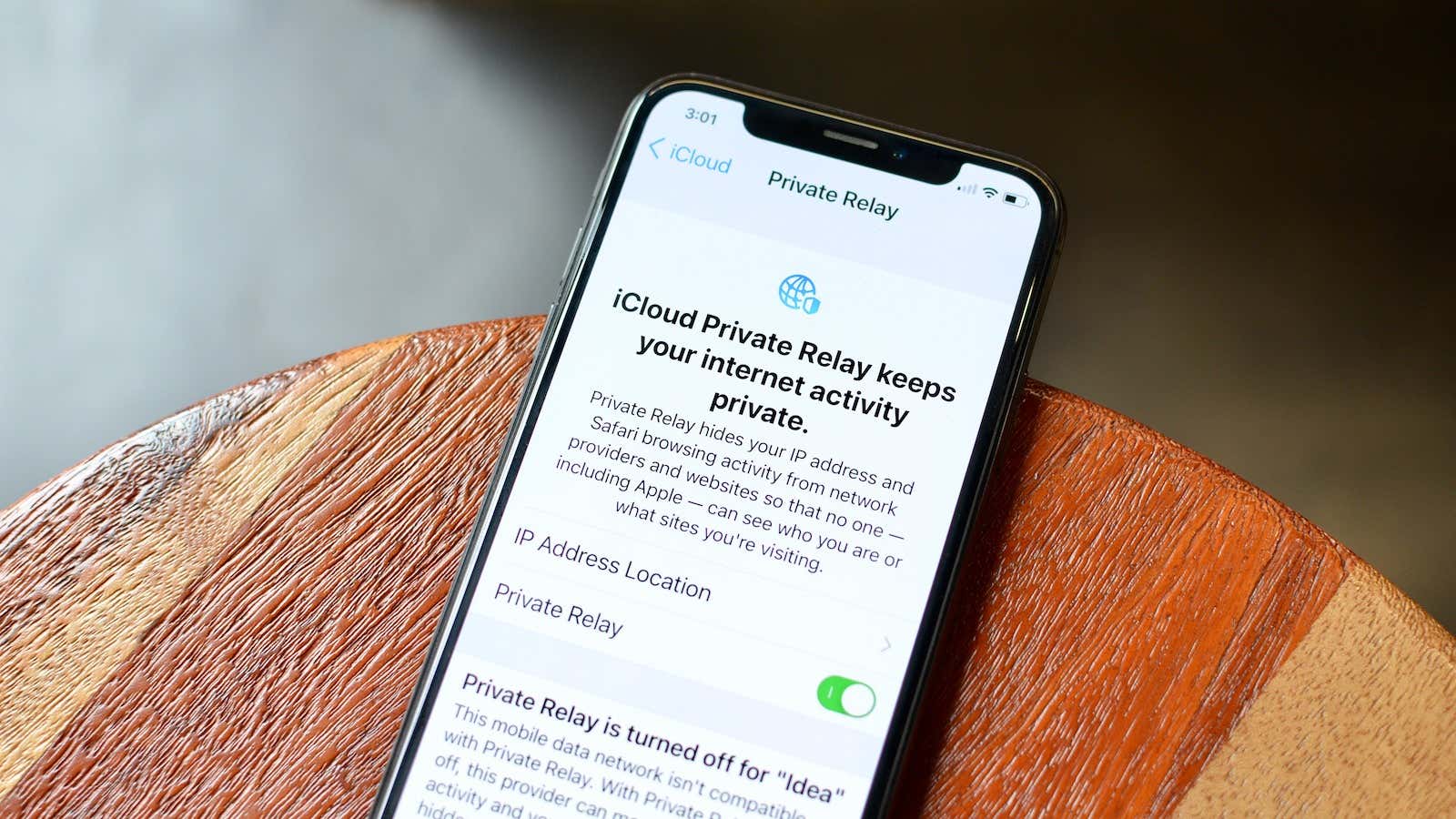
With the iOS 15 , iPadOS 15, and macOS Monterey update, Apple is automatically upgrading all paid iCloud plans to iCloud +. If you pay for iCloud storage, you now have access to Private Relay and the ability to hide your email address online.
How does iCloud Private Relay work?
Let’s be clear on one thing: iCloud Private Relay is not a VPN and won’t work for third-party apps. What it will do is protect traffic that travels through the Safari browser on your iPhone, iPad or Mac.
In a way, Private Relay is more secure than a third party VPN. When you visit a website in Safari, data is first sent to Apple, which removes all personal identifiers (such as your IP address). It is then sent to a secondary server (maintained by a third party) where you are assigned a new temporary IP address that will be used for the website you are visiting. This prevents ad trackers and cookies from collecting your personal data.
Apple uses this two-step process to ensure that no entity (neither Apple nor a third-party server) can track you. Apple only knows your IP address, and the third party only knows the website you visit, so no one gets the full picture. This is usually a risk when you are using an unreliable VPN .
In terms of usability, Private Relay is not like a VPN. For example, there is no way to choose your location; Apple will continue to use the server closest to you in your country. You can switch to Save Shared Location mode to specify a location around your area without revealing details. This means you won’t be able to use Private Relay to watch Netflix from another country or to unblock geo-restricted websites in your area.
How to enable iCloud Private Relay
If you’re already paying for an iCloud plan, you should definitely have the Private Relay feature. Here’s how to enable it.
On your iPhone or iPad, open the application “Settings” and click on the top of your profile. Tap the iCloud section and select the Private Relay option. Now tap the switch next to the Private Relay option to enable this feature.
If you would like to change your IP address settings, select the IP Address Location option and switch to the Use Country and Time Zone option to switch to a wider location anywhere in your country.
You can also enable this feature on your Mac if you are using macOS Monterey. Open the System Preferences app and go to the Apple ID section. Select ” iCloud ” and then turn on ” Private Relay “.