Use This App to Get Rid of Google AMP URLs in Safari
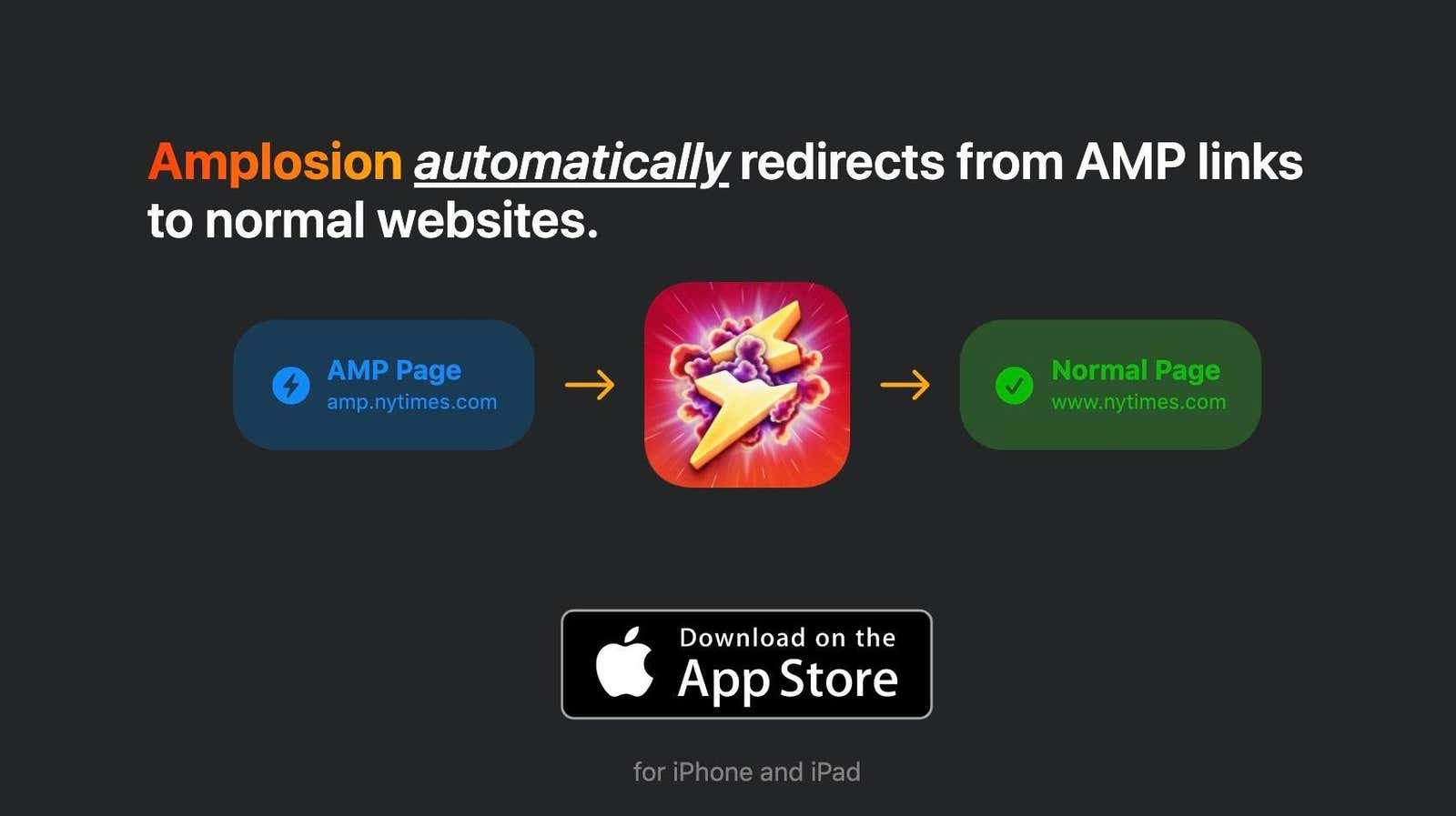
Have you ever clicked on a link in a Google search on your phone and found the results a little … irrelevant? Tapping the top of the screen will not scroll up, scrolling seems strange overall, and the URL bar displays “google.com” instead of the name of the site you are trying to visit. These are all signs that your favorite website supports AMP, Google’s technology supposedly designed to improve the web experience on mobile devices. Sounds good in theory. In practice, this annoys a lot of people – and if you’re one of them, the iOS 15 updates for Safari made it easy to disable these AMP redirects and instead quickly load the actual page you want to read.
What is AMP and why is it so annoying?
Google launched AMP, which stands for Accelerated Mobile Pages, in 2015 . The goal was to allow websites to load faster on phones, which made sense at the time – most people had slower 2G or 3G internet back then, and many websites were not optimized for mobile devices. Many websites jumped to them immediately in the hopes that faster load times and AMP integration would improve their Google rankings.
Things have changed a lot since 2015. Most websites now have good mobile layouts that you can load easily, internet connections are much faster, and publishers no longer need to implement AMP for pages that will appear in the Google Top Stories carousel. And there have always been concerns about AMP in terms of usability. This makes it difficult to find the URL of the actual website you are visiting and often seems like an attempt to block you so you can share Google links instead of publisher links. It also disables some useful browser shortcuts, such as Safari’s “scroll up”, which takes you to the top of the page with a single tap. In short, the benefits of AMP no longer outweigh its cons, and it’s time to say goodbye.
How to use Safari extensions to permanently block AMP URLs
First of all, read our post on how to install and enable Safari extensions on your iPhone or iPad. (Spoiler alert: You first need to have iOS 15 installed for this to work.) After that, you need to track down a Safari extension that can remove AMP URLs. You have several options, although unfortunately they will all cost you, at least nominally: there is Amplosion ($ 1.99), Overamped ($ 1.99), or the more expensive StopTheMadness Mobile ($ 7.99). In this post we are testing Amplosion, so we will walk you through it, but the steps should be the same even for any other similar extension.
After installing Amplosion, go to Preferences> Safari> Extensions and scroll down to the Allow these extensions section. Select Amplosion and enable Amplosion on the next page. Finally, under Permissions for Amplosion, choose All Websites> Allow .
That’s all! Now do a Google search in Safari and try any result. You will notice that AMP pages are no longer loading.
How to use Amplosion to whitelist Safari URLs
If you prefer the AMP version of certain web pages for some reason (you prefer), Amplosion also has a whitelisting feature. To enable it, open the website in Safari and press the aA button in the tab bar. Then you can click Amplosion and select Add to Permissions List . From now on, AMP will be re-enabled on this website.