How to Designate an “Account Recovery Contact” so Your Apple ID Isn’t Permanently Blocked
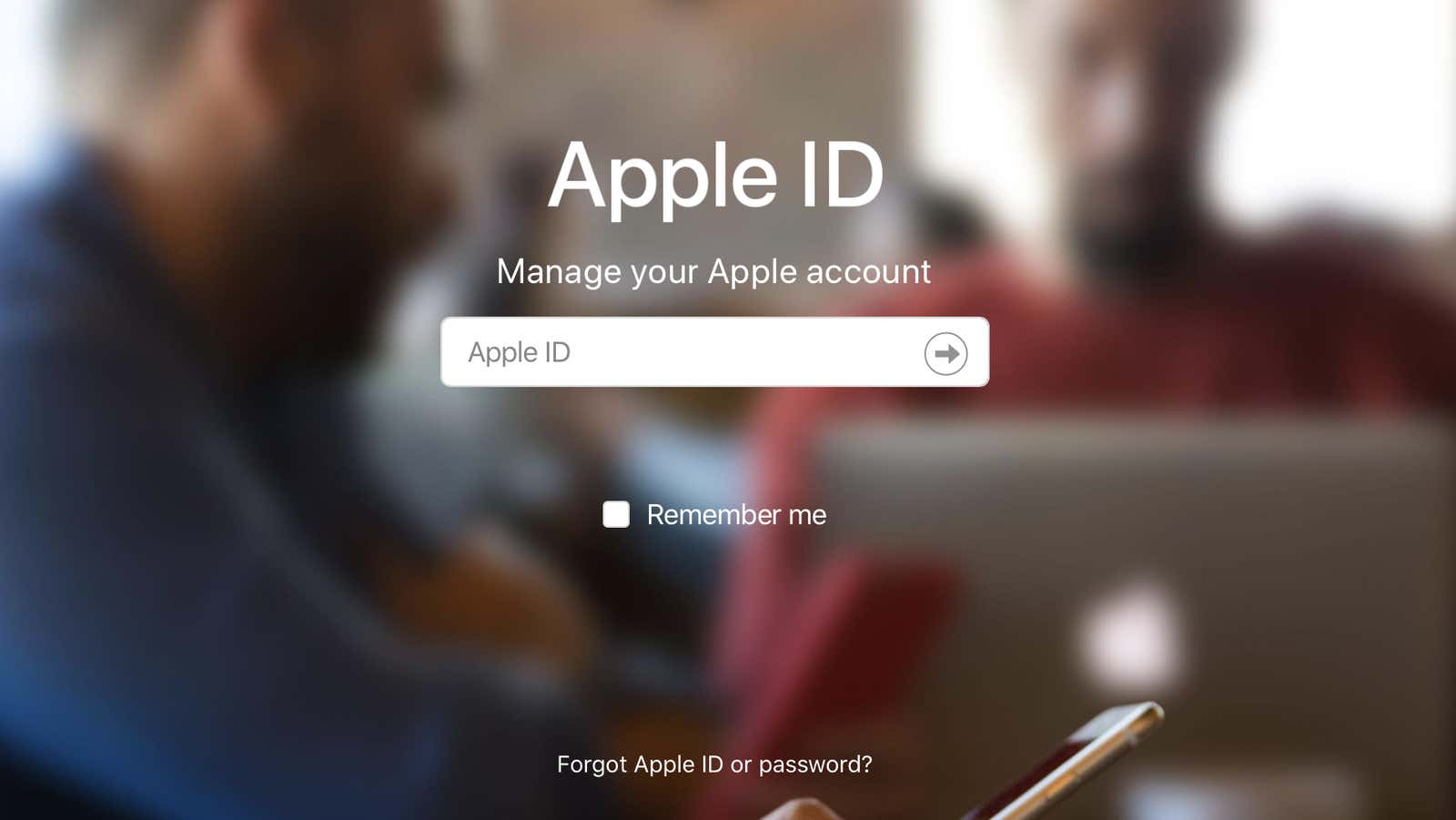
It is easy to forget the password for an account such as Apple ID. While it’s an integral part of your entire Apple ecosystem, it’s likely not the account you log into every day. If you don’t use a password manager , the password for your all-important Apple account can fly out of your head after a while. If that happens, going back to your Apple ID used to be a little painful, but with iOS 15, that changes.
Introducing: contacts for account recovery
In this latest iOS update, Apple is adding a feature called Account Recovery Contacts. This option allows you to designate one or more of your contacts as the contact to recover your Apple ID account if they are at least 13 years old and have their own Apple device. If you ever forget your password or device passcode, you can reach out to a recovery contact to help you get back.
Your recovery contact does not have access to your data; rather, they only have tools to help you recover your data and get back to your account. So don’t worry – your friends won’t have access to your messages, photos, contacts, or other information associated with your Apple ID and iCloud account.
How to set up contacts for account recovery in iOS 15
To get started, open Settings and tap your name / account at the top of the page. Go to Password & Security> Account Recovery and click Add Recovery Contact . Here you will see a popup with information about this feature. Tap Add Recovery Contact , then verify yourself with Face ID or Touch ID to continue.
Now for the potentially tricky part; you need to update all devices connected to your Apple ID in order to proceed. This means that all iPhones must be running iOS 15, all iPads must be running iPadOS 15, and all Apple Watches must be running watchOS 8 (this probably applies to Macs running macOS Monterey as well, but oddly enough , I’m not my Big Sur iMac on this list).
Apple will show you a list of all legacy devices and you can update them or, if you no longer use them, remove them from your Apple ID.
After all your devices have been updated (or if they were already updated at the beginning), enter your Apple ID and password when prompted. You will now be able to select the contacts you want to add to contacts for account recovery. Apple may provide you with some default options that it thinks you might prefer, but you can click Choose Someone Else if you prefer a different contact. And you can list multiple contacts here if you like.
After adding contacts, you will need to send them a request message. You can use the default iOS message or click Edit Message to personalize it. When finished, send the message and wait for your contact to accept it.
Unfortunately, for now, that’s all you can do. The link is not active and only redirects you to the Apple website. Since this feature should currently be available after the main release of iOS 15, we assume that Apple will include links by then. But you can set up your contacts to recover their account right now and then ask them to click links when the feature is active.