How to Hide a Notch on MacBook Pro
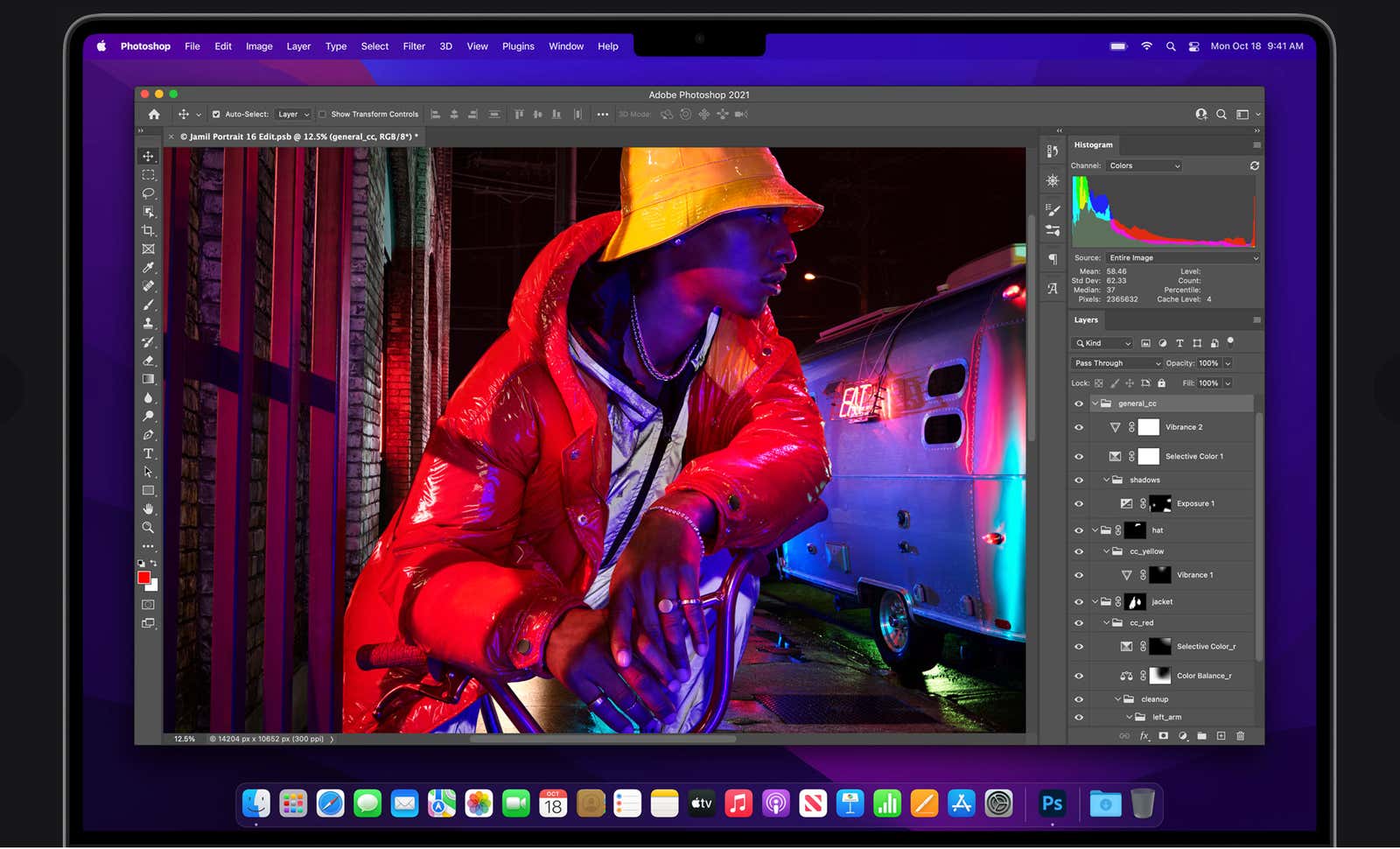
Apple has finally listened to its users this year by adding “professional” features to the MacBook Pro line, such as an SD card reader, HDMI port and MagSafe charging. One feature that nobody asked for, though, is the notch – the obvious camera cutout that protrudes into your display. If you are worried about this unusual laptop design, you will be glad to know that you can hide it.
Why did Apple add a cutout to the MacBook Pro?
The groove is not only there to annoy you; Apple has a clear goal for this notch: in its 2021 MacBook Pros, the company has pushed the display as far as possible into the corners. To do this while keeping the same camera setup, Apple decided to wrap the screen around the cameras using an iPhone-like notch.
While this has led some to believe that the MacBook Pro has Face ID (and they don’t), it does return quite a bit of screen real estate. Place the new MacBook Pro next to the previous model and you know what I’m talking about. While Apple has shrunk the bezel in the past, the top bezel has always been prominent.
You may be aware of other laptops on the market that have tiny bezels without the need to cut a webcam into the display. However, these devices often have to sacrifice image quality because the space that the camera can take up is very limited. There are other solutions, like pop-up cameras hidden in the keyboard, but these angles are not ideal for video calls.
Apple also has an official approach to bypassing the tag. Under normal use, the cutout is obvious; when you use the app in full screen mode, the menu bar disappears. Instead, Apple adds a black stripe, which also conveniently hides the notch.
This works when you are in full screen mode, but what about when it isn’t? Personally, I don’t use full screen mode very often on Mac, so if I were hoping to limit my time with a notch I wouldn’t have options.
Hide the MacBook Pro cutout with a third-party app
This is where third-party developers come in. These guys are heroes, they create apps and utilities to solve Mac problems that Apple doesn’t want to solve on its own. Take for example MakeTheWeb, which created an application called TopNotch.app . The free app just turns the menu bar black. That’s all. All of the menu bar options stay there, it just turns the bar itself black, and that simple change is all it takes for the notch to blend in with the background. You still get all the benefits of the extra screen real estate without the distracting shape of the camera cutout.
You can see how this works in action at TopNotch.app. You can use the on-screen switch to simulate turning TopNotch on and off. Without TopNotch, you’ll see a large MacBook Pro notch. Turn on the app, however, and it will suddenly disappear behind a dark menu bar.
However, this app is not the only option to remove a notch. Developer Tanmay made a similar variation called NotchCam for a minimum of $ 0.99. However, the difference here is that the app does more than just hide the notch. It covers it as its main purpose is to give you quick access to the camera by clicking on the notch. This is just one example of a MacBook Pro utility that has the ability to hide a notch even if it’s not the main one.
I expect many of these types of apps to appear when the MacBook Pro is shipped to users. After all, apart from the praise for the hardware and features of these new laptops, the notches are the most buzzing around, even if many (if not most) who buy these new MacBook Pros will forget about the notch right away. I wouldn’t be surprised to see a custom Apple wallpaper with a black border at the top to achieve the same effects as these apps.