How to Block Annoying Spam Calls and Texts on Android
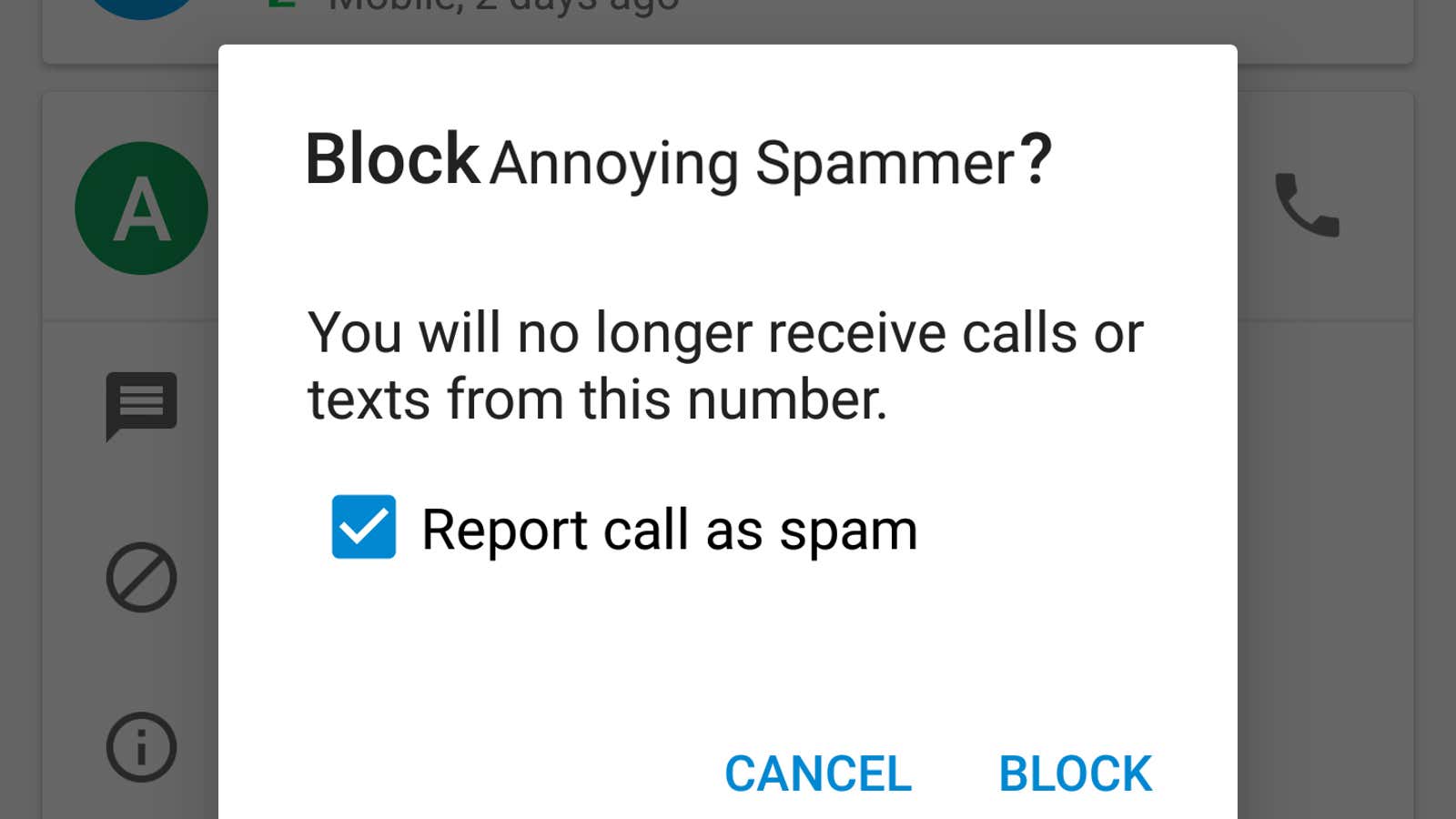
Android wants to keep you and the spam callers as far apart as possible. When you block a number in Android settings, it is permanently blocked for all applications on your phone and you do not need to contact your network provider . While Google introduced the ability to block numbers a few years ago in previous versions of Android, accessing and adding to the blocked numbers list has changed a bit and there are now several ways to do it. Here are all the ways to block numbers on Android.
How to block numbers using Google Dialer
If you have Google dialer installed on your phone, it has one of the easiest ways to add a number to your blacklist. To block a number, follow these steps:
- Launch the Google Dialer app.
- Click the menu button next to the microphone icon at the top of the app.
- Tap Settings.
- Tap blocked numbers
- Tap Add Number
- Enter the phone number you want to block.
Alternatively, you can tap any number in the recent calls list and select Block / Report Spam. Spam is an optional field that you can disable if you just want to block the number. You will never hear about this number again, regardless of whether you want to report spam. However, a message about this will send a number to Google and possibly carriers to improve spam filters.
We also suggest enabling the Caller ID and Spam settings in Google Dialer.
- Click the menu button next to the microphone icon in Google Dialer again.
- Go to Settings> Caller ID & Spam.
- Enable both “Caller ID & Spam” and “Filter Spam Calls”.
While they do not guarantee that all spam calls or bots will be blocked, they will be useful for filtering known spam numbers.
How to block numbers using the messenger
Google’s default SMS app, Android Messages, can also add numbers to your device’s master blacklist.
- Open messenger
- Click the menu button in the upper right corner.
- Click Blocked Contacts
- Tap Add Number
- Enter the phone number you want to block
You can also tap and hold any contact in the message list and tap the circular Block icon in the upper right corner of the screen. Once again you will be asked if you want to report spam along with blocking the number.
How to display and block calls with Google Assistant
If your device is running Android 9 or later, you might have the Google Assistant automatically check incoming calls from numbers you don’t know (and possible spam / robots). AI will also add verified numbers to your blocked list.
- When your phone rings, press the screen call button.
- Google Assistant will answer the call for you and get a live call transcript on your screen. During a call, you have several options: answer the call; hang up the phone; Get the Google Assistant to ask questions or give standard answers to the caller. report the call as spam.
- If the call turned out to be spam, click the “Report as spam” option. Google Assistant will ask you to remove your number from the call list on your behalf and then hang up the call. The number and call information will be sent to Google for possible inclusion in the list of spam and blocking numbers on your phone.
What happens when I block a number on Android?
After blocking a number in Android, you will no longer receive incoming calls and text messages from that number. Your contact will not be notified and any calls made will be sent directly to voicemail and the texts will be displayed as if they were sent successfully, but never read (this is only true for blocking numbers on Android, in particular; some operators send notifications to numbers that have been blocked and will handle blocked calls / text messages differently).
Search filtered texts and voicemail from blocked numbers
Even if you don’t see an incoming call or receive notifications about missed calls from blocked numbers, filtered calls will still appear in your call history. Blocked numbers can also leave you voicemail. You won’t receive a voicemail notification, but you can still listen by checking your voicemail. Likewise, filtered texts do not appear in your inbox and you will not receive notifications even though they are still being sent to your phone – they are simply saved in the secondary inbox for blocked messages. The blocked texts can be found in the Messages app:
- Open the Messages app.
- Tap the menu icon.
- Click Blocked Messages.
From here you can read, delete or send texts from the blocked number to your mailbox.
This story was originally published on 8/24/16 and updated on June 18, 2019 to reflect current Android versions and add Google Assistant call screen features and spam reporting to the list.