How to Prevent Facebook From Recognizing Your Face
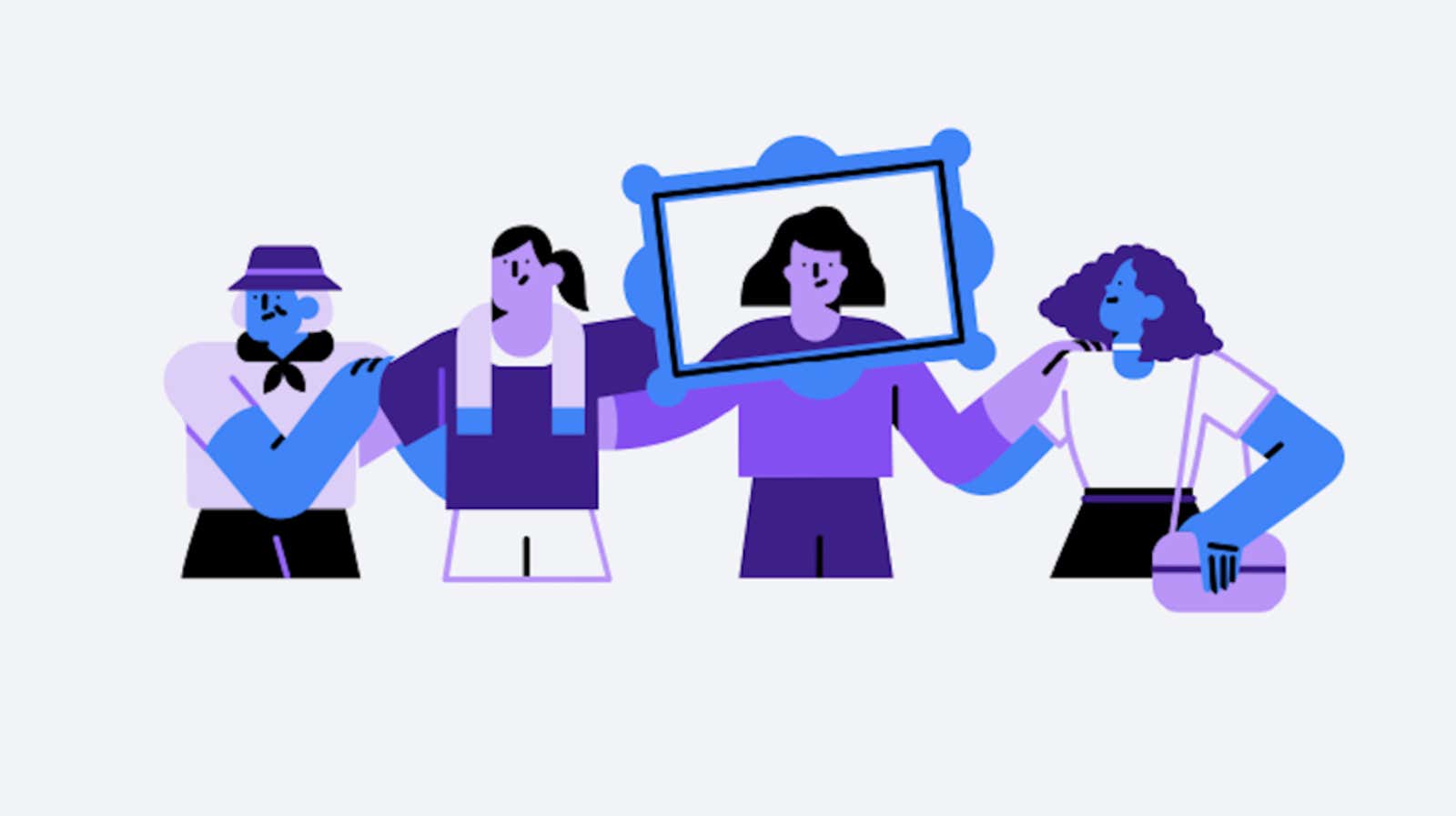
If you’ve been to Facebook recently, you may have noticed a new notification in your feed explaining how the company uses its facial recognition technology and manages related data. As part of that, Facebook has renamed a setting you need to be aware of to turn off the ability to find your face in photos on the service if you’re not a fan of the concept.
A notification is sent to users who have previously enabled Facebook tag suggestions and to new users. There is also an official Facebook blog post in case you missed the warning and are interested in learning more about Facebook’s facial recognition policy.
As explained in the blog post, the “tag suggestion” option has now been renamed to “face recognition” to better represent what the function does. Disabling this setting turns off Facebook’s auto-tagging suggestions and photo viewing features, but you can still tag (or be tagged) manually on photos.
How to find and edit face recognition permissions on Facebook
There is a link in a recent notification that will take you directly to the face recognition settings, but finding yourself is easy enough too.
On the desktop
- Log in to Facebook .
- Click the down arrow icon in the upper right corner of the page, then go to Settings> Face Recognition.
- Click “Edit” next to “Do you want Facebook to recognize you in your photos and videos.”
- Select “None” from the drop-down list to disable face recognition, then click “Close”.
How to find and edit face recognition permissions in the Facebook app
- Open the Facebook app
- On the home screen, tap the three dots icon.
- Scroll down and tap on Settings & Privacy.
- Go to Settings> Privacy> Face Recognition.
- Tap the “You want Facebook to recognize you in your photos and videos” box.
- On the next screen, select “No” if you want to disable this feature, then repeatedly tap the arrow “back” to return to the main application screen.