How to Edit YouTube Browsing History
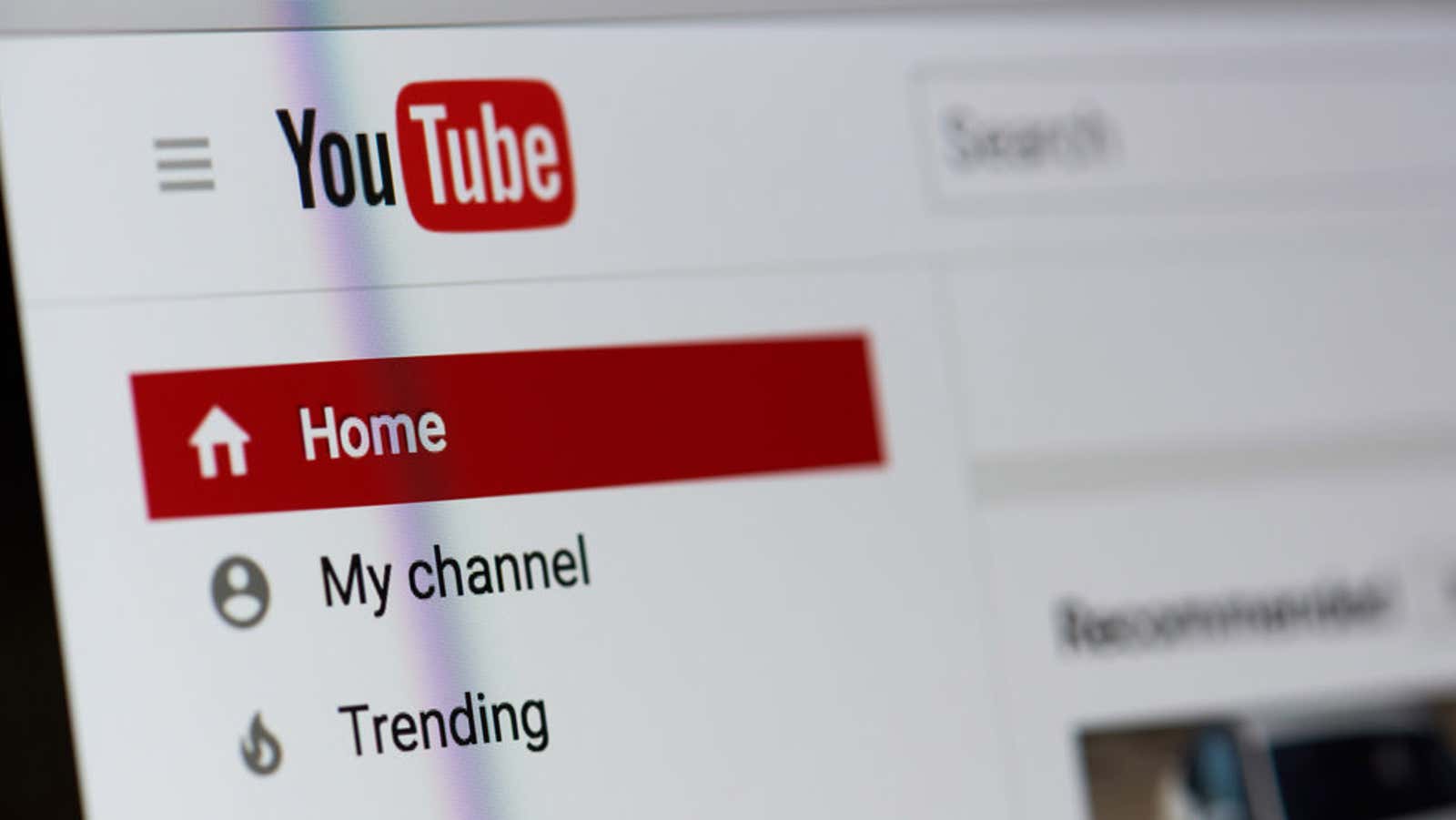
We’ve all probably clicked on videos out of morbid curiosity – maybe to “hate” watching a particular music video, or to capture a jerk-worthy moment from a public figure that you don’t particularly like. Watch enough of them, and suddenly YouTube will automatically play and recommend videos you don’t like, potentially even replacing the topics and channels you prefer to watch.
By trimming items from YouTube history, you can reduce the number of unrelated recommendations – and even stop collecting YouTube history entirely.
How to delete YouTube browsing history and past searches
On the desktop:
- Go to YouTube and sign in to your account if you haven’t already.
- Click “History” in the left sidebar menu.
- On the History tab , click View History in the History Type column. Click “Clear All Browsing History” to delete previously watched videos. You can delete individual videos one at a time, delete history from specific dates / times, or delete all in one big fell swoop.
- You can also delete your YouTube search history from this menu by checking the Search History option in the History Type column and then clicking Clear All Search History.
On a mobile phone:
- Open the YouTube app
- Tap the Library tab, then tap History.
- On the History ribbon, tap the three dots, then tap History Controls.
- From here, you delete and manage your views and search history.
Pause your YouTube browsing history and search history
The browsing history menu on both mobile and computer also has options to turn browsing history and search history on or off. These little toggles come in handy when you’re expecting a lot of videos that don’t have to be added to your account history – that is, if you don’t want to use incognito mode in your browser.