Don’t Let LinkedIn Clog up Your Inbox Already
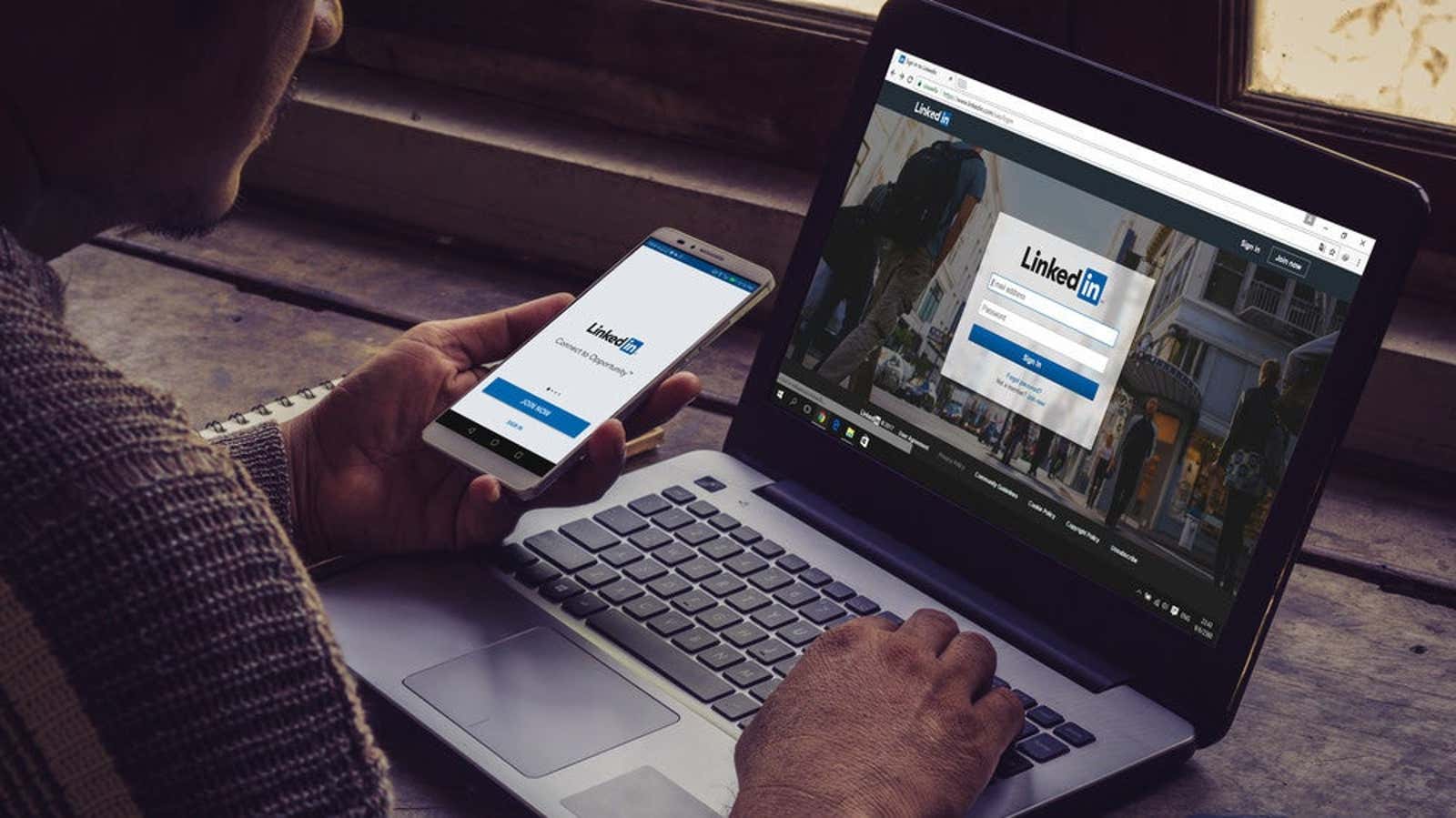
LinkedIn never misses an opportunity to flood your inbox with emails. Even if you try your best to unsubscribe from every message you receive, the service always seems to find a way to send you even more messages like this. If you prefer to keep your LinkedIn updates off your inbox, you can – if it’s difficult – unsubscribe from every LinkedIn email permanently without deleting your account.
Keep your email address private on LinkedIn
It takes some effort, but it will pay off in the long run. First, log into your LinkedIn profile and check your registered email address on the email settings page. Make sure that only one of your email addresses is listed here, otherwise you may receive the same spam sent to multiple email addresses.
Then, check who can access your email address, which will help limit spam sent to you by LinkedIn members you may not know. Go to your LinkedIn email privacy settings page and click the drop-down menu below Who can see your email address . Select Visible Only to Me to hide your email from everyone, or choose a less restrictive setting (such as your own connections). You should also click the radio button under Allow your connections to download your email in their data export? to No.
Stop getting unnecessary LinkedIn updates
Then go to your LinkedIn communication settings page. This is where you can destroy 90% of useless LinkedIn emails. Click Email to open your LinkedIn email settings.
Now, in turn, click each of the options on this page and disable them all. Each section has the option to mute all emails with one click. For example, if you click on Conversations , you will see an On button . Next to the Conversations field (in the upper right corner of the page). Click this button to change it to Off. And all emails associated with conversations will be muted. Follow the same step for all other sections – Enterprise Products, Operations, Networking, News, Profile, and Security & Reporting.
Say no to newsletter invitations and research
The above steps should eliminate most of the spam emails from LinkedIn, but there are a couple more settings that you should turn off as well. Return to your LinkedIn Communication Settings page and click on “ Invites from Your Network” under the “ Who Can Contact You” section . Here you can turn off all three options (if you need invitations to subscribe to pages, companies or events, you can leave them on). Disabled definitely Allow your network to send you invitations to subscribe to newsletters? Nobody needs it.
On the same page, scroll down and click Research Invitations . Click the radio button here and make sure it is grayed out and changed to None . This seemingly harmless option allows LinkedIn to send you emails asking you to take part in company surveys.
All of the above should keep your inbox clear of LinkedIn messages – basically. Some emails from the service, such as privacy policy updates, may still come in, but it’s much better than getting updates every time someone on your network changes jobs or posts a blog.