Best Hidden Features in Google Pixel 4
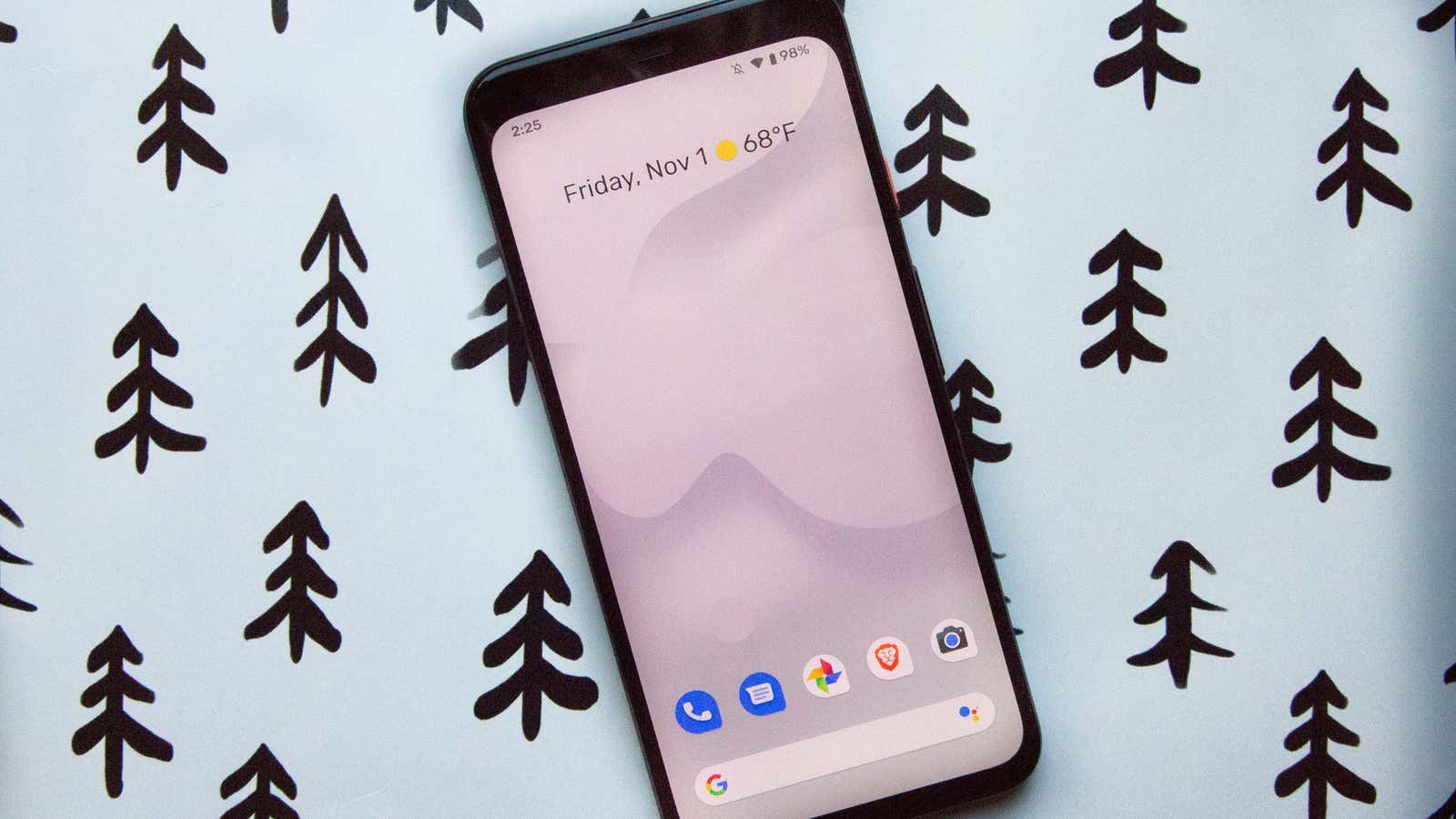
Google Pixel 4 is missing. and the reviews were both enthusiastic and somewhat tepid. When it comes to launching flagship phones, the Pixel 4 is not revolutionary, although it is better than its predecessors. If you’ve already updated, don’t worry. The Pixel 4 has a ton of specs and features to brag about.
In addition to the new Motion Sense features, the added telephoto lens, and face unlock, the Pixel 4 also boasts several new software capabilities that are either exclusive or have not yet migrated to older Pixel devices. Here are some of our favorites and how to access them on your device.
Decorate your Pixel 4’s user interface with your favorite colors
Finally, Android adds its own way of customizing the home screen without having to download a third-party launcher. There are many reasons to still use the launcher, for example if you want custom icons and more flexibility over icon docks and text size. But with the Pixel 4’s built-in styles and wallpapers, you can add a little flair to the interface without too much fancy.
This feature is available in the Settings menu under Display> Styles & Wallpapers , although you can also press and hold on the home screen and choose Styles & Wallpapers from the pop-up menu. Then you can change the color theme in the interface, from blue to plain white or pink, as well as the shape of the quick settings icons and the system font. If you’re feeling creative, you can mix and match each of the elements to create your own quirky style.
Add interactive wallpaper
Wallpaper is a fun way to express yourself, but what if you could interact with it? Come Alive wallpapers for Pixel 4 are available in the same Styles and Wallpapers section. Select the Wallpaper tab at the bottom of the screen, then tap the Live Wallpaper section. Choose from adorable Pikachu, sunburst, or abstract art. Once selected, the wallpaper becomes interactive and moves smoothly in response to movement that your phone detects using Motion Sense.
Enable live caption for reading instead of (or while you are) listening
Live Caption will eventually appear on older Pixel devices, but it is currently available exclusively on Pixel 4. This feature can be enabled in the Settings menu under Accessibility.
Live Caption is exactly what it sounds like: live captioning. Whether you’re watching your girlfriend’s Instagram story showcasing what’s in her fridge, or tune in to a video embedded directly into a website, Live Caption will transcribe your onscreen content in real time. This is all done on-device too, so you don’t need to connect to the internet to use Live Caption. And you can easily turn this feature on and off with the volume slider as soon as you turn it on.
Make your display run at 90 Hz
The Pixel 4 and 4 XL offer stunning 90Hz displays. This means that the screen refreshes content 90 times per second instead of the standard 60 times per second. The difference is most noticeable when you play games and browse content. But this remains a nice feature.
It has been found that the Pixel 4’s 90Hz refresh rate is not always active, but is only present when the display is brighter than 75 percent. This has since been fixed in Google’s November Android 10 update . If you’d rather be careful and always have a 90Hz refresh rate on your phone, there is an option to force the 90Hz refresh rate in the developer options in the settings menu.
Choose your favorite social media photo sharing services
The Android sharing menu has always been robust and full-featured, but also a bit overwhelming when all you had to do was send a photo to a family member or friend. In the Pixel 4 camera app, you can now easily share a photo with any app you use as soon as you take a photo.
Once you see the photo appear in the preview window, in the lower right corner of your device, click the upward-pointing arrow button to open Social Share settings. By default, the Pixel 4 will share your image via Android Messages. If you usually use another app like Instagram Stories or Snapchat, you can go to Social Share settings to change that.
Tell your Pixel 4 camera to focus on “common faces.”
If you tend to photograph the same people in your life, you can set up your Pixel 4 camera to save their images as one of your “frequently seen faces”.
Frequent Faces encourages the camera app to focus on the faces you frequently photograph and offers the best post-facto photography à la Top Shot. This feature works with moving photos, low-light photos and portraits, and you can turn it on through the Google Camera settings menu .
Use smart storage to free up space on your Pixel 4
The Google Files app has always been helpful in protecting your Android phone from bloating, although it often requires you to manually check in before making any changes. The new Smart Storage feature in Pixel 4 automatically takes care of the maintenance for you. Once enabled, it will delete all backed up photos and videos after a while.
You can enable Smart Storage in the settings panel under Storage> Smart Storage . This feature allows you to select an interval of 30, 60 or 90 days before your phone deletes locally stored photos. If you need the image later, you can access it from your Google Photos account (or wherever you back up your photos).
Help your Pixel 4 help you in an emergency
One new app that comes bundled with the Pixel 4 is the Safety app. It is designed to help you in an emergency and even determines if you are involved in a car accident.
After you sign in to your Google account, the app will prompt you to select your primary emergency contacts. You can then add any important health information such as blood type and allergies, as well as your address and indicate if you are an organ donor.
If you need help, you can open the Security app to quickly send your location and status to previously selected emergency contacts.