The Easiest Way to Filter Spam From Your Gmail Inbox
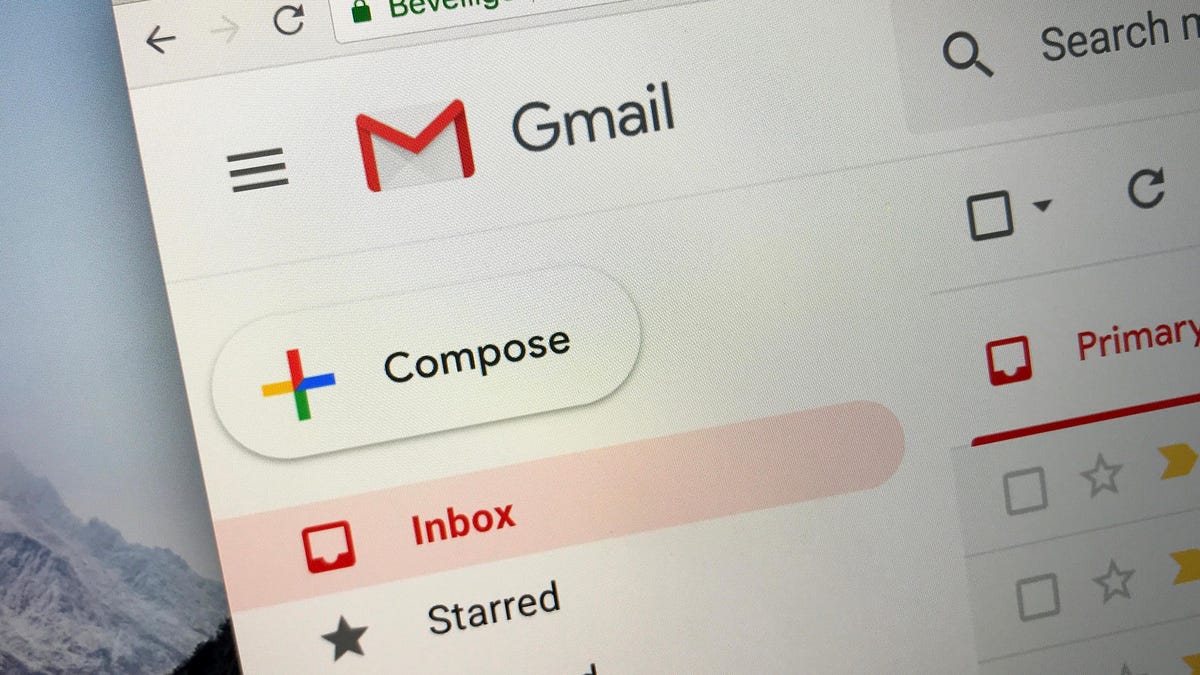
No matter how hard you try to answer and archive all your emails, there will always be one villainous monster stopping you from achieving true inbox zero: mailing lists. These horrors arrive at all hours of the day, clogging everything and making it difficult to discover the messages that really matter—and it’s even worse if you enable push notifications. The time has come to drive them out. And there is a very simple way.
Use filters to get rid of mailing lists in Gmail
You can certainly use a third-party add-on to view your mailing lists and unsubscribe, saying goodbye to newsletters and emails. But do you know what is simpler and cheaper? Installing a filter in Gmail.
Open one of your mailing list emails and click the three dots in the menu bar. You’ll see “Mark as unread”, “Mark as important” and a few other options, but the one you want is “Filter similar messages”.
A dialog box will open asking how you want to filter your messages. You can filter messages by sender, recipients and subjects, as well as anything that “contains the words…”. In the “contains words” line, enter “unsubscribe.” Now, any email containing the word “unsubscribe”—which reputable email campaigns almost always do —can be filtered out of your inbox without the need for any action. After typing “unsubscribe” there, click the “Create filter” button. The next dialog box will ask you how you want to filter them. You can archive them, mark them as read, star them, forward them, or delete them.
Things to consider when filtering in Gmail
I recommend archiving them in case you ever want to find them, but if you’re sure you never want to open another mailing list, newsletter, or sale, feel free to check the box next to “delete.” If you archive them and then want to delete them, you’ll have to do it manually.
Please note that this will not cancel your subscription. It will only hide those emails, allowing you to see only the actual direct messages you want to see when you view your inbox.